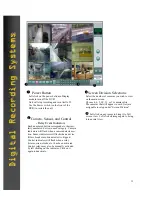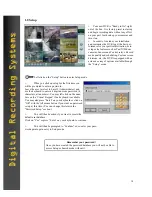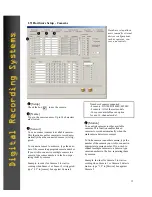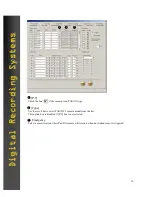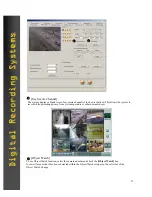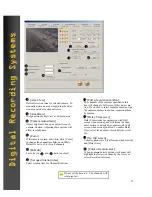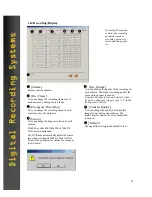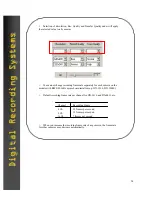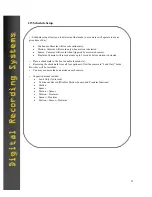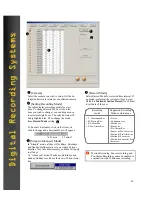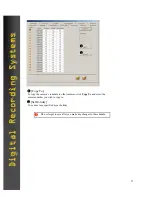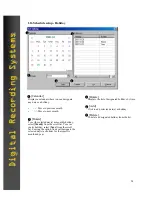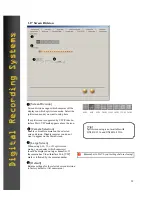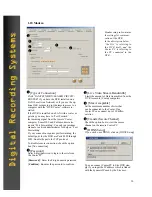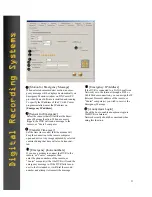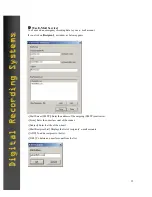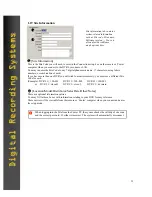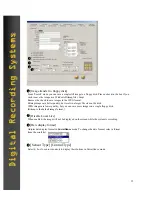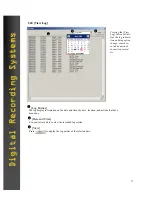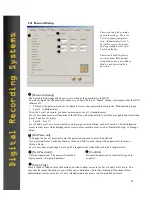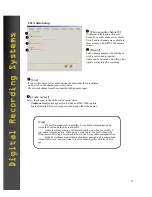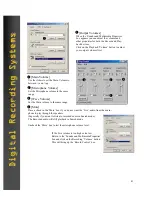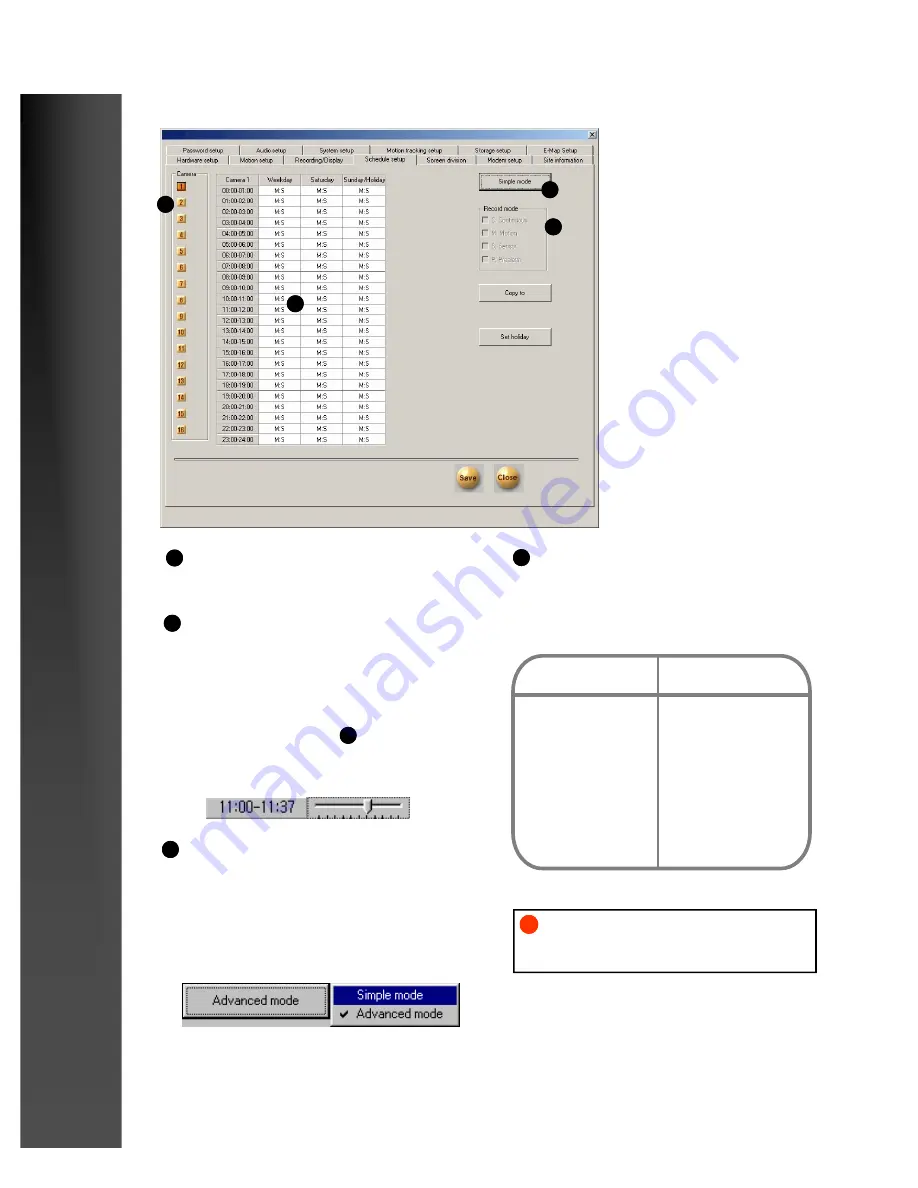
26
Digital Recording Systems
Digital Recording Systems
1
2
3
4
[Camera]
Select the camera you wish to setup. All the de-
scription below are related to the selected camera .
1
[Setting Recording Mode]
The table displays recording mode for every
hour. To change Record Mode, click on the
hour you wish to change ( you can drag mouse
to select multiple boxes. The selected time will
be highlighted blue. Then change the mode
from
Record Mode
setting.
2
4
[Simple/Advanced Mode]
In “Simple” mode, all days (Weekdays, Saturdays,
and Sunday/Holidays) are set on a single 24 hour
timeline. Any time adjustments you make will apply
to all days.
In “Advanced” mode, Weekdays, Saturdays, and
Sunday/Holidays each have their own 24 hour time-
line.
3
To be exact to minutes, click on the time you
wish to change and a horizontal bar will appear:
«
01 min 59 min
¬
[Record Mode]
Select Record Mode for selected time interval. If
no mode is selected, the system will not record.
Default is
Motion & Sensor Record
for 24 hours
for all date of the year
4
Recording
mode
Supported Recording
Mode/combinations
• C: Continuous Rec.
• M: Motion Rec.
• S: Sensor Rec.
• P: Pre-Alarm Rec.
• No rec.
• Continuous rec.
• Motion rec.
• Sensor rec.
• Pre-Alarm Rec.
• Sensor & Pre-Alarm rec.
• Motion & Pre-Alarm rec.
• Motion & Sensor rec.
• Motion & Sensor & Pre-
Alarm rec.
Motion Recording, Sensor recording, and
Pre-Alarm Recording cannot be enabled in
conjunction with Continuous recording.
!