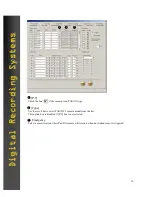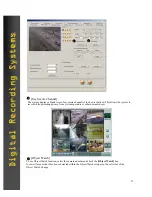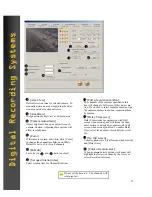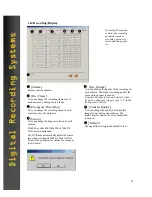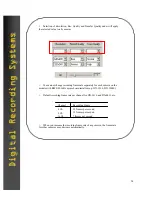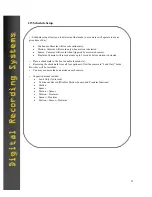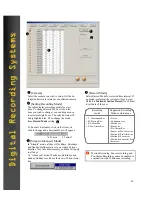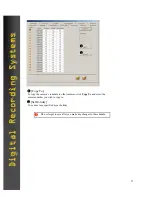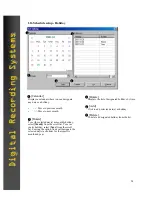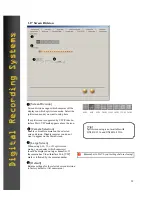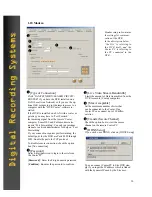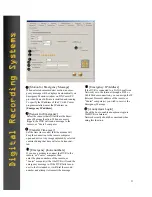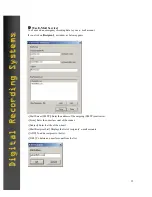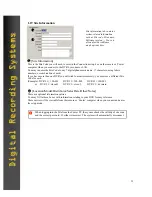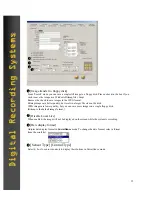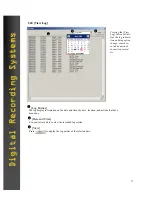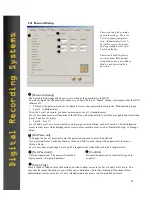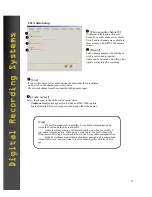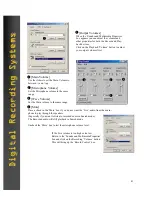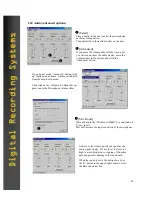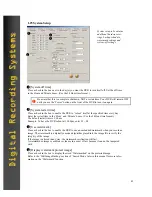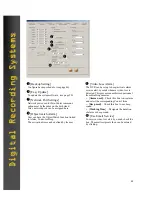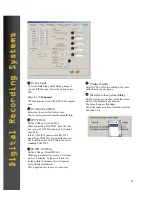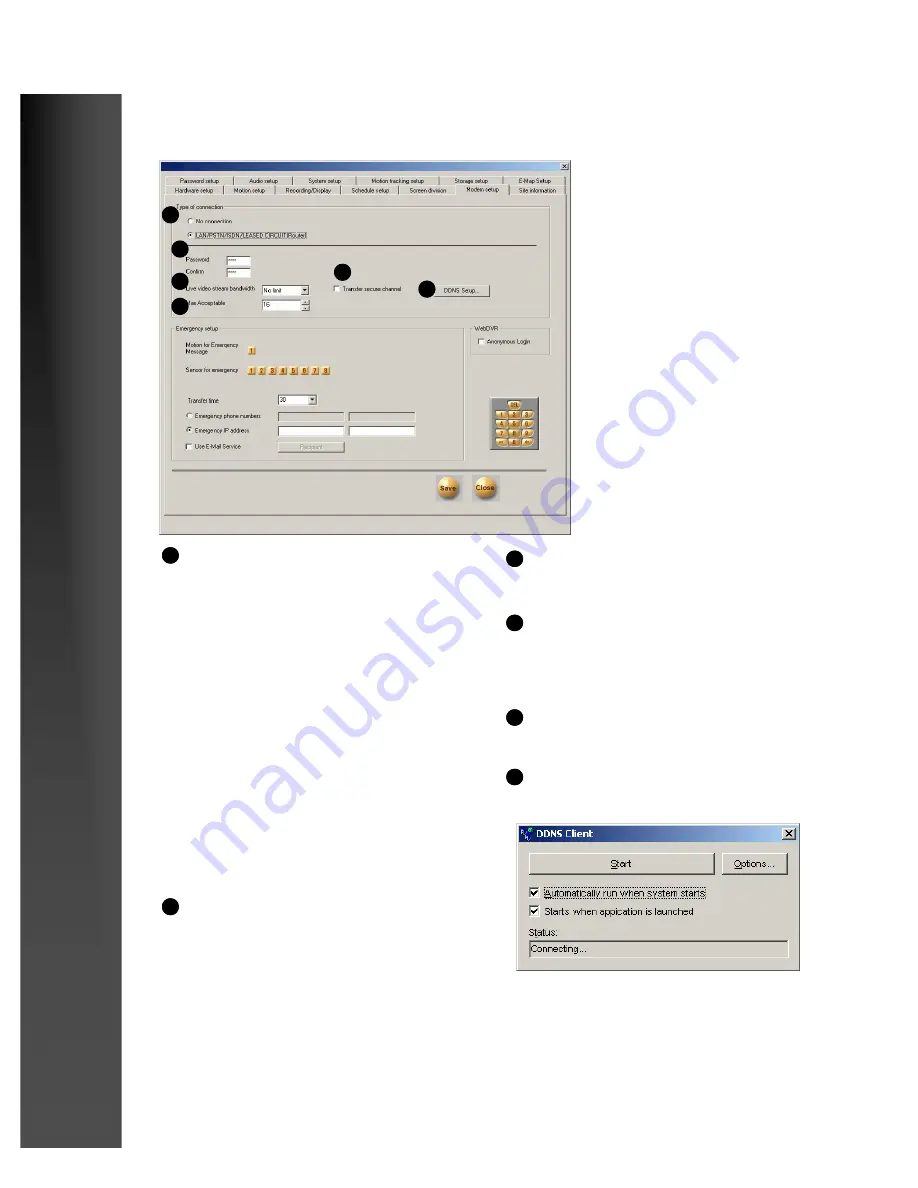
30
[Type of Connection]
Click “LAN/PSTN/ISDN/LEASED CIRCUIT/
ROUTER” if you have the DVR installed on a
LAN (Local Area Network) or if you use the op-
tional 56K modem to provide remote access to a
computer with the “DVR Center” software in-
stalled.
If the DVR is installed on a LAN with a router or
gateway you may have to ‘Port Forward’
the incoming signal from the remote ‘Center’
computer. Some DSL and Cable modems also
require ‘Port Forwarding’. Consult your modem
manual or network administrator for help on ‘Port
Forwarding’.
If your connection requires port forwarding, the
default ports for the DVR are Ports 8080 through
8089. Enable the ports for TCP protocol.
To disable remote connection, check the option
box [No connection].
[Max Acceptable]
Set the maximum number of sites that
can be connected to the Center. One
Center PC can connect up to 120 differ-
ent sites.
Digital Recording Systems
Digital Recording Systems
[Live Video Stream Bandwidth]
Limit the amount of Data transmitted from the
DVR to remote (Center) computers.
1
[Password]
Enter 4-digit password to login to the site from
the Center PC.
[
Password
] : Enter the 4-digit numeric password
[
Confirm
] : Re-enter the password to confirm.
[Transfer Secure Channel]
Check the option box to view the secure
channel on the remote Centre PC.
[DDNS Setup]
If you wish o use DDNS, click on [DDNS Setup]
1.18 Modem
2
1
3
4
5
6
2
3
4
5
6
You can connect Center PC to Site DVR sim-
ply if you input the IP address which is linked
with the dynamic IP used by the Site user.
Modem setup tab contains
the settings for communi-
cation of the DVR.
In the description below,
“the Site” is referring to
the DVR itself, and the
Center PC is referring to
the PC connected to the
DVR.