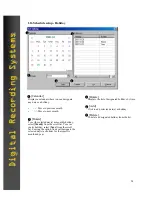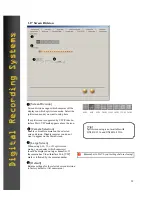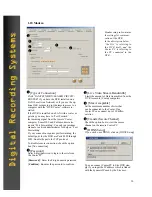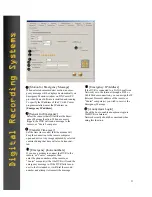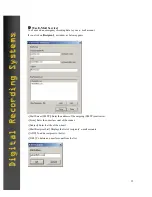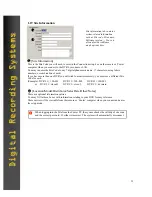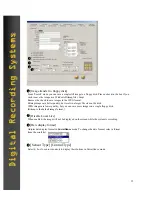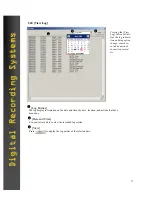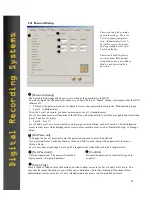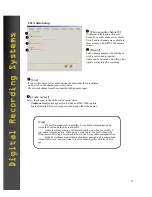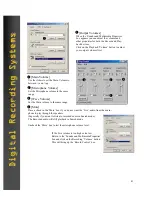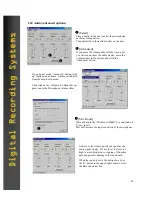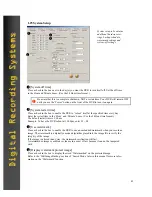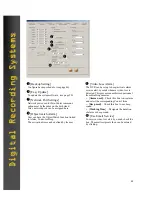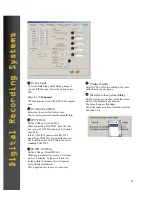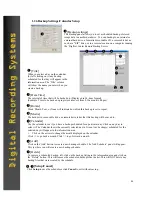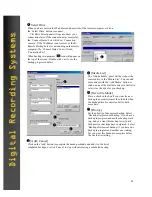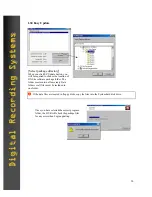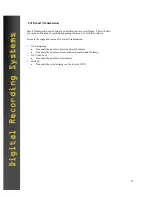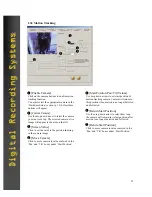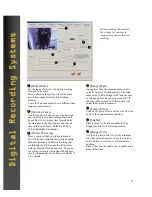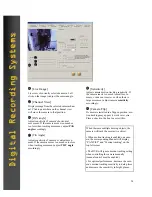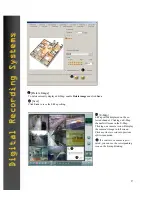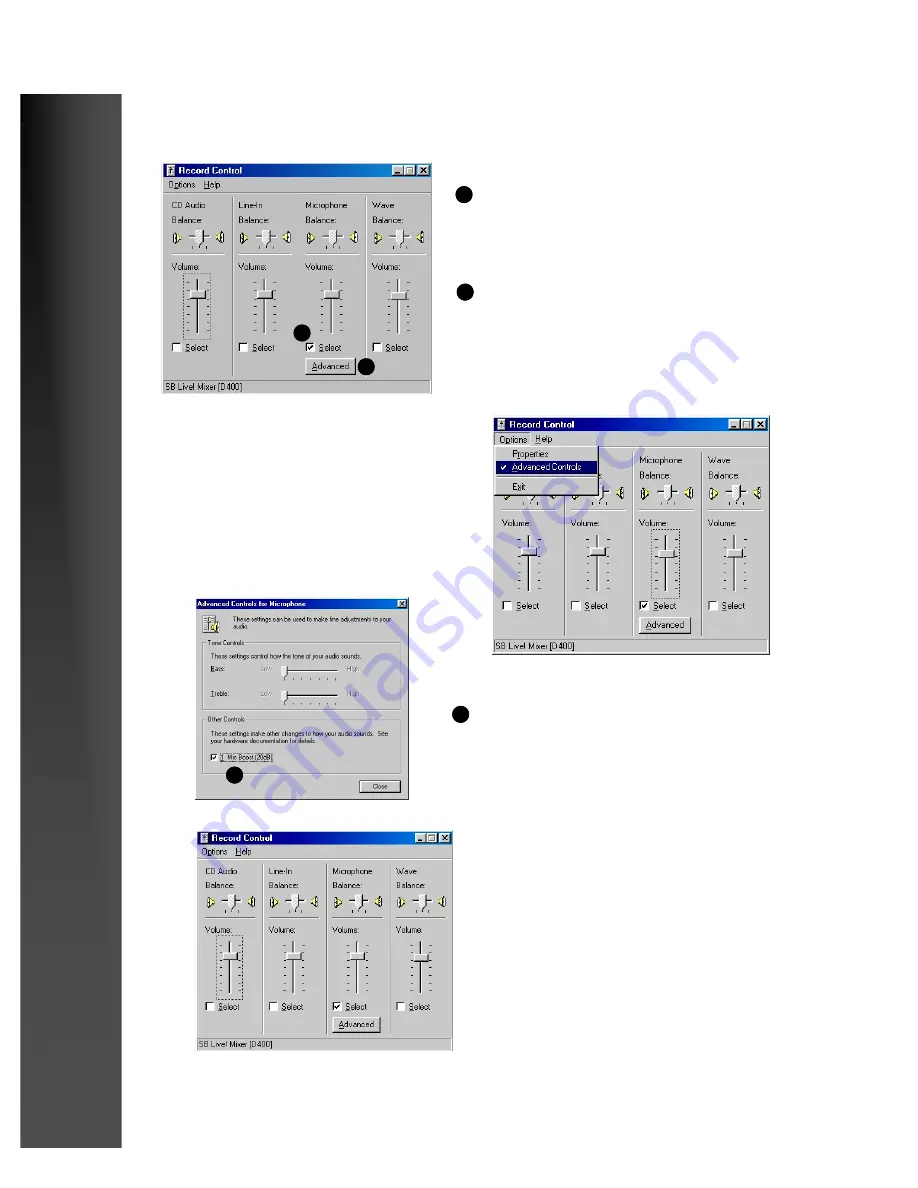
42
Digital Recording Systems
Digital Recording Systems
[Select]
Place a check in the box to select the microphone
as the recording device.
Then adjust the volume slider until you can hear
1
[Advanced]
If you move the volume slider all the way up but
you still can not hear the audio clearly, move the
volume slider to the bottom, and click the
‘Advanced’ button.
2
1.24 Audio (advanced options)
1
2
If you do not see an ‘Advanced’ button, click
on ‘Options’ and choose ‘Advanced Controls’
from the drop-down menu.
Then click on the ‘Advanced’ button that ap-
pears under the Microphone volume slider
[Mic Boost]
Place a check in the ‘Mic Boost (20dB)’ box and click on
‘Close’ to exit.
This will increase the input sensitivity of the microphone.
3
3
Now move the slider up until you can hear the
audio signal clearly. Try not to set the level too
high to avoid distortion or clipping of the audio
data and possible damage to the sound card.
When the sound is set to the desired level, use
the ‘X’ button in the upper right corner to close
the Record Control box.