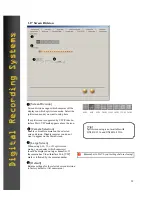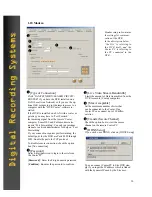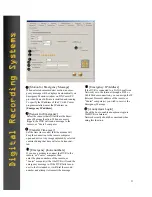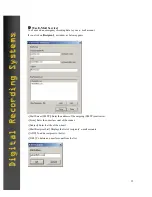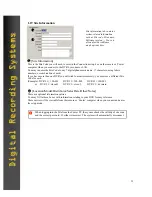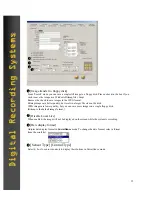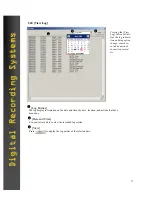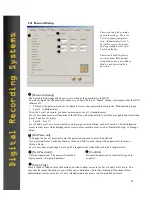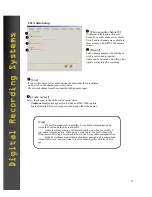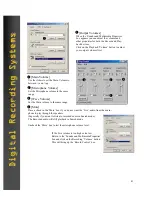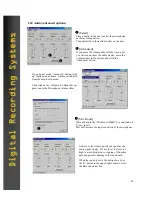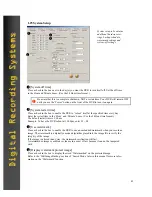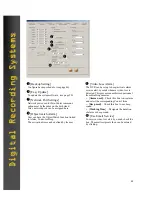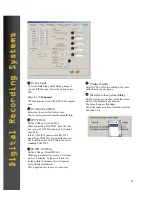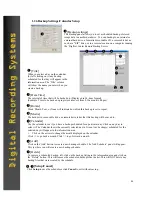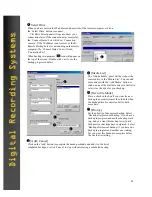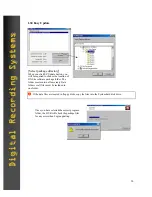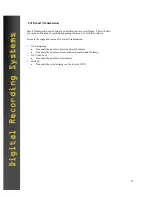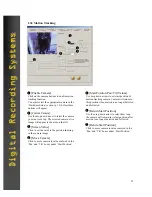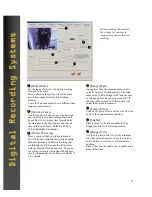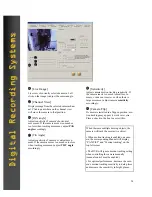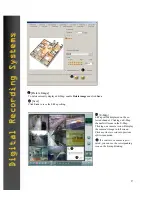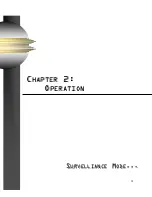43
Digital Recording Systems
Digital Recording Systems
1.25 System Setup
System setup tab contains
additional hardware set-
tings, backup schedule,
watermark settings and
system-off settings.
[System off time]
Place a check in the box next to the day(s) you want the DVR to turn itself off. Set the off time
in the Hour and Minute boxes. (Use the 24 Hour time format.)
1
2
3
4
1
[System restart time]
Place a check in the box to enable the DVR to ‘reboot’ itself at the specified time every day.
Enter the restart time in the ‘Hour’ and ‘Minute’ boxes. (Use the 24 Hour time format.)
The default restart time is 3:00 am
Example: To have the DVR reboot at 11:00pm, enter 23 ~ 00
2
[Use watermark]
Place a check in the box to enable the DVR to use an embedded watermark when you record an
image. The watermark is a digitally encoded algorithm placed into the image file to verify the
integrity of the image.
If the image is altered in any way, the watermark verification will fail.
A watermarked image is usable as evidence in a court of law because it can not be tampered
with.
3
[Display watermark protect image]
Place a check in the box to display the word ‘Watermarked’ on the protected image.
Refer to the ‘Still Image Backup’ section of ‘Search Mode’ later in this manual for more infor-
mation on the ‘Watermark’ function.
4
Be aware that this is a complete shutdown, NOT a restart time. Your DVR will remain OFF
until you use the ‘Power” button on the front of the DVR to turn it on again.
!