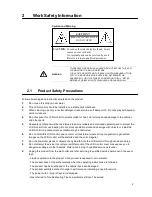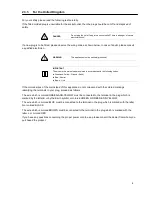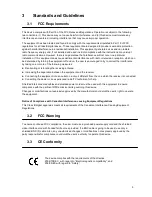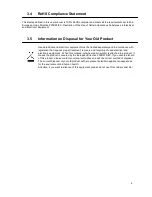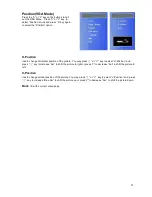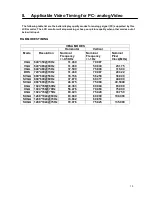Color(VGA Mode)
In VGA mode, there are two different functions in
item „color“, and they are “Color Adjust” and
“Color Temp“.
Press the “
Λ
” or “V” key on the buttons to call out
the OSD Menu . Press “
Λ
” or “V” key to select
“Image Setting” mode and press “A” key again to
Select the “Image Setting” option.
Image Setting(VGA Mode)
In VGA mode, there are two additional
functions that Video mode does not have, and
they are “Image Setting” & “Position“
Press the “
Λ
” or “V” key on the buttons to call
out the OSD Menu . Press “
Λ
” or “V” key to
select “Image Setting” mode and press “A”
key again to select the “Image Setting” option.
Clock
Use Clock to fine-tune the monitor when phase value is wrong. Press “
Λ
”
or
“V” to increase/decrease the
“bar” to adjust the Clock..
Phase
Use phase to fine-tune the monitor to perfectly ADC clock phase synchronize to the video signal source
under RGB mode. Press “
Λ
”
or
“V” to increase/decrease the “bar” to adjust the Phase.
Gamma
Use Gamma to fine-tune the background black level under RGB mode. Press “
Λ
”
or
“V” to
increase/decrease the “bar” to adjust the Gamma.
Sharpness
Press “
Λ
”
or
“V” to increase/decrease the “bar” to adjust sharpness. Using sharpness to adjust the detail
enhancement to the video picture. Increasing the figure will enhance the edges of objects in the video picture.
Decreasing the figure will reduce enhancement.
Back :
Exit the current menu page
12