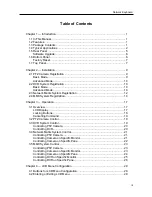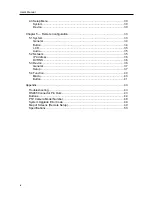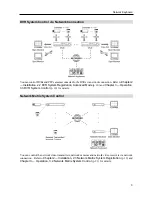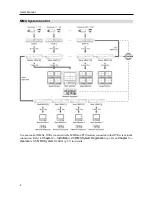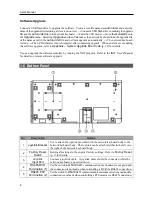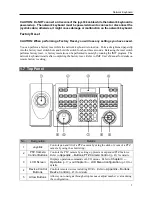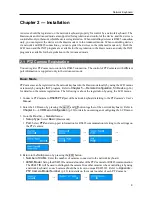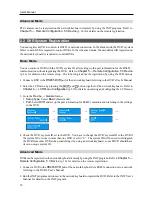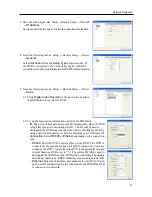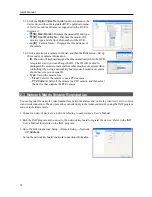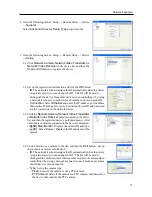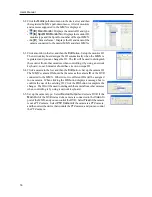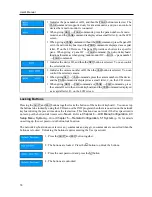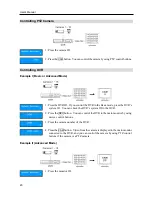User’s Manual
6
Software Upgrade
Connect a USB flash drive to upgrade the software. Create a text file named as
autorun.txt
and enter the
name of the upgrade file including a file extension (.rui).
→
Connect a USB flash drive containing the upgrade
file and the
autorun.txt
file to the network keyboard.
→
Enter the LCD menu.
→
Go to the
General
then to
the
Upgrade
menu. Selecting
Upgrade
and then
Yes
makes the network keyboard load the upgrade file
of the name saved in the
autorun.txt
file and perform upgrade automatically.
→
The network keyboard
restarts.
→
The LCD default screen is displayed after completing upgrade. When an error occurs during
the software upgrade, refer to
Appendix – System Upgrade Error Code
(p. 49) for details.
You can upgrade the software remotely by running the INIT program. Refer to the INIT User’s Manual
for details on remote software upgrade.
1.6 Bottom Panel
No.
Designation
Details
1
Joystick
Bracket
Use to attach the joystick provided with the network keyboard body to the
network keyboard body. The joystick can be attached either to the left or to
the right of the network keyboard body.
2
Factory Reset
Switch
Returns all settings to the original factory settings. Refer to
Factory Reset
(p. 7) for details.
3
Joystick
Input Port
Connect a joystick cable. A joystick cable should be connected while the
network keyboard is powered down.
4
RS485 DVR
Termination (1)
Set the switch to
ON
if RS485 communication environment is not good and
the connection is not made when controlling a DVR via RS485 connection.
5
RS485 PTZ
Termination (2)
Set the switch to
ON
if RS485 communication environment is not good and the
connection is not made when controlling a PTZ camera via RS485 connection.
Summary of Contents for Intelligent Network Keyboard
Page 1: ......
Page 2: ......
Page 34: ...User s Manual 28 ...
Page 38: ...User s Manual 32 ...
Page 48: ...User s Manual 42 ...