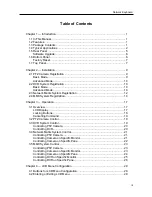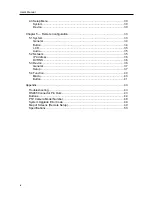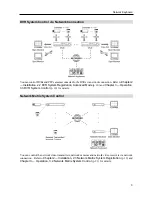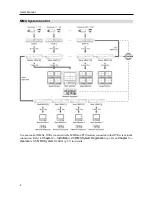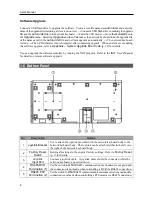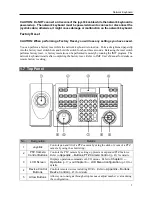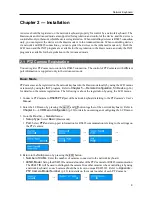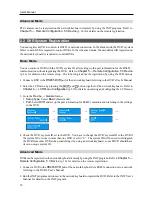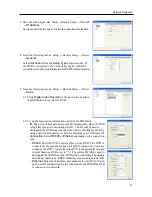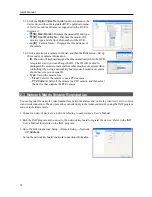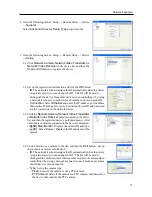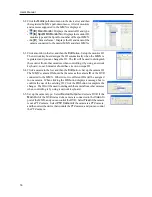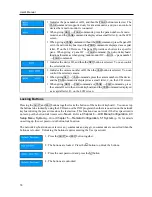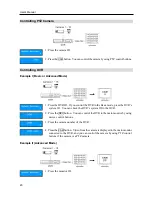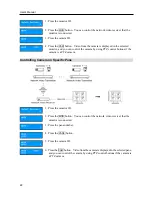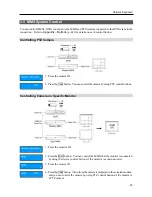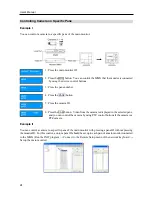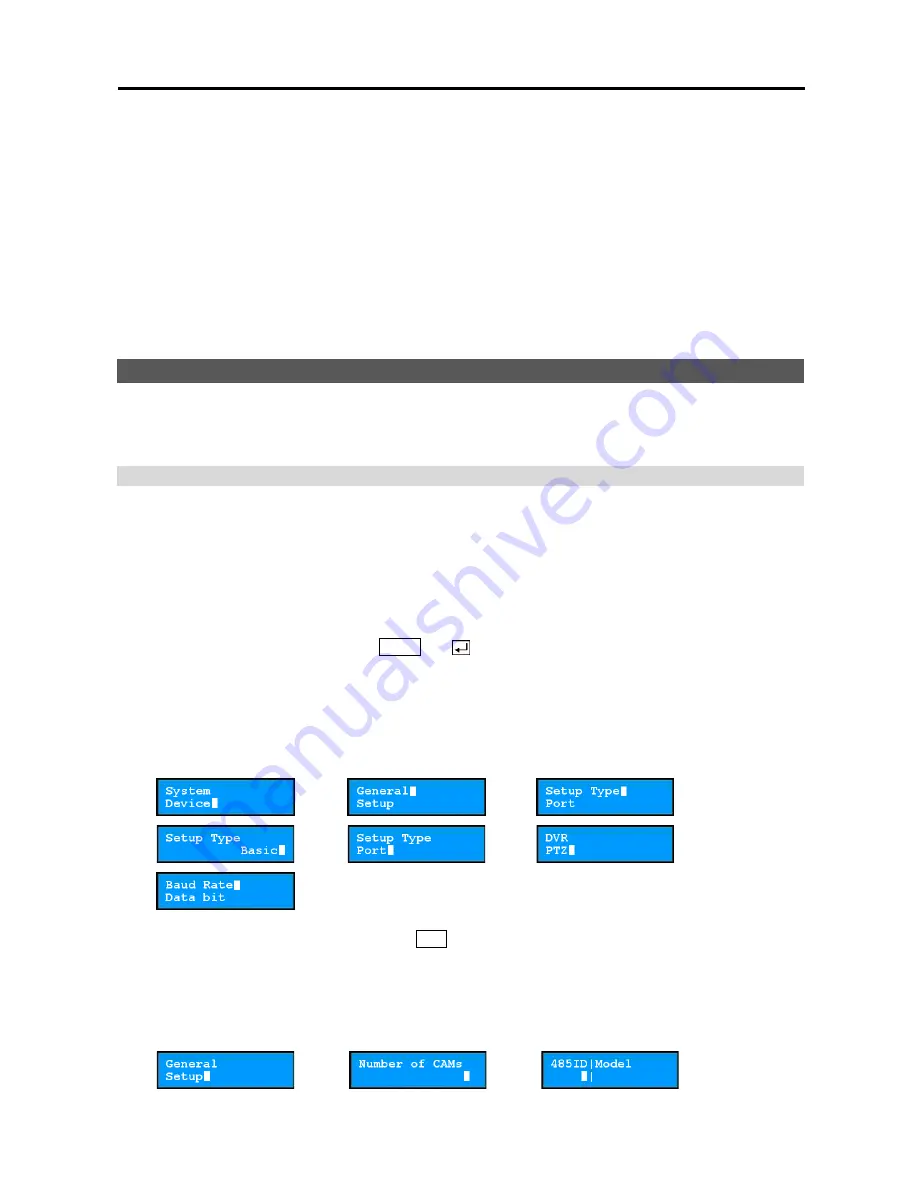
Network Keyboard
9
Chapter 2 — Installation
A device should be registered on the network keyboard properly for control by a network keyboard. The
Basic mode and Advanced mode are supported for registration and control of the device, and the device is
controllable only in the mode which the device is registered on. When controlling devices via RS485 connection
only, you can register the devices in the Basic mode or in the Advanced mode. When controlling devices
via network and RS485 connections, you can register the devices in the Advanced mode only. Both the
LCD menu and the INIT program are available for the registration in the Basic mode, and only the INIT
program is available for the registration in the Advanced mode.
2.1 PTZ Camera Registration
You can register PTZ cameras to control via RS485 connection. The control of PTZ cameras with different
port information is supported only in the Advanced mode.
Basic Mode
PTZ cameras can be registered on the network keyboard in the Basic mode locally by using the LCD menus
or remotely by using the INIT program. Refer to
Chapter 5 — Remote Configuration, 5.3 Device
(p. 36)
for details on the remote registration. The following is about the registration by using the LCD menus.
1.
Connect a PTZ camera to
RS485 PTZ
port of the network keyboard referring to the PTZ camera’s User’s
Manual.
2.
Enter the LCD menu by pressing the
SHIFT
and button together of the network keyboard. Refer to
Chapter 4 — LCD Menu Configuration
(p. 29) for details on entering and configuring the LCD menu.
3.
Go to the
Device
→
General
menu.
y
Setup Type
: Select
Basic
(Basic mode).
y
Port
: Select
PTZ
and set up port information for RS485 communication referring to the settings on
the PTZ camera.
→
→
→
→
→
→
4.
Return to the
Setup
menu by pressing the
ESC
button.
y
Number of CAMs
: Enter the number of cameras connected to the network keyboard.
y
485ID
,
Model
: Set up the RS485 ID and model number of the PTZ camera for RS485 communication.
The RS485 ID will be used to distinguish the camera from other cameras when controlling it by using
a network keyboard, so each camera should have its own unique RS485 ID. Refer to
Appendix –
PTZ Camera Model Number
(p. 48) for details on the model number of each PTZ camera.
→
→
Summary of Contents for Intelligent Network Keyboard
Page 1: ......
Page 2: ......
Page 34: ...User s Manual 28 ...
Page 38: ...User s Manual 32 ...
Page 48: ...User s Manual 42 ...