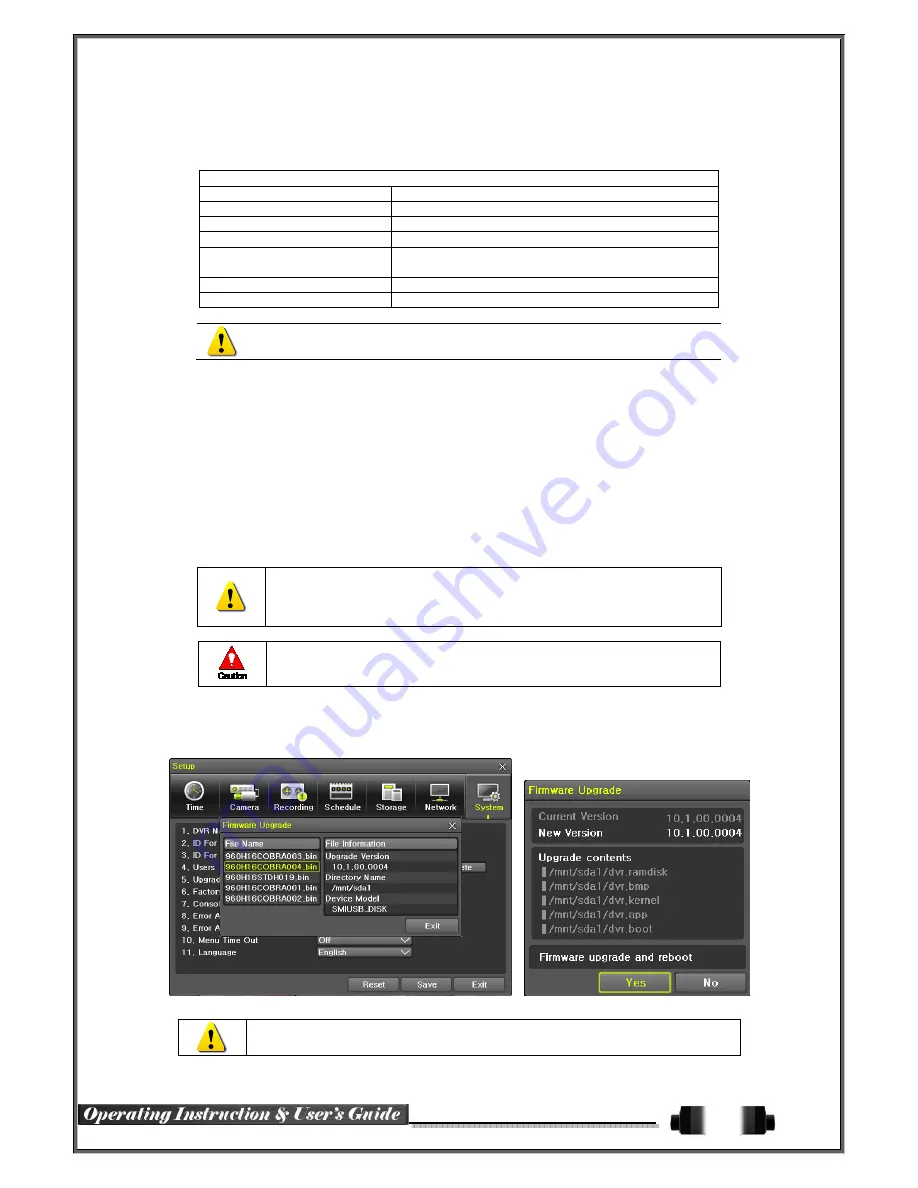
56
6
-
7
-
4
User Registration
※
※
※
※
Add, edit, or delete the users who will operate the system and give authorities to users as shown below.
System Access Authorization
Network Live
View the real-time images upon network access.
Playback
View the recorded images.
Copy (download)
Copy and download files.
PTZ camera
PTZ camera control
Setup
Recording, schedule, system, storage, Time, PTZ,
network, Screen setup
Network Upgrade
Remote network upgrade
Covert channel monitoring
View the covert channel in the network.
Up to 15 users can be registered. Letters for ID and Password can be entered up
to 30.
6
-
7
-
5
Admin. Password
Setup the Administrator Password. The password can hold up to five digits.
6
-
7
-
6
Upgrade
The firmware and menu setting of the product can be easily upgraded through the use of the external storage
devices or portable storage devices with USB 2.0 port.
※
Find and copy the upgrade file to the highest folder in the external storage device or portable
storage device supporting USB 2.0
.
※
Connect the storage device with an upgrade file stored to USB 2.0 port at Right front panel
.
1) After copying the upgrade file, be advised to get rid of the USB device with
safety removal mode from PC.
2) If the USB device is disconnected from the USB port while the upgrade file
is being copied, the DVR system may not automatically detect the file.
Removing USB during the upgrade in progress may cause damage on the
system.
The system starts over when the upgrade is completed.
(2) Firmware Upgrade
①
Select
{Firmware}
and the upgrade file list stored in the selected device and simple version info of
the selected file are then displayed.
Select a file and Firmware Upgrade window appears.
[Figure 6-53. Firmware Upgrade Progressing Window]
※
Downgrading to a previous version is not supported.
※
The upgrade information window will then appear within 15 seconds.
Summary of Contents for Cobra Elite 960H
Page 1: ...960H Ver 2 0 Elite ...




































