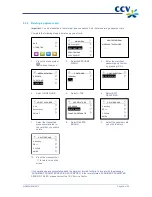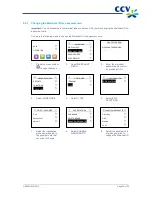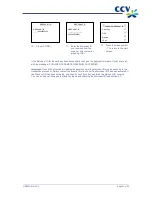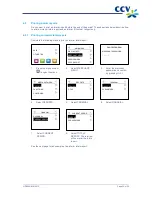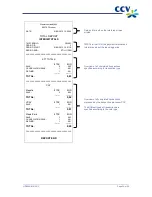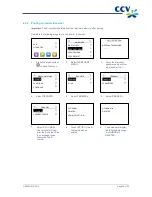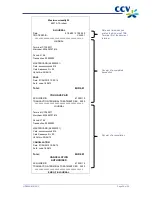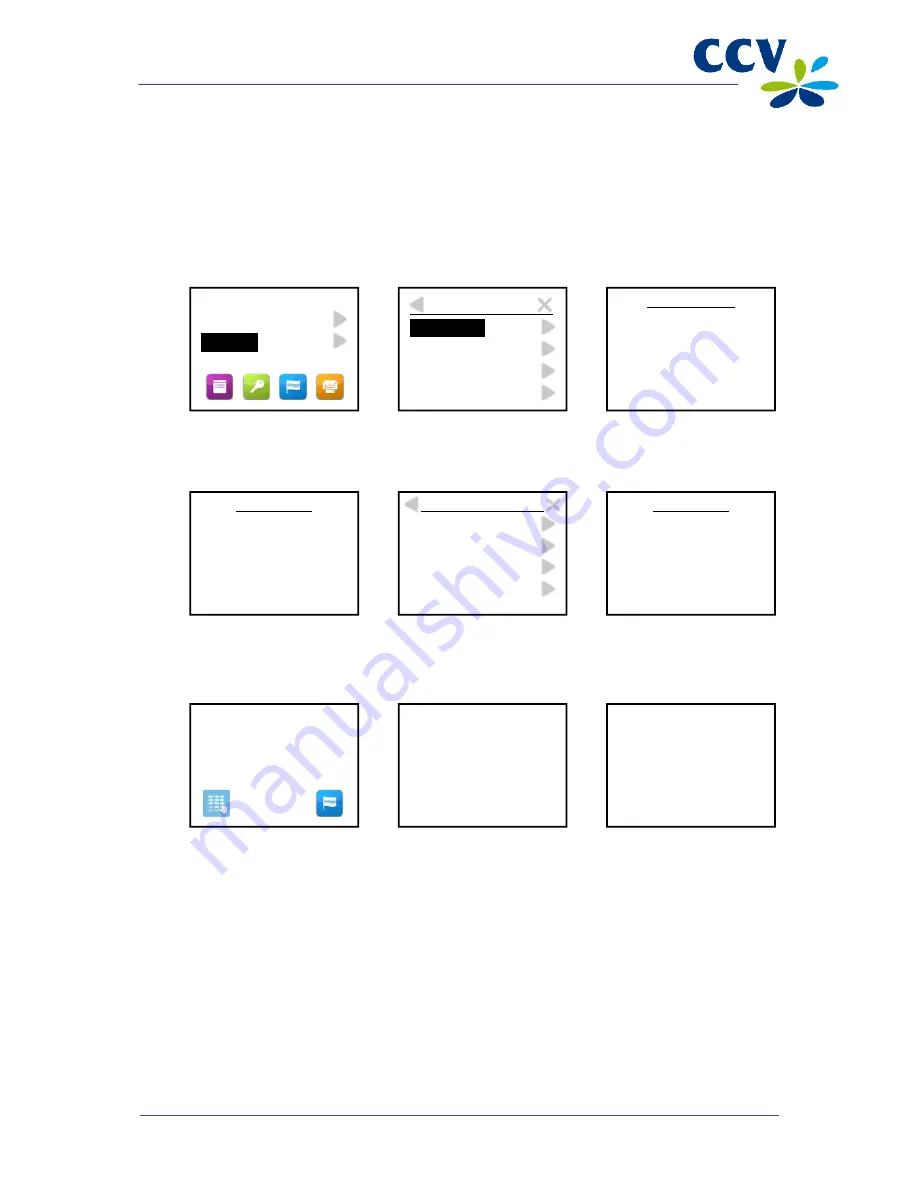
CID088A/03012013
Page 21 of 52
4.3
Cancellation
You can cancel a previous transaction if necessary.
Important:
You need an authorisation code to cancel a previous transaction. The authorisation code is
printed on the copy receipt of the transaction you wish to cancel. See the next page for an example of a
copy receipt with an authorisation code.
Complete the following steps to carry out a cancellation:
1.
Select OTHER TRX.
2.
Select CANCELLATION.
3.
Enter the merchant
password and confirm by
pressing <OK>.
4.
Enter the amount and
confirm by pressing
<OK>.
5.
Select the transaction
type that you wish to
cancel.
6.
Enter the authorisation
code and confirm by
pressing <OK>.
7.
The card holder inserts
the payment card in the
chip card reader or
swipes it through the
magnetic card reader.
8.
The card holder must
press <OK> to approve
the transaction.
9.
The card holder removes
the payment card.
SALE
OTHER TRX
TRANSACTION
CANCELLATION
RESERVATION
SALE AFTER RESERV.
REFUND
PROTECTED ITEM
MERCHANT PASSWORD:
_ _ _ _ _
CANCELLATION
AMOUNT
EUR 0,00____
CHOOSE CANCELL. TYPE
SALE
CASH ADVANCE
RESERVATION
EXTRA RESERVATION
CANCELLATION
AUTHORISATION CODE
_______
TOT EUR 0,01
YOUR CARD PLEASE
CANCELLATION
TOT EUR 0,01
OK?
APPROVED
REMOVE CARD
Summary of Contents for VX 680
Page 1: ...User Manual CCV Mobile ...