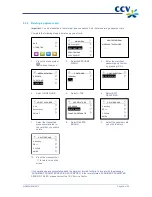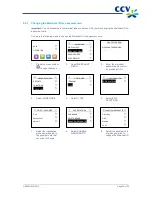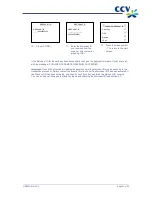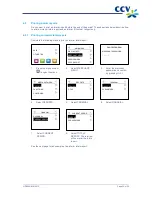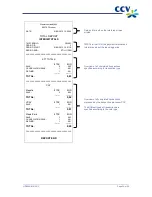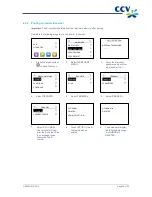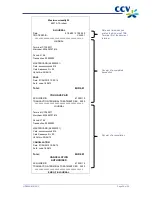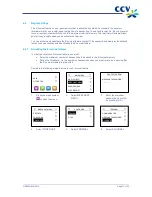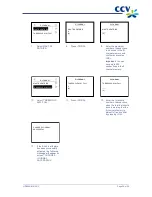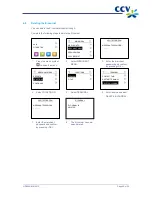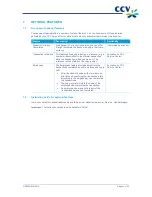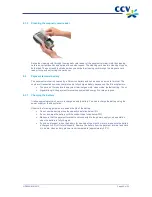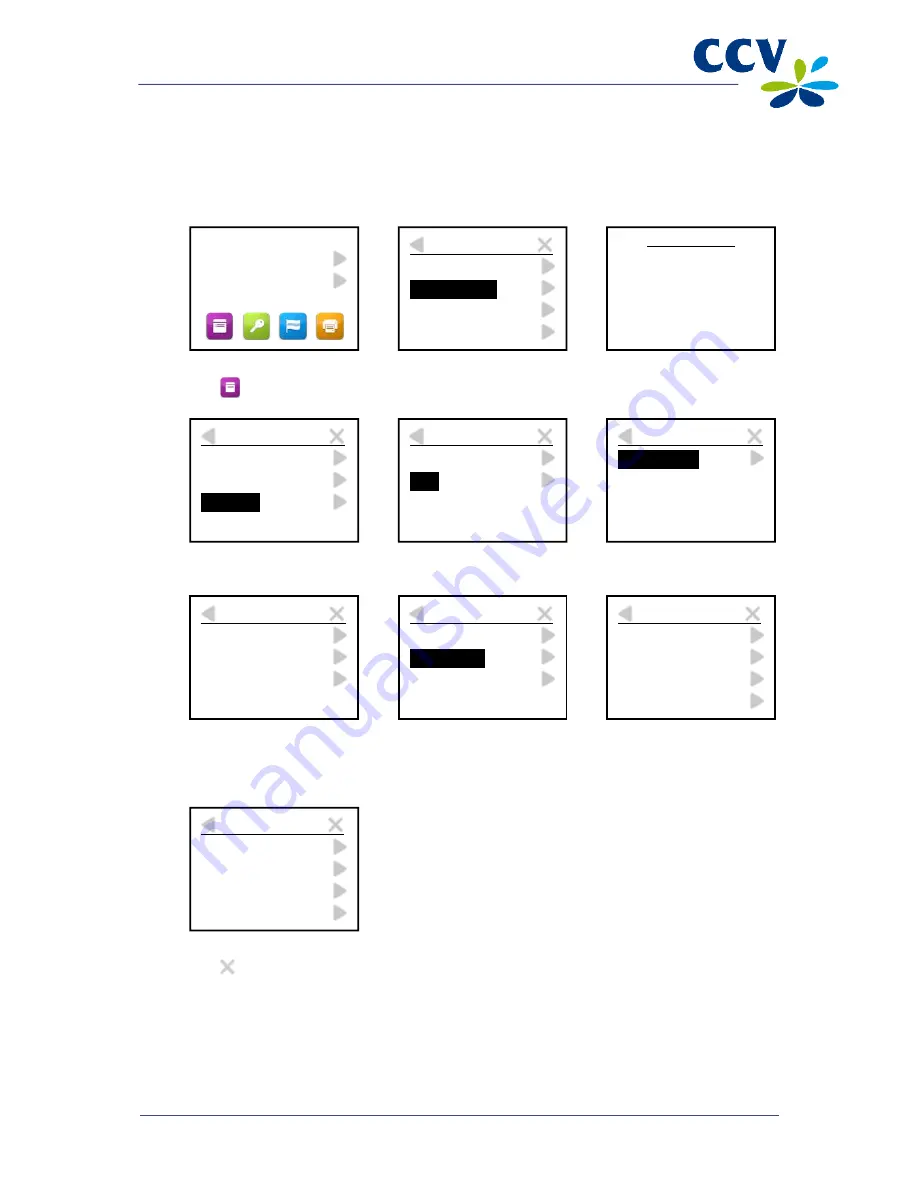
CID088A/03012013
Page 29 of 52
5.2.2
Deleting a payment card
Important:
You must deactivate the terminal (see subsection 3.6.2) before deleting a payment card.
Complete the following steps to delete a payment card:
1.
Press the menu symbol
to open the menu.
2.
Select MERCHANT
MENU.
3.
Enter the merchant
password and confirm
by pressing <OK>.
4.
Select CONFIGURE.
5.
Select C-TAP.
6.
Select EDIT
RELATIONS.
7.
Select the transaction
processor allocated to
the card that you wish to
delete.
8.
Select DELETE
BRAND.
9.
Select the payment card
you wish to delete.
10. Press the cross symbol
to return to the start
screen.
If the card has been successfully added, the payment terminal will print a receipt with the message:
‘ACQUIRER PARAMETER SESSION SUCCEEDED’. If the receipt states ‘ACQUIRER PARAMETER
SESSION FAILED’, please contact the CCV Service Center.
SALE
OTHER TRX
MAIN MENU
DISPLAY INFO
MERCHANT MENU
SERVICE MENU
COPY RECEIPT
PROTECTED ITEM
MERCHANT PASSWORD:
_ _ _ _ _
MERCHANT MENU
REPORTS
FUNCTIONS
CONFIGURE
CONFIGURE
TERMINAL
C-TAP
CONFIGURATION
EDIT RELATIONS
SELECT ACQUIRER
CCV
Equens host
AWL NL
EDIT RELATIONS
ADD BRAND
DELETE BRAND
CHANGE MERCHANT ID
DELETE BRAND
UnionPay
PRLI
CCVCard
AMEX
DELETE BRAND
UnionPay
PRLI
CCVCard
AMEX
Summary of Contents for VX 680
Page 1: ...User Manual CCV Mobile ...