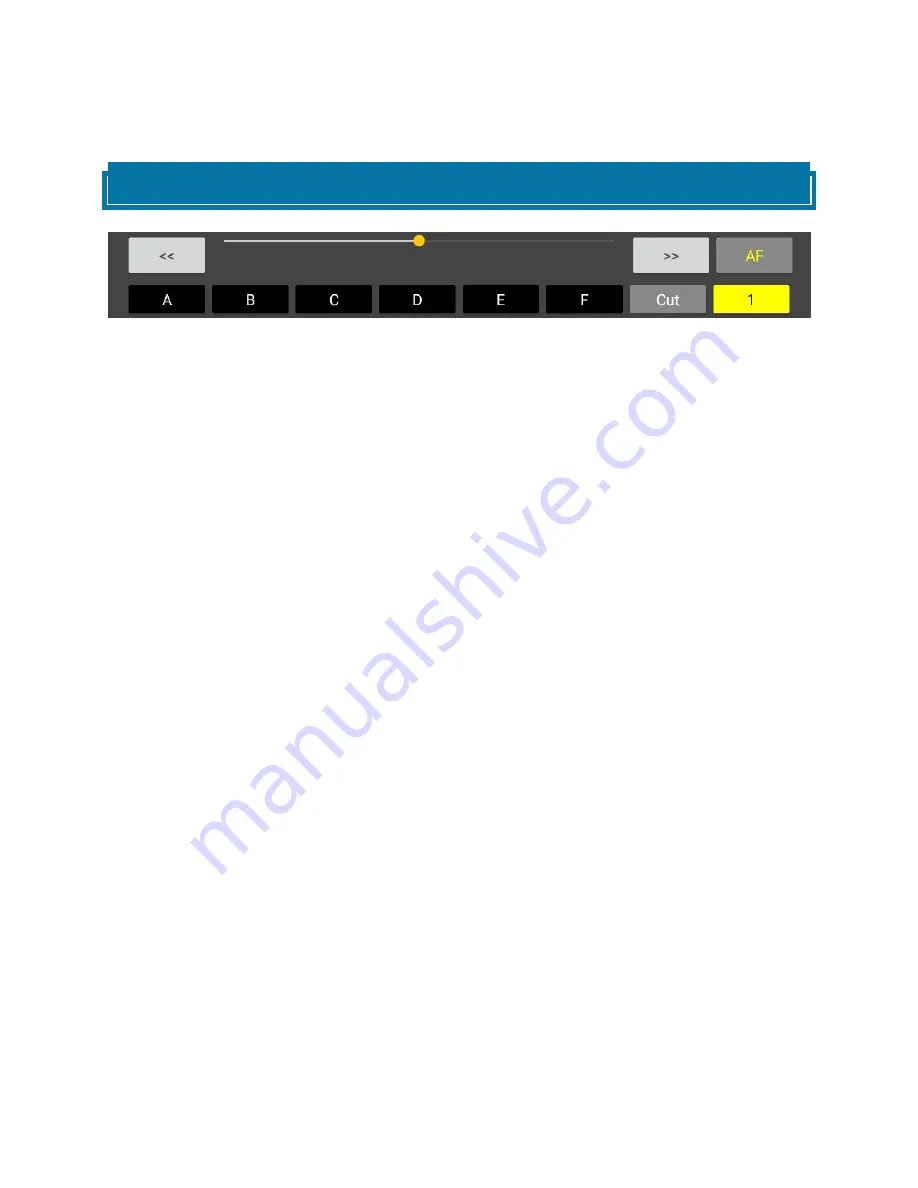
OPERATION GUIDE PART 2
FOCUS CONTROLS
With 3C, you can operate the following focus control settings on your Blackmagic Design Pocket
Cinema Camera 4K when using a compatible lens.
•
Focus Near
•
Focus Far
•
Auto Focus (
AF
)
•
Cut/Transition Between Focus Points
•
Transition Time Between Focus Points
Pressing the “<<“ and “>>” buttons will incrementally move the focus point of the lens nearer
(“<<“) or further (“>>”). The current position will be illustrated by the position of the slider and it
can also be changed by holding and moving the slider left or right.
Holding down the “<<“ or “”>>” buttons will automatically move the focus point to the nearest or
furthest position respectively.
Pressing the
AF
button will activate the one shot Auto Focus function of the camera.
The
CUT
button determines the behaviour when selecting a stored focus point (see
Note
) and
toggles between
CUT,
whereby the recalled focus point will be moved to from the current focus
point immediately, and
TRANS,
whereby a an automatic gradual transition to the recalled focus
point will be performed.
When set to
TRANS
the duration over which the focus transition happens is determined by the
transition time (currently
1
in this illustration) which can be incremented from 1 to 5 seconds in
half second intervals by pressing the button.
Note
Beneath the focus controls are the the related Preset Memory (A-F) controls. Please see the
Managing Presets
section of this User Guide for operational guidance.
!
3C Cinema Camera Controller User Guide - © 2019 CDA-TEK Ltd
9






























