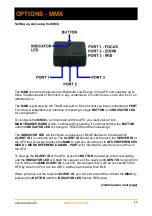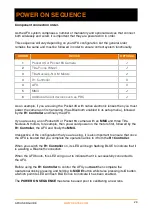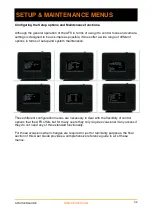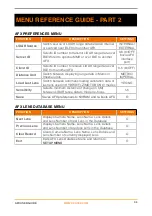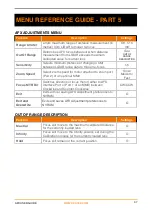Accessing and using the AUTOFOCUS ADJUSTMENTS
As well as the global
AFX PREFERENCES
that are set from the
SETUP MENU
(See
AFX
PREFERENCES MENU
in
MENU REFERENCE GUIDE - PART 2
for full description of
these options) you can also make adjustments live from the main application in the
AUTOFOCUS ADJUSTMENTS MENU
, which is accessed by a
long press
of the
B
button on the AFX unit.
When you are in the
AUTOFOCUS ADJUSTMENTS MENU
you can choose from a range
of options to adjust the AFX’s behaviour. See
AFX ADJUSTMENTS MENU
in
MENU
REFERENCE GUIDE - PART 5
for full details of all options.
The
“Range Limiter”
is determined in metres and can be useful in quickly restricting
focus to a shorter range when there may be distracting focus targets several metres in the
background that the AFX picks up when the primary target moves off centre.
The
“Out Of Range”
setting can be set to
Hold
the current focus position, move to the
Maximum Calibrated
position or move to the
Infinity
position set in the
CALIBRATION
FILE
and is useful for controlling focus behaviour when the AFX sensor cannot register a
distance (such as nothing being in range) or it registering a distance that is beyond the
maximum position that has been calibrated.
The
“Sensitivity”
is determined in centimetres and sets the minimum change in value
between two consecutive measurements from the AFX sensor that is required to trigger a
re-focus when in
AF-C
mode.
Changes made in the
AUTOFOCUS ADJUSTMENTS MENU
can be set to be for this
session only by choosing
“Exit”
or made a global preference by choosing
“Exit and
overwrite”
.
AFX USER GUIDE
WWW.CDATEK.COM
25
IN USE - AUTOFOCUS ADJUSTMENTS