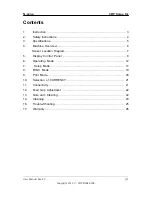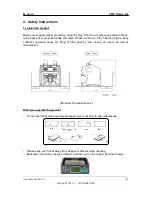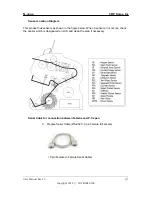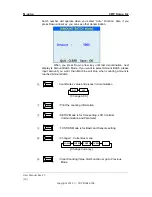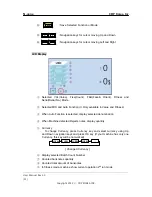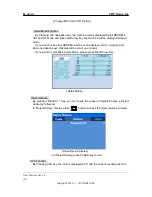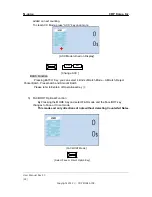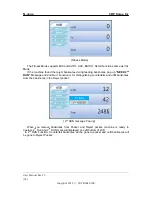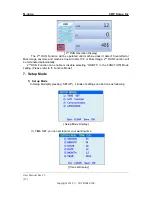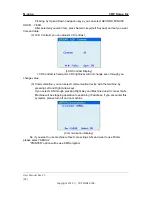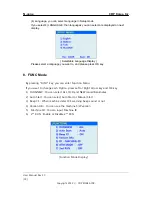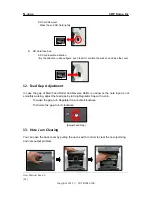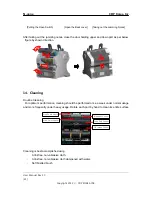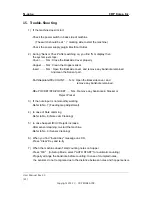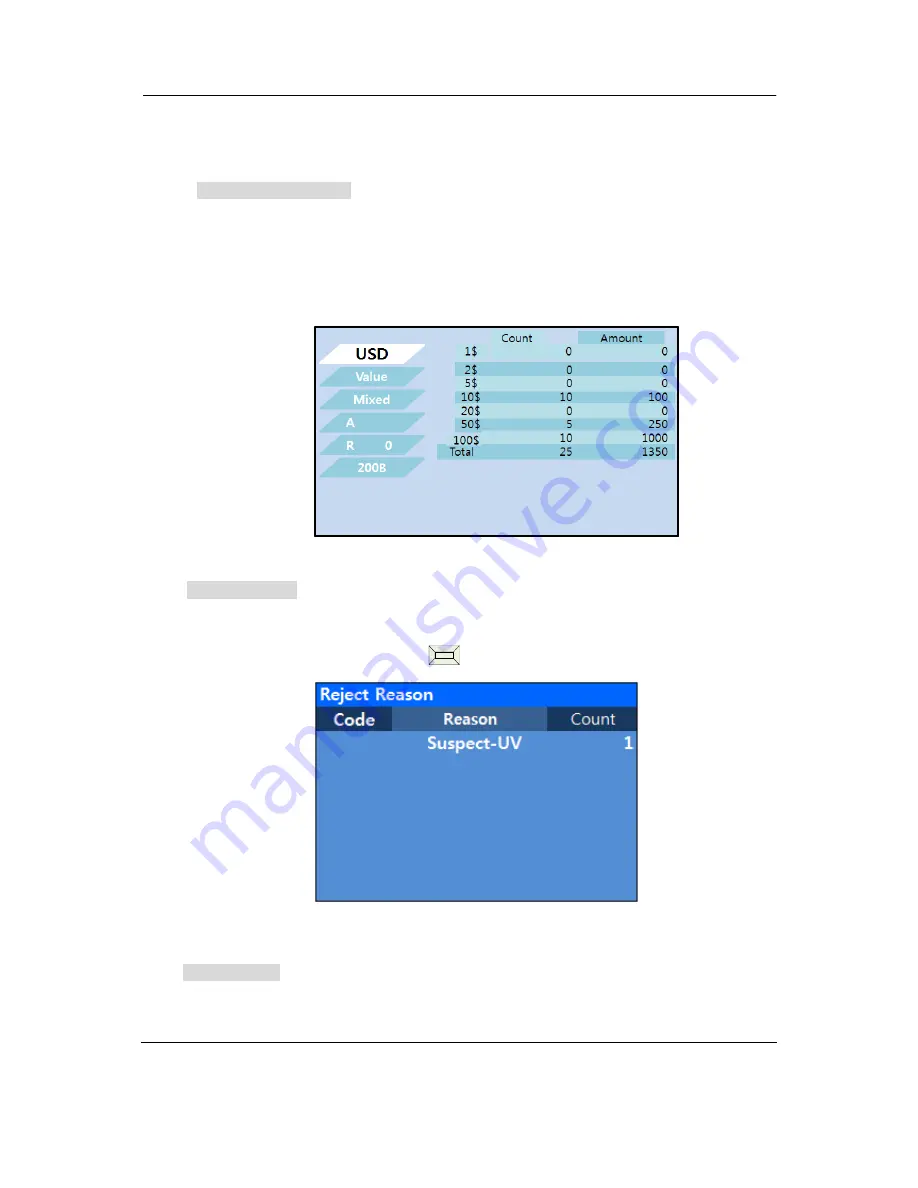
N-gene CDP Korea Inc.
User Manual Rev 3.0
[13]
Copyright 2012 ⓒ CDP KOREA INC.
[ Change MIX and AUTO Option ]
Detail Mode Function
By Pressing Left navigation key, the machine will be displayed Detail DENOM in
VAL and FIT Mode and press Left Arrow key, the machine will be displayed Default
mode
If you want to see other DENOMs which are not displayed LCD, using Up and
Down navigation keys. (Display will be scroll up or down)
If you want to comeback simple Mode, please press Right Arrow Key
[ Detail Mode]
Reject Reason
By pressing “REJECT ” Key, you can check the reason of rejected notes in Reject
pocket by following
:
In “Reject History” display, press button to check the reject reasons in detail.
[ Reject Reason Display ]
⋇
In Reject History, press CLEAR key to exit
ACC Function
By Pressing ACC key, the LCD is displayed ACC and the current counting result is
단추
▲