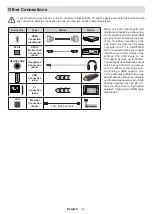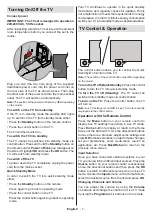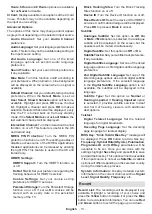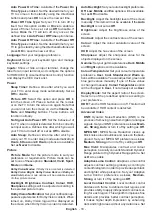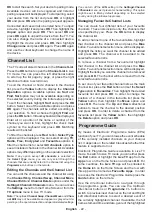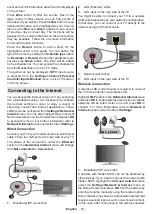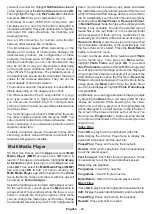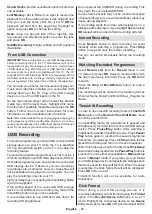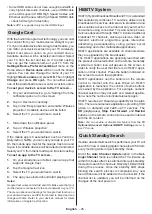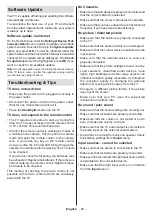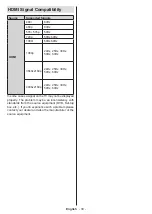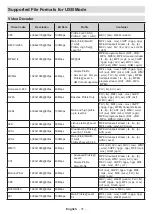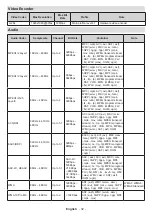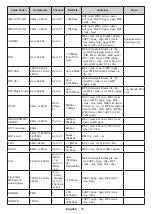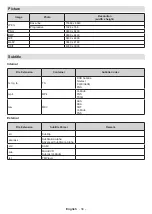English
- 19 -
your Local Contrast Control
preference as
Low
,
Medium
,
High
or turn it off by setting as
Off
.
Flesh Tone:
Adjusts the skin tone brightness.
Set your preference as
Low
,
Medium
, or
High
to enable. Set as
Off
to disable.
DI Film Mode:
It is the function for 3:2 or 2:2
cadence detection for 24 fps film content and
improves the side effects (like interlacing effect
or judder) which are caused by these pull down
methods.
Set your DI Film Mode preference as
Auto
or
turn it off by setting as
Off
. This item
will not be available if Game Mode or PC Mode
is turned on.
Blue Stretch:
Human eye perceives cooler whites
as brighter white, Blue Stretch feature changes
White balance of mid-high grey levels to cooler
colour temperature.
Turn the Blue Stretch function
on or off.
Game Mode:
Game mode is the mode which cuts
down some of the picture processing algorithms
to keep up with video games that have fast frame
rates.
Turn the Game Mode function on or off.
ALLM:
ALLM (Auto Low Latency Mode) function
allows the TV to activate or deactivate low latency
settings depending on playback content.
Highlight
this option and press
OK
to turn the ALLM function
on or off.
PC Mode:
PC Mode is the mode which cuts down
some of the picture processing algorithms to keep
signal type as it is. It can be usable especially for
RGB inputs. Turn the PC Mode function on or off.
De-Contour:
Decreases the contour effects in
low-resolution content and auto streaming servic-
es.
Set your preference as
Low
,
Middle
, or
High
to enable. Set as
Off
to disable.
MJC:
Optimises the TV’s video settings for
motional images to acquire a better quality and
readability. Highlight this option and press
OK
to
see available options.
Effect
,
Demo Partition
,
and
Demo
options
will be available. Set the
Effect
option to
Low
,
Middle
,
or
High
to enable
the MJC function. When enabled,
Demo Parti-
tion
and
Demo
options will become available.
Highlight
Demo Partition
and press
OK
to set
your preference.
All
,
Right
and
Left
options will
be available. Highlight
Demo
and press
OK
to
activate the demo mode. While the demo mode
is active, the screen will be divided into two sec
-
tions, one displaying the MJC activity, the other
displaying the normal settings for the TV screen.
If the
Demo Partition
option is set to
All
, both
sides will display the MJC activity.
HDMI RGB Range:
This setting should be ad-
justed according to input RGB signal range on
HDMI source. It can be limited range (16-235)
or full range (0-255).
Set your HDMI RGB range
preference.
Auto
,
Full
and
Limit
options will be
available.
This item will not be available, if the
input source is not set as HDMI.
Low Blue Light:
Electronic device screens emit
blue light that can cause eye strain and may lead
to eye problems over time. To reduce the effect
of blue light
set your preference as
Low
,
Middle
,
or
High
. Set as
Off
to disable.
Colour Space:
You can use this option to set the
range of colours displayed on your TV screen.
When set as
On
, colours are set according to the
source signal. When set as
Auto
, the TV decides
to set this function as on or off dynamically, ac
-
cording to source signal type.
When set as
Off
, the
TV’s maximum colour capacity is used by default.
Colour Tuner:
Colour saturation, hue, brightness
can be adjustable for red, green, blue, cyan, ma
-
genta, yellow and flesh tone (skin tone) for having
more vivid or more natural image. Set the
HUE
,
Colour
,
Brightness
,
Offset
and
Gain
values
manually. Highlight
Enable
and press
OK
to turn
this function on.
11 Point White Balance Correction:
White bal-
ance feature calibrates TV’s colour temperature in
detailed grey levels. By visually or measurement,
grey scale uniformity can be improved. Adjust the
strength of the
Red
,
Green
,
Blue
colours and
Gain
value manually. Highlight
Enable
and press
OK
to
turn this function on.
Reset to Default:
Reset the video settings to factory
default settings.
Note:
Depending on the currently set input source some menu
options may not be available.
Sound
System Sounds:
System sound is the sound
played when navigating or selecting an item on the
TV screen. Highlight this option and press
OK
to
turn this function on or off.
Sound Style:
For easy sound adjustment, you
can select a preset setting.
User
,
Standard
,
Vivid
,
Sports
,
Movie
,
Music
and
News
options
will be available. Sound settings will be adjusted
according to the selected sound style. Some other
sound options may become unavailable depending
on the selection.
Balance:
Adjust the left and right volume balance
for speakers and headphones.
Sound Surround:
Turn the
surround sound feature
on or off.
Equalizer Detail:
Adjust the equalizer values ac
-
cording to your preferences.
Speakers Delay:
Adjust the delay value for speakers.