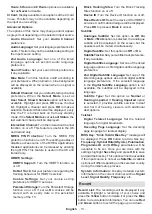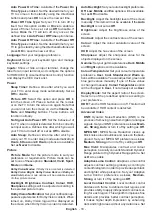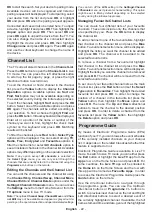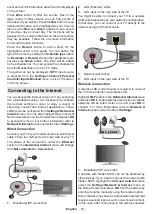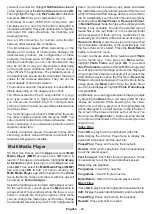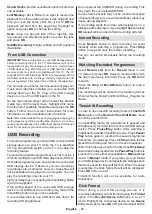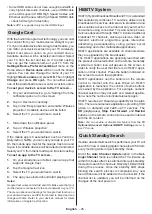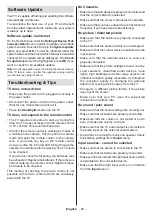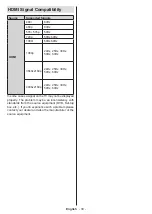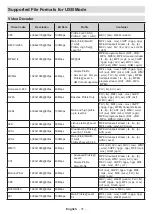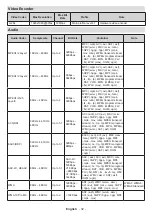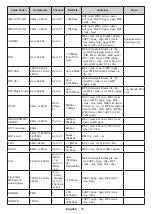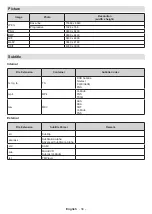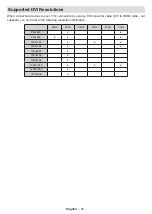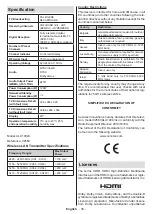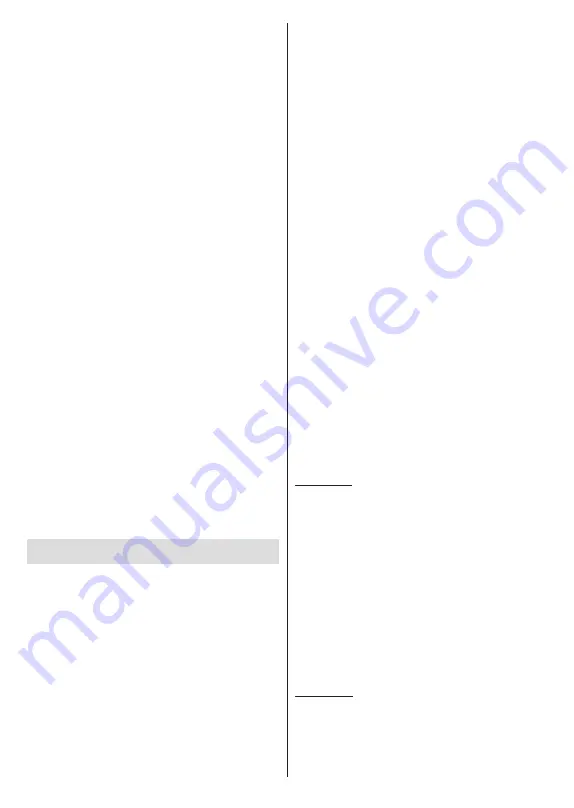
English
- 24 -
you want to connect to, highlight
Notifications
situated
on the upper right of the
Home Screen
and press
OK
.
Then highlight the Sign in to
Wi-Fi network
notification
and press
OK
. Enter your credentials to log in.
A Wireless-N router (IEEE 802.11a/b/g/n/ac) with
simultaneous 2.4 and 5 GHz bands is designed to
increase bandwidth. These are optimised for smoother
and faster HD video streaming, file transfers and
wireless gaming.
Use a LAN connection for quicker data transfer
between other devices like computers.
The transmission speed differs depending on the
distance and number of obstructions between the
transmission products, the configuration of these
products, the radio wave conditions, the line traffic
and the products that you use. The transmission may
also be cut off or may get disconnected depending
on the radio wave conditions, DECT phones or any
other WLAN 11b appliances. The standard values of
the transmission speed are the theoretical maximum
values for the wireless standards. They are not the
actual speeds of data transmission.
The location where the transmission is most effective
differs depending on the usage environment.
The Wireless feature of the TV supports 802.11 a,b,g,n
& ac type modems. It is highly recommended that
you should use the IEEE 802.11n communication
protocol in order to avoid any possible problems while
watching videos.
You must change your modem’s SSID when there are
any other modems around with the same SSID. You
can encounter connection problems otherwise. Use a
wired connection if you experience problems with a
wireless connection.
A stable connection speed is required to play back
streaming content. Use an Ethernet connection if the
wireless LAN speed is unstable.
Multi Media Player
On the Home Screen scroll to
Apps
row, select
Multi
Media Player (MMP)
and press the
OK
button
to
launch. If this app is not available, highlight
Add app
to favourites
option (plus sign) on the
Apps
row and
press
OK
. Then select the
Multi Media Player (MMP)
app and press
OK
to add. For some countries, the
Multi Media Player
app will be situated in the
Home
tab on the Home Screen and the row with this app will
be named as
Favourite Apps
.
Select the media type on the main media player screen.
On the next screen, you can press the
Menu
button to
access a list of menu options while the focus is on a
folder or a media file. Using the options of this menu
you can change the media type, sort the files, change
the thumbnail size and turn your TV into a digital photo
frame. You will also be able to copy, paste and delete
the media files using the related options of this menu, if
a FAT32 formatted USB storage device is connected to
the TV. Additionally you can switch the viewing style by
selecting either
Normal Parser
or
Recursive Parser
.
In
Normal Parser
mode the files will be displayed with
folders if any available. So only the selected type of
media files in the root folder or in the selected folder
will be displayed. If there isn’t any media files of the
selected type, the folder will be assumed as empty. In
Recursive Parser
mode the source will be searched
for all available media files of the selected type and
the found files will be listed. Press the
Back/Return
button to close this menu.
In order to activate photo frame feature select
Photo
as the media type. Then press the
Menu
button,
highlight
Photo Frame
and press
OK
. If you select
One Photo mode
option and press
OK
the image that
you set as photo frame image earlier will be displayed
when photo frame feature is activated. If you select the
USB storage device
option the first file (in
Recursive
Parser
mode) will be displayed. To set the photo frame
image press the
Menu
button while the photo file of
your choice is displayed, highlight
Photo Frame Image
and press
OK
.
Additionally, you can toggle between browsing modes
by pressing the
Blue
button. List View and Grid View
modes are available. While browsing for the video,
photo and text files a preview of the highlighted file
will be displayed in a small window on the left side of
the screen if the browse mode is set to List View. You
can also use
Pro/-
buttons to jump directly
to the first and last folder or file if the view style is set
to Grid View.
Video Files
Press
OK
to play back the highlighted video file.
Info:
Display the info bar. Press twice to display the
extended information and the next file.
Pause/Play:
Pause and resume the playback.
Rewind:
Start reverse playback. Press consecutively
to set the rewind speed.
Fast Forward:
Start fast forward playback. Press
consecutively to set the forward playback speed.
Stop:
Stop the playback.
Pro:
Switch to next file.
Programme -:
Switch to previous file.
Back/Return:
Return to the media player screen.
Music Files
Press
OK
to play back the highlighted music/audio file.
Info:
Display the extended information and the next file.
Pause/Play:
Pause and resume the playback.
Rewind:
Press and hold to rewind.