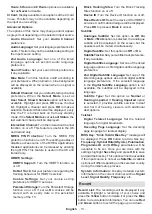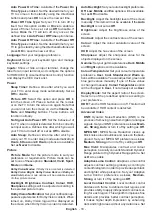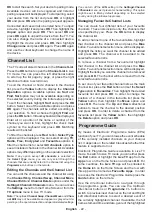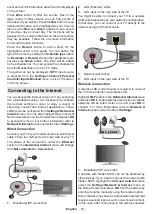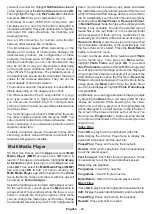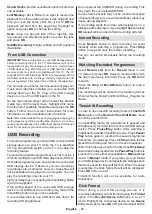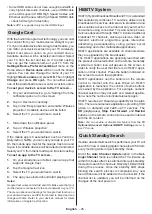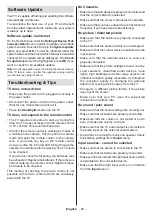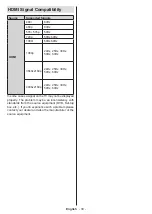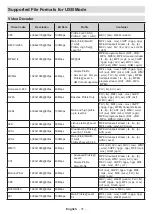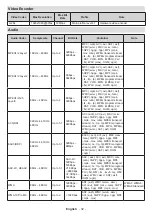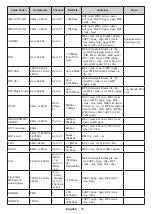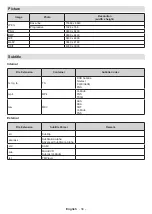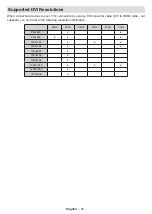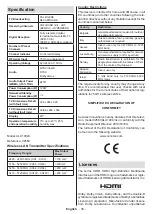English
- 25 -
Fast Forward:
Press and hold to fast forward.
Stop:
Stop the playback.
Pro:
Switch to next file.
Programme -:
Switch to previous file.
Back/Return:
Return to the media player screen.
If you press
Back/Return
button without stopping the
playback first the playback will continue while you are
browsing in the multimedia player. You can use the
media player buttons to control the playback. The
playback will stop if you exit the media player or switch
the media type to
Video
.
Photo Files
Press
OK
to display the highlighted photo file.
When
you press the
OK
button slide show will also start and
all photo files in the current folder or in the storage
device, depending on the viewing style,
will be
displayed in order.
If the
Repeat
option is set to
None
only the files
between the highlighted one and the last
listed one will be displayed.
Press the
OK
or
Pause/
Play
button to pause or resume the slide show. The
slide show will stop after the last listed file is displayed
and
media player screen will be displayed
.
Info:
Display the info bar. Press twice to display the
extended information and the next file.
Pause/Play:
Pause and resume the slide show.
Green button (Rotate/Duration):
Rotate the image /
Set the interval between the slides.
Yellow button (Zoom/Effect):
Zoom in on the image
/ Apply various effects to the slide show.
Pro:
Switch to next file.
Programme -:
Switch to previous file.
Back/Return:
Return to the media player screen.
Text Files
When you press the
OK
button slide show will start and
all text files in the current folder or in the storage device,
depending on the viewing style, will be displayed in
order. If the
Repeat
option is set to
None
only the files
between the highlighted one and the last listed one will
be displayed.
Press the
OK
or
Pause/Play
button to
pause or resume the slide show. The slide show will
stop after the last listed file is displayed and
media
player screen will be displayed
.
Info:
Display the info bar. Press twice to display the
extended information and the next file.
Pause/Play:
Pause and resume the slide show.
Pro:
Switch to next file.
Programme -:
Switch to previous file.
Directional buttons (Down or Right / Up or Left):
Switch to next page / Switch to previous page.
Back/Return:
Stop the
slide show and return to the
media player screen.
Menu Options
Press the
Menu
button to see available options while
playing back or displaying media files. The content of
this menu differs depending on the media file type.
Pause/Play:
Pause and resume the playback or the
slide show.
Repeat:
Set the repeat option. Highlight an option and
press
OK
to change the setting. If
Repeat One
option is
selected the current media file will be repeatedly played
back or displayed. If the
Repeat All
option is selected
all media files of the same type in the current folder or
in the storage device, depending on the viewing style,
will be repeatedly played back or displayed.
Shuffle On/Off:
Turn the shuffle option on or off. Press
OK
to change the setting.
Duration:
Set the interval between the slides. Highlight
an option and press
OK
to change the setting. You can
also press the
Green
button to set. This option will not
be available if the slide show is paused.
Rotate:
Rotate the image. The image will be rotated
90 degrees clockwise each time you press
OK
. You
can also press the
Green
button to rotate. This option
will not be available if the slide show is not paused.
Effect:
Apply various effects to the slide show.
Highlight an option and press
OK
to change the setting.
You can also press the
Yellow
button to set. This option
will not be available if the slide show is paused.
Zoom:
Zoom in on the image that is currently being
displayed. Highlight an option and press
OK
to change
the setting. You can also press the
Yellow
button to
zoom in. This option will not be available if the slide
show is not paused.
Font:
Set the font options. Size, style and colour can
be set according to your preferences.
Show Info:
Display the extended information.
Photo Frame Image:
Set the currently displayed
image as photo frame image. This image will be
displayed if the
One Photo mode
is selected instead
of the connected storage device while activating the
photo frame feature. Otherwise all files will be played
back as a slide show when photo frame feature is
activated.
Hide/Show Spectrum:
Hide or show the spectrum
if available.
Lyric Options:
Display lyric options if available.
Picture Off:
Open the power menu of your TV. You
can use the
Picture off
option here to turn the screen
off. Press a button on the remote or on the TV to turn
the screen on again.
Screen Mode:
Set the aspect ratio option.
Picture Settings:
Display the picture settings menu.
Sound Settings:
Display the sound settings menu.