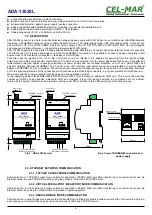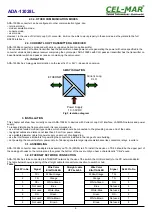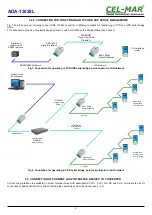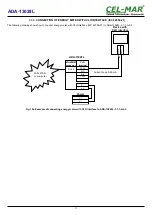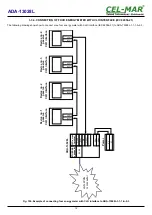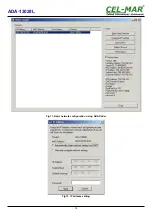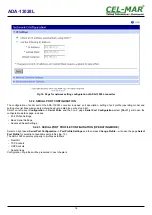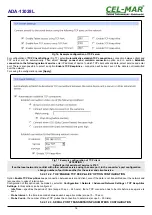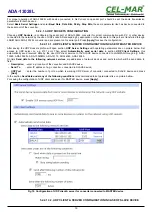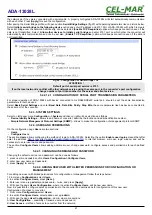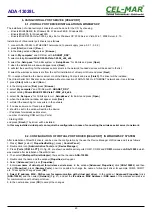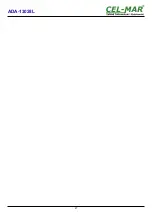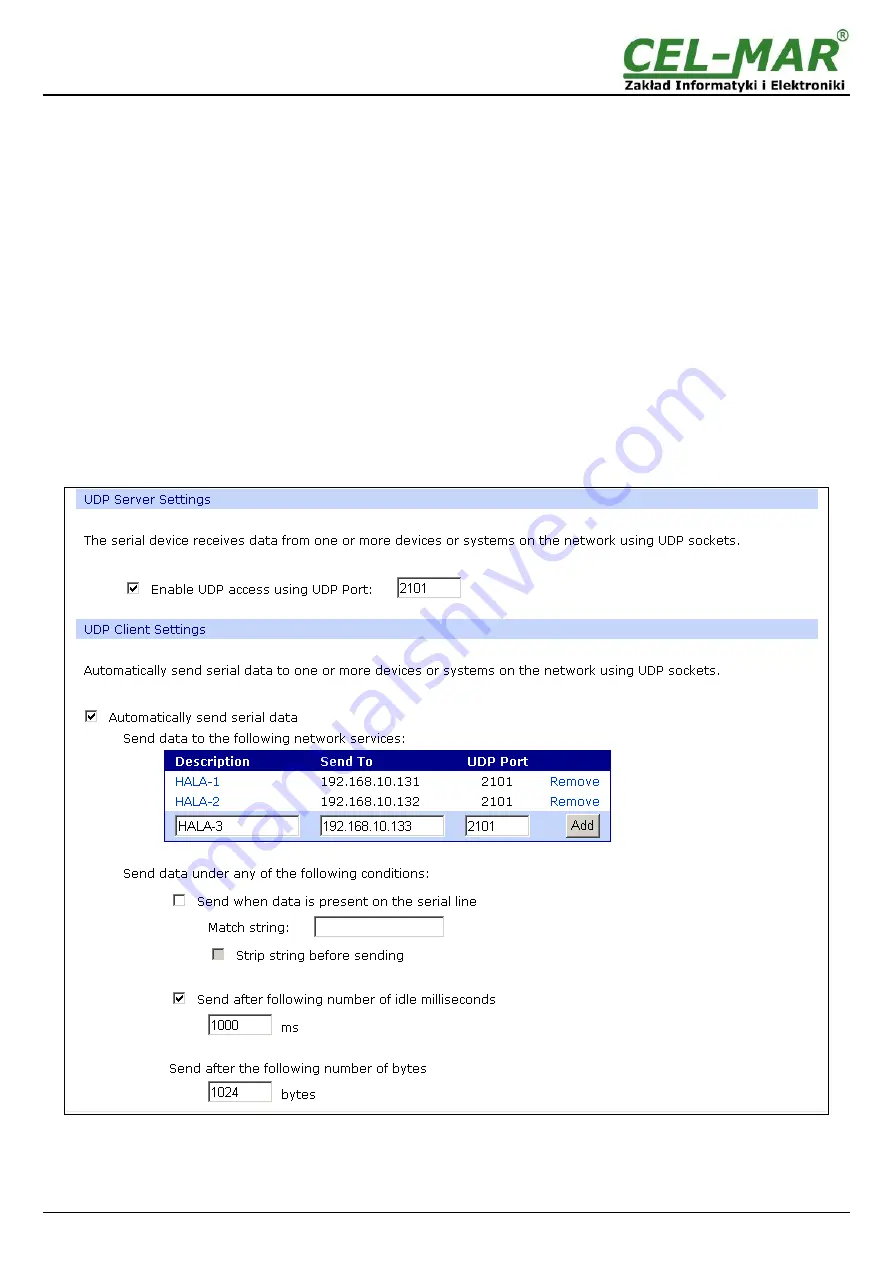
For proper operation of ADA-13028L with device connected to his Current Loop serial port, should be set the same transmission
parameters for both devices.
Select
Basic Serial Settings
and enter
Baud Rate
,
Data Bits
,
Parity
,
Stop Bits,
the same parameter like has device connected to
the serial port of the converter.
5.2.2.1.3. UDP SOCKETS CONFIGURATION
Choosing
UDP Sockets,
is configured the serial port of ADA-13028L converter for direct communication with PC or other device
connected to the network by the use of UDP socked. Data sending by application or other device/s to this port are transferred through
LAN/WAN to ADA-13028L converter and are present on his serial port. Press [
Apply
] for save the configuration
5.2.2.1.3.1. UDP CLIENT & SERVER CONFIGURATION IN CASE OF MASTER DEVICE
After saving the UDP Sockets profile, will open section
UDP Server Settings
with operating parameters like on picture below. Set
access to UDP server on e.g. 2101 port. Then select
Automatically send serial data
in section
UDP Client Settings
, this
automatically send received data by the use UDP client service to the SLAVE device connected to LAN/WAN through e.g. ADA-
13020, ADA-13028L, ADA-13040MG, ADA-13110, ADA14040, ADA-14040.
On lists
Send data to the following network services
are addresses of network devices and ports to which will be send data. In
field:
–
Description
- enter e.g. location of the converter and SLAVE device,
–
Send To
- enter IP address of e.g. converter, connected to SLAVE device,
–
UDP Port
- enter the number of port on which is working UDP Server of converter connected to SLAVE device and press
[Add]
In the section
Send data under any of the following conditions
is recommended to set parameters like on picture bellow.
For saving the configuration of UDP client and server for MASTER device, press
[Apply]
.
Fig 18. Configuration of UDP client & server for converter connected to MASTER device.
5.2.2.1.3.2. UDP CLIENT & SERVER CONFIGURATION IN CASE OF SLAVE DEVICE
19
ADA-13028L