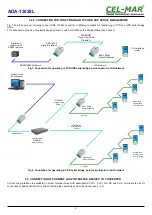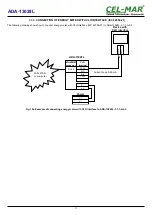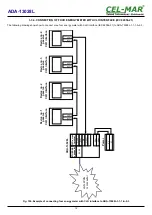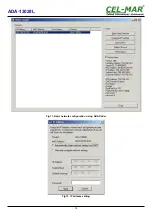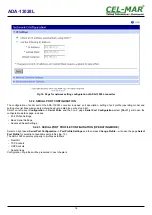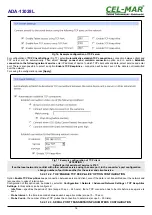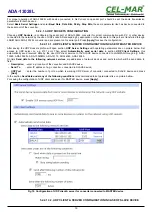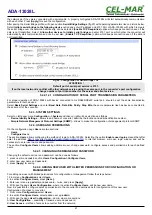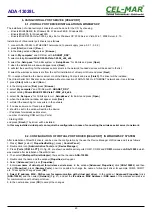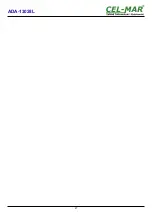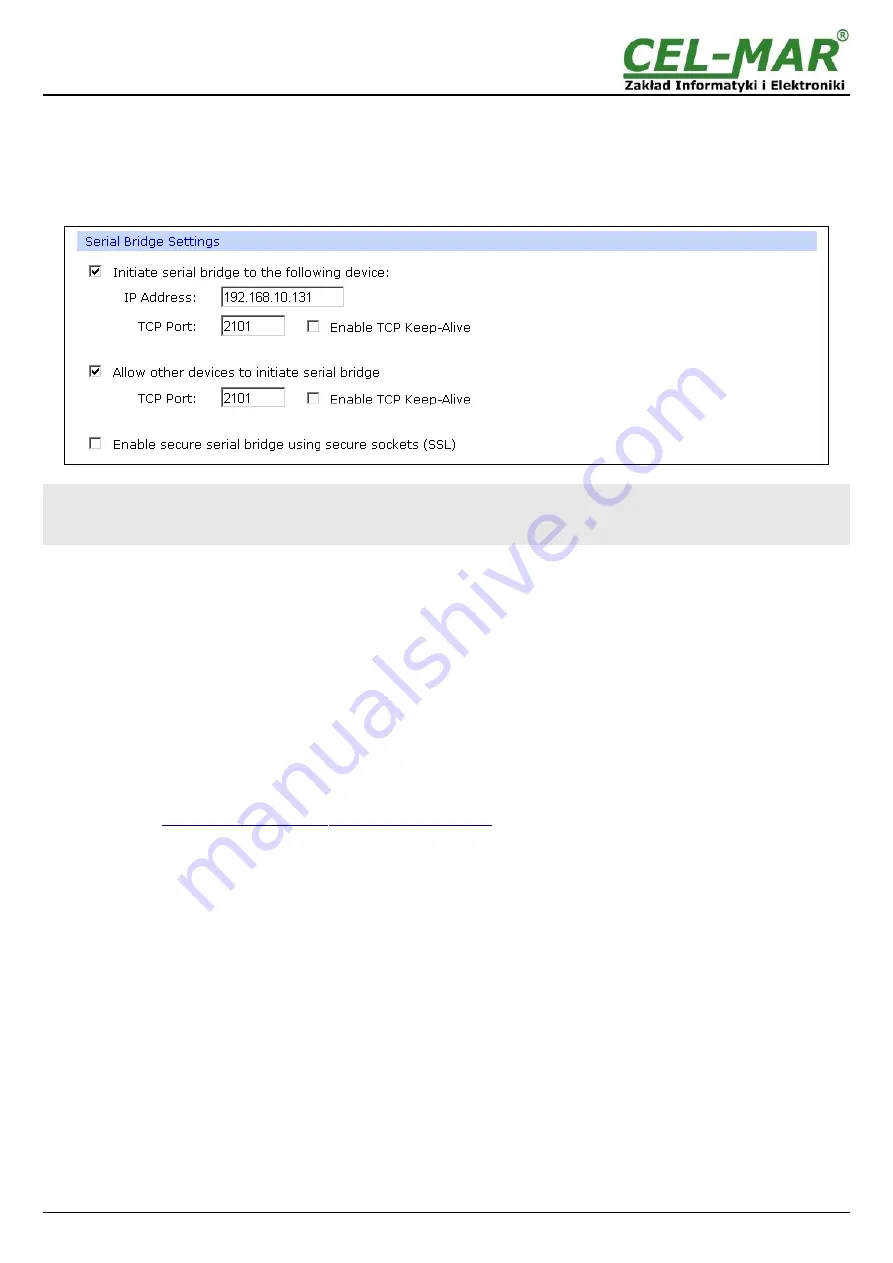
the network as if they were connected with a serial cable. A properly configured ADA-13028L will start automatically communication
with each other. Press [
Apply
] for save the configuration
After saving the Serial Bridge profile, will open section
Serial Bridge Settings
(fig.20) with operating parameters like on picture below.
Select
Initiate serial bridge to the following device
option and enter IP address and 2101 Port of ADA-13028L with which to create
the serial bridge over the network. Additionally, can be selected [
Enable TCP Keep-Alive
] option which keeps connection even if the
data is not transmitted. Select
Allow other devices to initiate serial bridge
and enter 2101 port on which other the converter will
automatically start communication and can be set also [
Enable TCP Keep-Alive
] option which keeps connection even if the data is
not transmitted.
Fig 20. Configuration of Serial Bridge TCP
ATTENTION !
Default port of serial port service is 2101.
If on the local network is conflict with other network service using the same port, in the converter's port configuration
change number of port into another for the server and client service.
5.2.2.1.4.1. CONFIGURATION OF SERIAL PORT TRANSMISSION PARAMETERS
For proper operation of ADA-13028L with device connected to his RS485/RS422 serial port, should be set the same transmission
parameters for both devices.
Select
Basic Serial Settings
and enter
Baud Rate
,
Data Bits
,
Parity
,
Stop Bits,
the same parameter like has device connected to
the serial port of the converter.
5.2.3. SYSTEM SETTINGS
Select on left panel menu
Configuration -> System
and then on right will be selections as follows:
–
Device Identity Settings
– allows to add name of converter, describe the location and add identification number,
–
Simple Network Management Protocol Settings (SNMP)
– allows to make the configuration of management protocol SNMP.
5.2.4. USERS AND PERMISSIONS
On the configuration page
Users
are two sections:
–
Users
–
Configure Users
The section
Users
allows configuring the method of login to ADA-13028L. Selecting the option
Enable user logins
means that after
enter the address
to internet browser, will open login window and will be
necessary to enter user name and password.
The section
Configure Users
allows adding additional user, change password, configure access and permissions for each defined
users.
5.2.4.1. CHANGING USER MANE AND PASSWORD
Changing the default user root and password, can be done as follows :
1. press user mane
root
in section
Users Configuration->Configure Users,
2. enter new user name and password.
3. press [
Apply
] for saving.
5.2.4.2. ADDING NEW USER WITH LIMITED PERMISSIONS FOR CONFIGURATION OR
MANAGEMENT
For adding new user with limited permissions for configuration or management follow the steps below:
1.From menu
Configuration
select
Users,
2. In section
Configure Users,
press
[New...]
,
3. Enter user mane (eg.
admin
) and password – twice, and press
[Apply]
,
4. Will open the page
Users Configuration
, where in section
Configure Users
, will be new user name.
Now it is possible to configure access permissions to the converter and permissions for configuration of this new user.
Configuration of access to converter:
1. From menu
Configuration
select
Users,
2. In section
Configure Users
, select added user eg.
admin
,
3. Will open the page
User Configuration
– admin, where are sections:
A/
User Configuration
– possibility of rename user and password,
B/
User Access
- method of access to converter from the network:
21
ADA-13028L