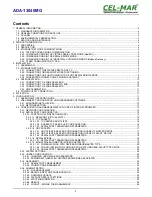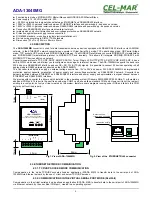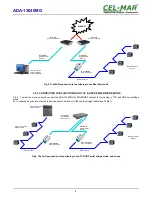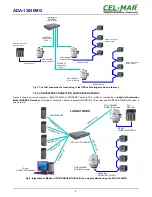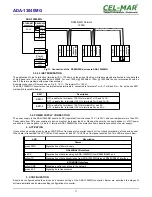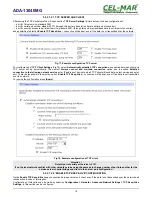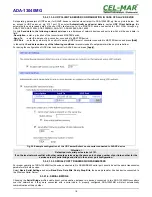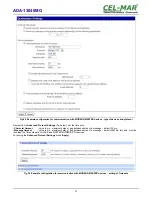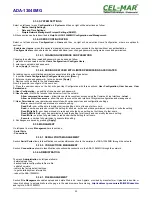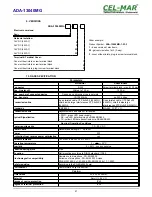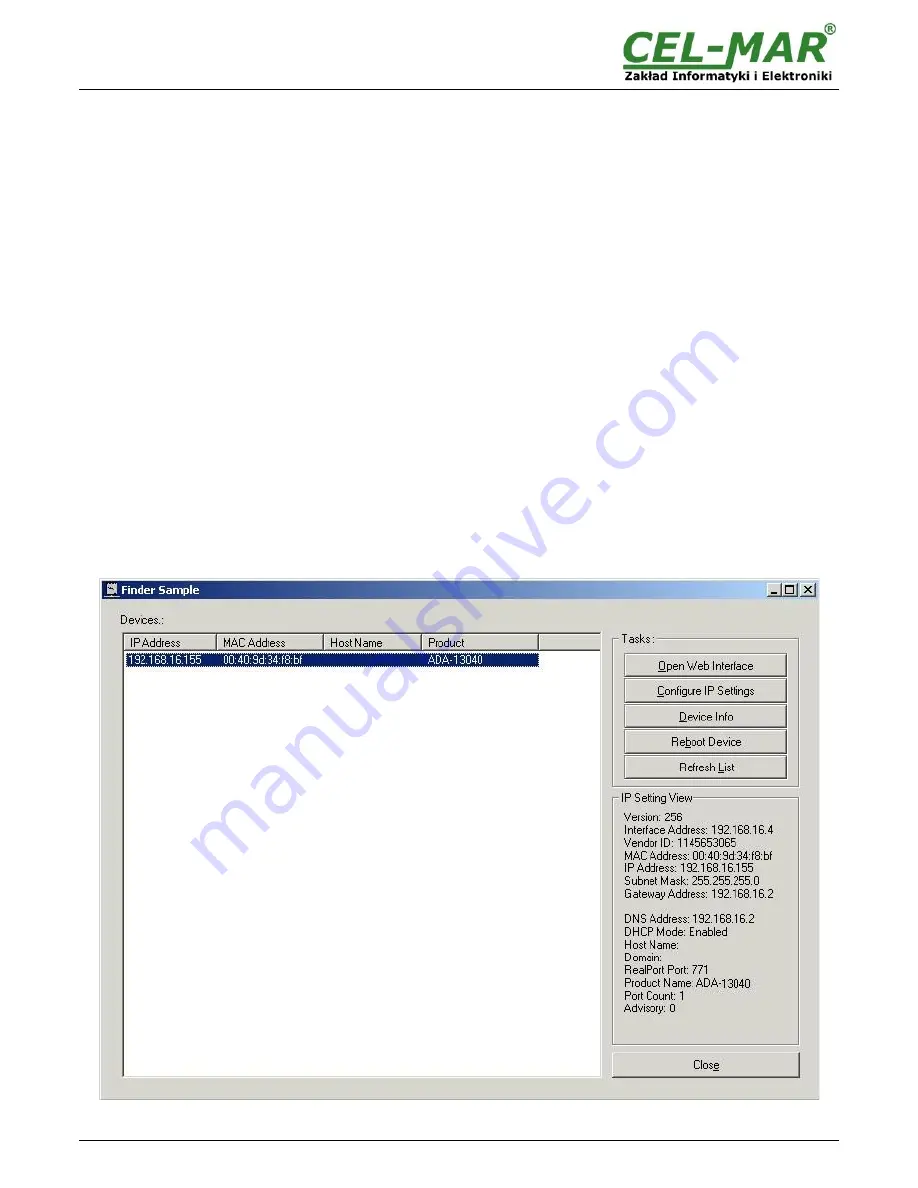
5.1. RS485/ RS422 OPERATING MODE
The MODE switch (fig.1) on front panel of converter, should be configured by switching in RS485 or RS422 mode.
5.2. PRELIMINARY CONFIGURATION USING ADAFINDER SOFTWARE
5.2.1. ADAFINDER INSTALLATION
The preliminary configuration of network setting at the converter can be made by using ADAFinder or ADAWiz software. The
installation is automatically after insert the CD (compact disc) to CD-ROM drive. If the autorun doesn't start, should run the file
setup.exe located in main CD catalogue. After installation the software ADAFinder and ADAWiz are available in
Start->Programs-
>CEL-MAR->ADANet.
Before running ADA Finder software should be set the option
[Obtain an IP address automatically]
in TCP/IP protocol configuration
of Wi-Fi network adapter - it let find the Wireless Serial Server in WLAN network. Run ADAFinder software.
5.2.2. NETWORK SETTING
Before running the ADAFinder should be disabled the System FireWall!
After running, the program is searching local network and if find ADA-13040MG, will add them to the list of available port servers
[Devices:]
Fig.12.
To change the network setting of ADA-13040MG, should:
- select the Converter from the list
[Devices:]
and press
[Configure IP Settings ]
,
- in windows
[Set IP Address]
select option
'Automatically obtain network settings via DHCP'
(default setting) or
'Manually
configure network setting'
. In case of manual configuration should be enter IP Address of the converter, Subnet Mask, Default
Gateway and the Password (default: dbps) of the ADA-13040MG administrator for authorization of changes.
- press
[Apply]
, configuration will be saved to the converter and will restart. After message
'Operation made successfully'
, press
[Refresh List]
in ADAFinder window. The lists
[Devices:]
will be refreshed.
Other buttons of the program main menu:
–
selecting the converter from the list and pressing
[Reboot Device],
will make programmable reset of the converter – new
configuration of network setting will be activated,
–
selecting the converter from the list and pressing
[Device Information],
will show an information about setting of the
converter,
–
selecting the converter from the list and pressing
[Open Web Interface],
will run Internet browser and open the configuration
page of the converter
Fig 12. Base configuration network by the use ADAFinder software
12
ADA-13040MG