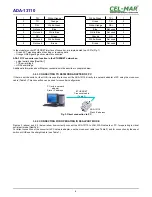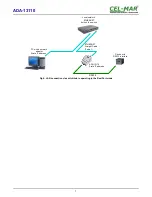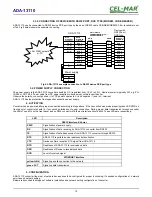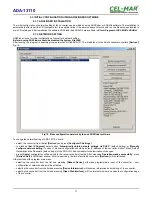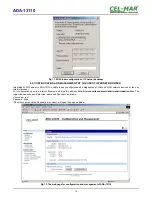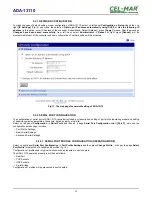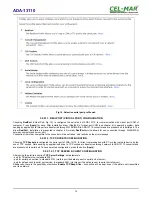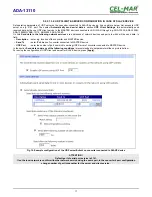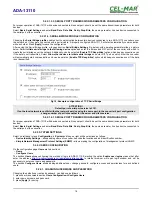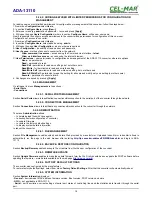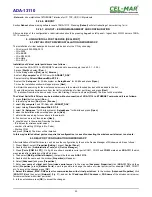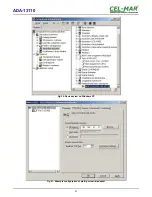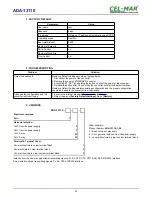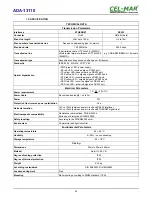-
Network
– show statistics of ETHERNET interface for IP, TCP, UDP, ICM protocols.
5.2.6.6. REBOOT
Section
Reboot
allows making software reset of ADA-13110. Pressing [
Reboot
] will start rebooting of server during 1 min.
5.2.6.7. LOGOUT – ENDING MANAGEMENT AND CONFIGURATION
After completion of the configuration or administration should be pressing
Logout
on left panel – logout from WWW server of ADA-
13110 converter.
6. USING VIRTUAL PORT SERVICE [REALPORT]
6.1. VIRTUAL PORT DRIVER INSTALLATION IN WINDOWS XP
The installation of virtual serial port drivers should be done for the CD, by choosing:
–
Win Server-2003-2008-2012
–
Win-2000
–
Win-98-ME
–
Win-NT4.0SP5
–
Win-Vista
–
Win-XP-7-8
Installation of Virtual serial port drivers is as follows:
1. connect the ADA-13110 to ETHERNET network and to power supply (see p.3.2.1 - 3.2.2.),
2. press [
Start
] and select [
Run...
],
3. in the dialog window [
Run
] press [
Browse
],
4.
select „
My computer
” and CD-Rom with „
ADANET_DRV
”,
5.
select catalog
Drivers/Windows/Win-XP-7-8,
6.
select file „
Setup.exe
” for 32-bits system or „
Setup64.exe
” for 64-bits and press [
Open
],
7. when the installation window will appear press [
Next
],
8. will start the searching for the wireless serial servers in the network, founded devices will be added to the list.
9.
select the wireless serial servers from the list for installation of virtual port driver and press [
Next
].
10.
in window Describe the device select or not the Starting Com port and press [
Finish
]. The driver will be installed.
The Virtual Serial Port Drivers can be installed without connection of ADA-13110 to ETHERNET network and it is as follows:
1.
press [
Start
] button, select [
Run...
]
2. in the dialog window [
Run
] press [
Browse
]
3. select „
My computer
” and CD-Rom with „
ADANET_DRV
”.
4. select catalog
Drivers/Windows/Win-XP-7-8
.
5. select file „
Setup.exe
” for 32-bits system or „
Setup64.exe
” for 64-bits and press [
Open
].
6. when the installation window will appear press [
Next
] .
7. will start the searching for converters in the network.
8. if no devices were not found press [
Next
].
9. should be set in the window Describe the device:
– IP address for wireless serial server,
– number of installing COM port (No. Ports)
– Starting COM
and press [
Finish
]. The driver will be installed.
In this way installed virtual port can require the configuration in case of connecting the wireless serial server to network.
6.2. REALPORT CONFIGURATION IN WINDOWS XP
After installation of RealPort drivers, can be done the configuration by the use the Device Manager of Windows and it is as follows:
1. Press [
Start
], select [
Properties/Setting
], press [
Control Panel
].
2. Double click icon [
Administrative Tools
] and [
Device Manager
]
3. Press [
Ports (COM & LPT)
]. On fig. 20 are shown available serial ports COM1, COM2 and
COM3
marked as
ADA-13110
which
was created after installation of RealPort driver.
4. Then select [
Multi-port Serial Adapter
], there will be the name
ADA-13110,
5. Double click the name and the window [
Properties
] will appear.
6. Select [
Advanced
] and press [
Properties
].
7. Enter
new name of virtual port for wireless serial server
. In the window [
Advanced Properties
] click [
ADA-13110
] and then
select [
Properties
], press [
Rename Ports
], now it is possible to change the name of virtual port driver for example COM5, COM11
etc. To accept the changes press [
OK
].
8.
Select IP address, MAC, DNS server for communication with virtual port driver
. In the window [
Advanced Properties
] click
[
ADA-13110
] and then select [
Network
] (Fig. 21), and set the
IP address
,
MAC Address
or
DNS name
of the wireless serial server
for communication with virtual port driver.
9. In the next window press [
OK
] to accept the changes.
20
ADA-13110