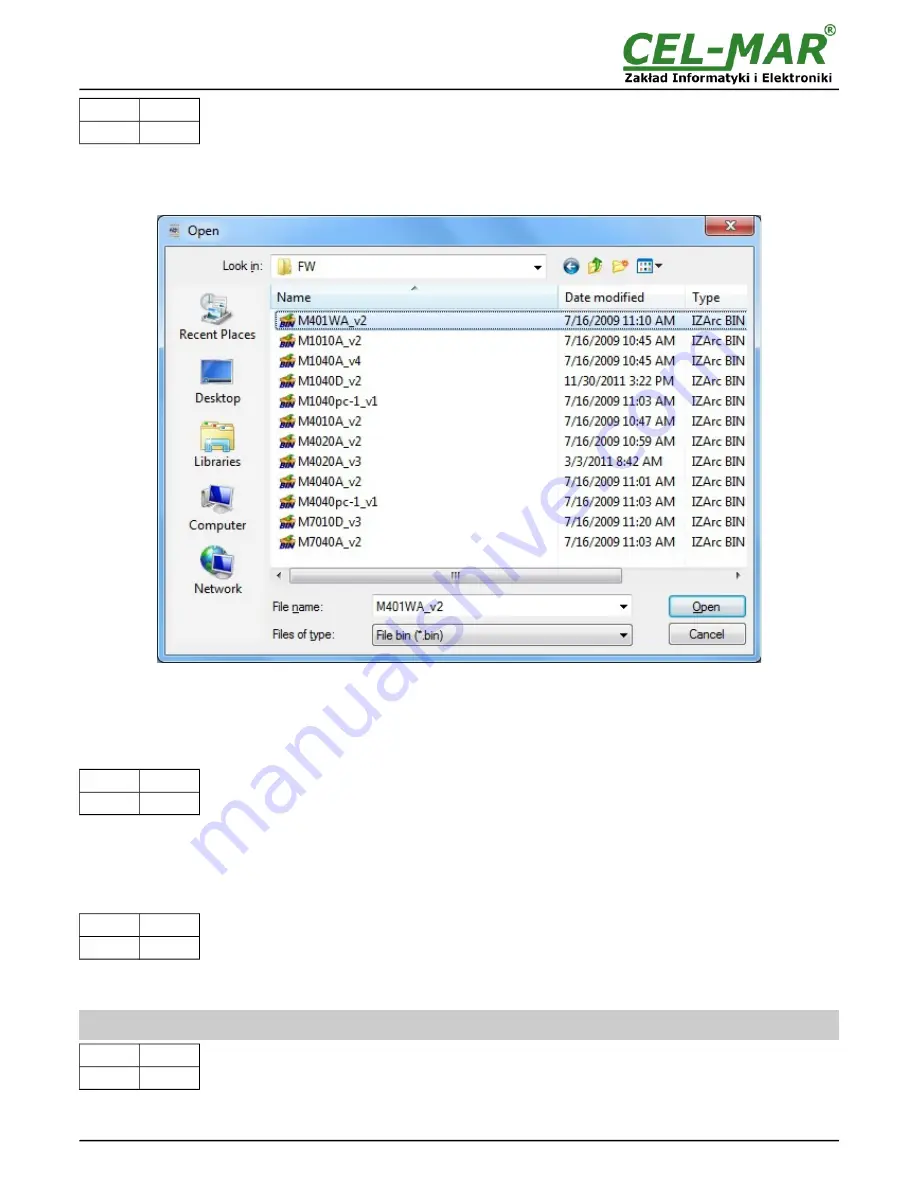
SW1-1
SW1-2
ON
OFF
In the configuration mode the yellow LED will blink with frequency 1Hz. Press a button
[Load New Firmware]
to change the software
delivered by manufacturer. The Select File window will open (fig. below) and select the *.bin file then click
[Open]
- software will be
load to
ADAConfig
buffer storage and will be checked. If the
ADAConfig
not detect errors in loaded file, change converter software.
Process of updating is visualized by
ADAConfig
in use Progress Window and after proper changing confirmed by correct message.
Fig. 11. Selection of firmware file
During loading software the yellow LED located beside SW1 micro-switch will blinks, showing data flow to the converter. If the software
was loaded correctly yellow LED will be blink again with frequency 1 Hz.
After that set micro switch SW1 to run mode as shown in the table below.
SW1-1
SW1-2
OFF
OFF
The yellow LED will be OFF.
4.5. EMERGENCY FIRMWARE UPDATE
In case of the unsuccessful update of the converter software, try again according to description in point FIRMWARE UPDATE If the
update is still incorrect use emergency firmware update. Set SW1 microswitch mode as in the table below.
SW1-1
SW1-2
OFF
ON
After micro-switch setting, should be restarted the ADA-401WA, by turning OFF and then ON the power supply. The yellow LED will
light continuously and the converter will be in Emergency Firmware Update mode. Now follow the description in point FIRMWARE
UPDATE.
ATTENTION!
AFTER SUCCESSFUL UPDATING SET SW1
SW1-1
SW1-2
OFF
OFF
The yellow LED will be OFF.
10
ADA-401WA
Summary of Contents for ADA-401WA
Page 14: ...14 ADA 401WA ...
Page 15: ...15 ADA 401WA ...


































