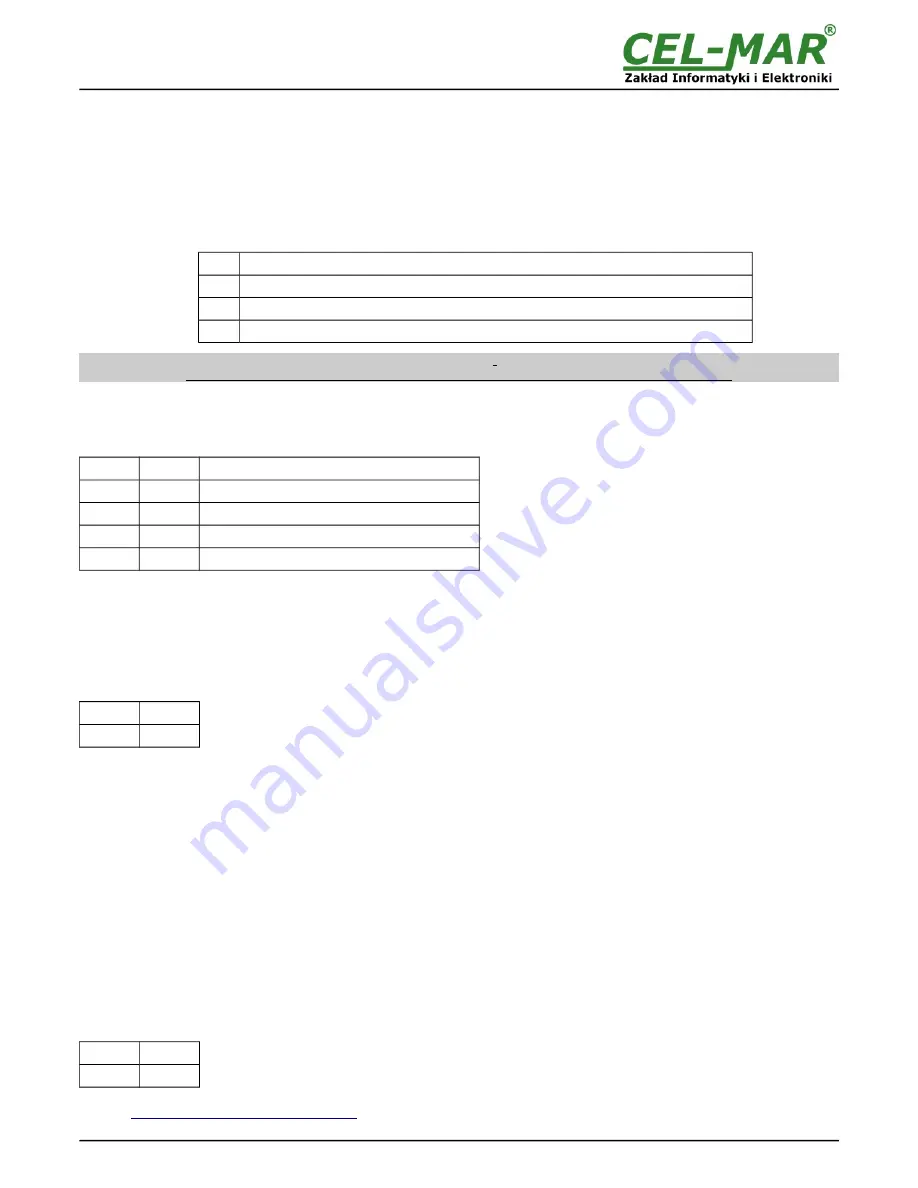
3.5. POWER SUPPLY
The power supply to ADA-40WA should be DC (regulated) from the scope 10 V= to 30V= and nominal power more then 3W
eg. DR-
15-24. The power cable from DC power supplies to the device must not be longer than 3m. Observe the polarity, connect positive (+)
of DC power supplies to V + and negative (-) end to V - terminal.
3.6. ACTIVATION
Converter can be powered after proper connection according to steps above. If connection was made properly green LED PWR on
front panel of converter should light, if not check correctness of power connection. ADA401WA has the protection against power
supply reverse connection. During correctness data transition via the converter the LEDs Tx and Rx should blinking.
LED
Description
PWR Signalling of Power Supply
Rx
Signalling of data receiving through the ADA-401WA converter from 1-WIRE port.
Tx
Signalling of data transmitting from the ADA-401WA converter through 1-WIRE port
ATTENTION!
At baud rate above 19200 bps the LED's Tx, Rx will light weakly during data transmission.
4. CONFIGURATION
4.1. OPERATION MODE
All available adjusting the SW1 switch are shown in table below.
SW1- 1
SW1- 2
Mode
OFF
OFF
Run
ON
OFF
Device configuration
OFF
ON
Factory default
ON
ON
Emergency Firmware Update
Those modes can be set by use SW1 located by terminal block RS455/RS422. To set the switch section, should remove terminal
cover marked as SW1 and make the appropriate settings by the use a small, flat screwdriver.
Figure 1 present the location of two-position SW1 micro-switch inside ADA-401WA.
4.2. CONFIGURATION
The configuration of ADA-401WA converter can be made by the use of
ADAConfig
Software – CD selling with converter.
To make the configuration, connect converter to computer (see pt. 3.2) and power supply. If after power, on the front panel is not lit
green LED PWR, check the power connection (polarity). If the PWR LED lights, set the section of SW1 switch to configuration mode
as in table below.
SW1-1
SW1-2
ON
OFF
In the configuration mode the yellow LED located by SW1 micro-switch will blink with frequency 1 Hz. Start the
ADAConfig Software
(fig. Below) and make the configuration of transmission parameters for RS485/422 interfaces and set his visible address from RS485
bus. Can be set also some of parameters the internal interface of converter, for communication with DS2480B circuit. First should be
set the number of COM port for communication with the converter, then readout the configuration from ADA-401WA memory using the
button
[Read converter configuration]
and make the proper changes of interface setting. If the option Addressing Converter will be
set, on configuration window should be set proper converter address from range 1 - 255. If this option is disable the converter will
operates as protocol converter RS485 to 1-WIRE.
In both cases, is possible to set additional transmission parameters for RS485/422 interface as below:
– baud rate on RS485/422 bus (kbps): 0.3, 0.6, 1.2, 1.8, 2.4, 4.8, 7.2, 9.6, 14.4, 19.2, 28.8, 38.4, 57.6, 76.8, 115.2, 230.4,
– number of data bites: 5, 6, 7, 8,
– control parity: no control, parity control, control of none parity,
– number of stop bits : 1, 2,
– frame spacing – range from 4 to 255 (time silence as frame's end),
Available parameters the internal interface of converter, for communication with DS2480B circuit.
– frame spacing – range from 4 to 255 (time silence as frame's end) characters. If the transmission is not correct, should be increased
until the transmission will be correct (factory default 10 characters),
- spacing between bytes transmitted to DS2480B in milliseconds from 3 to 255 (factory default 3 ms).
After configuration the setting should be saved on converter memory by using button
[Write converter configuration].
Return to work in run mode is made by using SW1 switch (yellow LED blink OFF) as below.
SW1-1
SW1-2
OFF
OFF
The test of communication with the converter in installation with sensors can be made by the use of tempf.exe – can be download
here
>>>
http://cel-mar.pl/software/tempf_2.06.zip
.
8
ADA-401WA
Summary of Contents for ADA-401WA
Page 14: ...14 ADA 401WA ...
Page 15: ...15 ADA 401WA ...


































