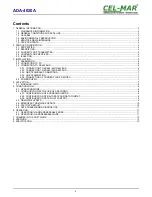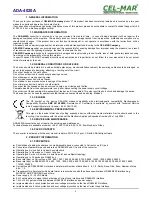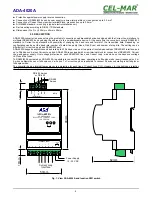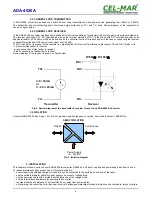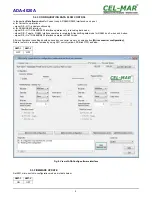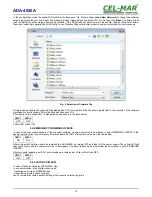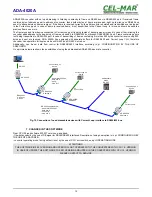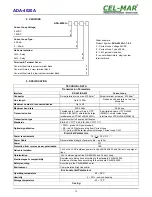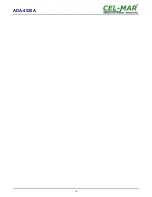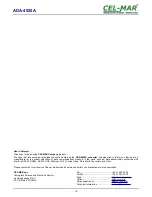In the configuration mode the yellow LED will blink with frequency 1Hz. Press a button
[Load New Firmware]
to change the software
delivered by manufacturer. The Select File window will open (figure below) and select the *.bin file then click
[Open]
- software will be
load to
ADAConfig
buffer storage and will be checked. If the
ADAConfig
not detect errors in loaded file, change converter software.
Process of updating is visualized by
ADAConfig
in use Progress Window and after proper changing confirmed by correct message.
Fig. 9. Selection of firmware file
During loading software the yellow LED located beside SW1 micro-switch will blink, showing data flow to the converter. If the software
was loaded correctly yellow LED will be blink with frequency 1 Hz.
After that set micro switch SW1 to standard mode as shown in the table below.
SW1-1
SW1-2
OFF
OFF
Yellow LED will be OFF
5.4. EMERGENCY FIRMWARE UPDATE
In case of the unsuccessful update of the converter software, try again according to description in point FIRMWARE UPDATE. If the
update is still incorrect use emergency firmware update. Set SW1 microswitch mode as in the table below.
SW1-1
SW1-2
ON
ON
After micro-switch setting, should be restarted the ADA-4020A, by turning OFF and then ON the power supply. The yellow LED will
light continuously and the converter will be in Emergency Firmware Update mode. Now follow the description in point FIRMWARE
UPDATE.
After successful updating, set SW1 micro-switch as in table below. Yellow LED will be OFF.
SW1-1
SW1-2
OFF
OFF
5.5. FACTORY DEFAULT
In case of faulty functioning of ADA-4020A, like:
- no communication in the configuration mode,
- transmission errors on RS485/422 bus,
- transmission errors Current Loop bus,
can be restored the factory default setting of the converter internal registers.
10
ADA-4020A
Summary of Contents for ADA-4020A
Page 15: ...15 ADA 4020A...