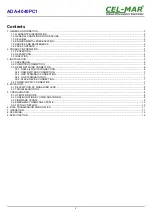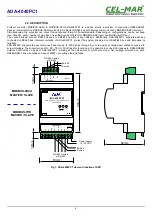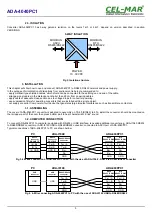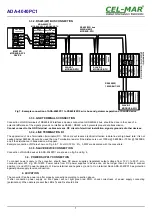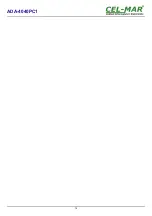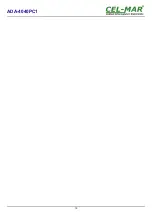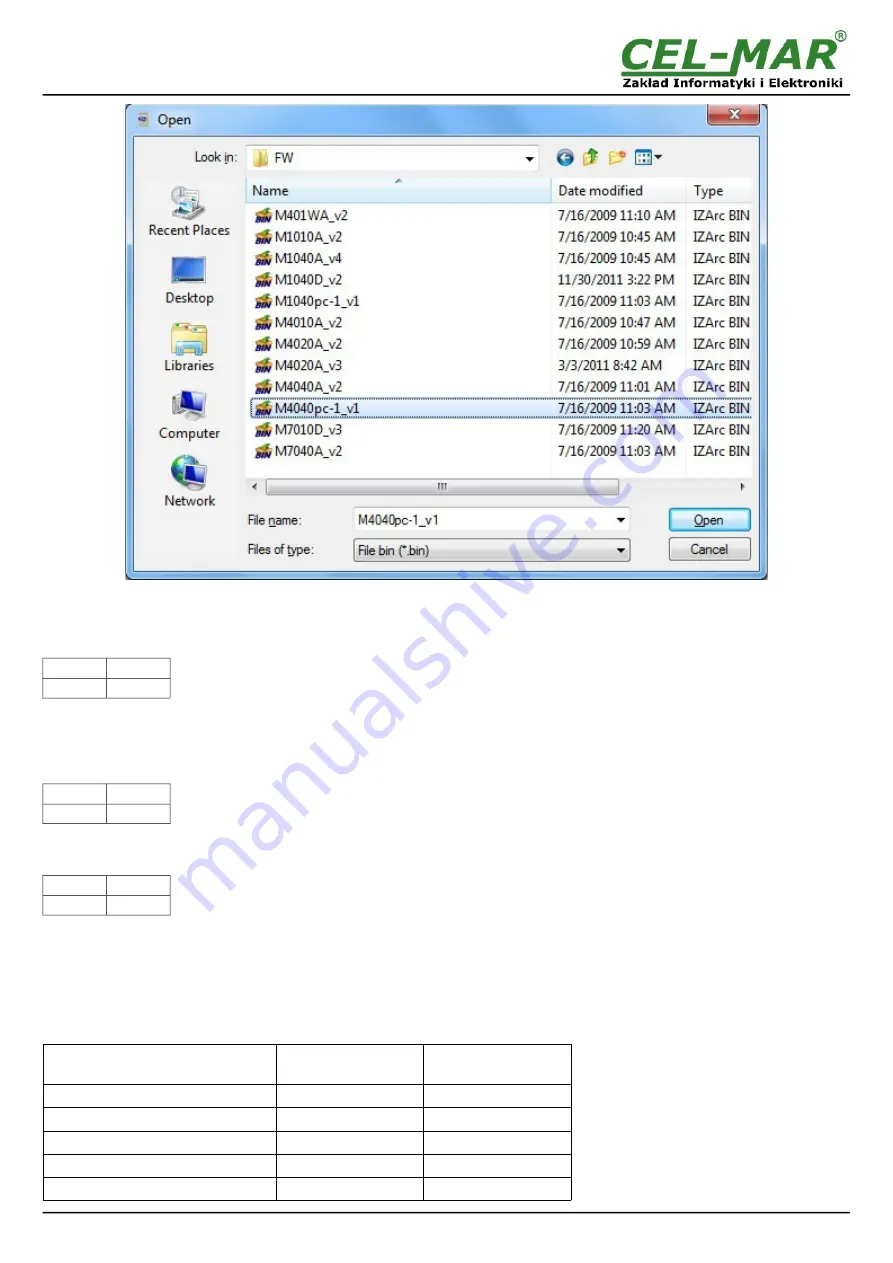
Fig. 9. Selection of firmware file
During loading software the yellow LED located beside SW1 micro-switch will blink, showing data flow to the converter. If the software
was loaded correctly yellow LED will be blink with frequency 1 Hz.
After that, set microswitch SW1 to run mode as shown in the table below.
SW1-1
SW1-2
OFF
OFF
In the run mode the yellow LED (located near the SW1), will turn off.
5.4. EMERGENCY FIRMWARE UPDATE
In case of the unsuccessful update of the converter software, try again according to description in the above point. If the update is still
incorrect use emergency firmware update. Set SW1 microswitch mode as in the table below.
SW1-1
SW1-2
ON
ON
After microswitch setting, should be restarted ADA-4040PC1, by turning OFF and then ON the power supply. The yellow LED will light
continuously and the converter will be in Emergency Firmware Update mode. Now follow the description in the above point.
After successful software update, set microswitch SW1 to the run mode as shown in the table below.
SW1-1
SW1-2
OFF
OFF
In the run mode the yellow LED (located near the SW1), will turn off.
5.5. FACTORY DEFAULT
In case of faulty functioning of ADA-4040PC1, like:
- no communication in the configuration mode,
- transmission errors on RS485/422 bus,
can be restored the factory default setting of the converter internal registers.
Factory default
Parameter
ASCII interface
RS485/RS422
RTU interface
RS485/RS422
Baud rate
9600bps
9600bps
Data bits
8
8
Parity
Non
Non
Stop bits
1
1
Interval between frames in bytes
4
4
10
ADA-4040PC1
Summary of Contents for ADA-4040PC1
Page 14: ...14 ADA 4040PC1...
Page 15: ...15 ADA 4040PC1...