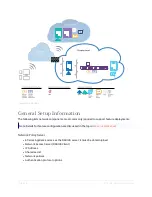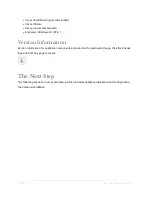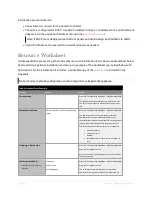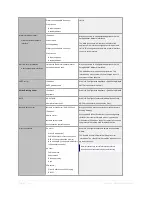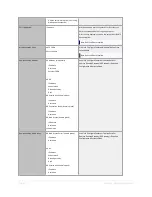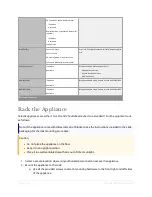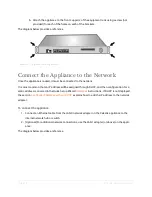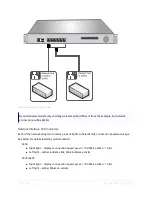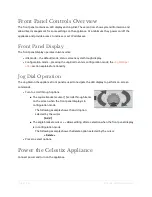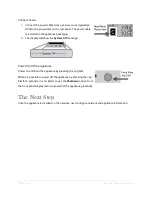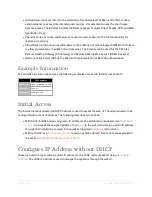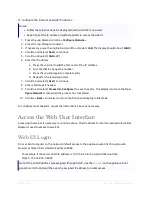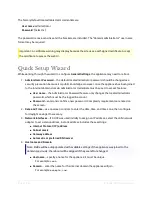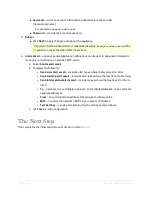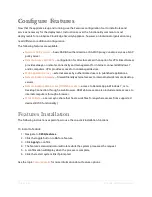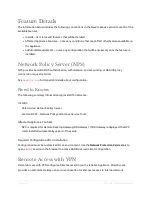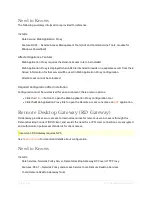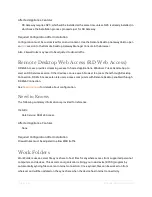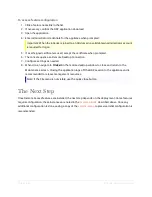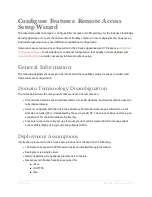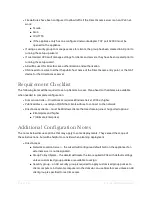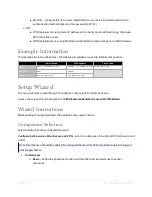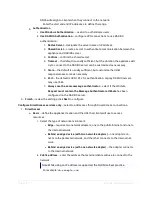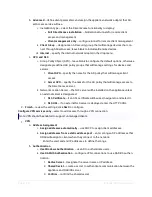Page | 23
E Series Installation Guide
To configure the internal network IP address
Notes:
l
Follow these instructions for deployments when DHCP is not used.
l
Keep track of the IP address; it will be required to access the web UI.
1. Press the Jog Dial and scroll to >
Configure Network
<.
2. Press the Jog Dial again to select.
3. If necessary, press the Jog Dial and scroll to and select
LAN
. The display should show [
LAN0
].
4. Scroll to and select [
Next
] to continue.
5. Scroll to and select [
Static IP
].
6. Enter the IP address:
a. Press the Jog Dial to edit the first octet of the IP address.
b. Turn the dial to change the number.
c. Press the Jog Dial again to complete entry.
d. Repeat for the remaining octets.
7. Scroll to and select [
Next
] to continue.
8. Enter a Netmask if needed.
9. Scroll to and select [
Proceed to Configure
] to save the entry. The display returns to the
Con-
figure Network
screen when the process has completed.
10. Scroll to >
Back
< and select to return the front panel display to idle mode.
To configure other adapters, repeat the instructions above as necessary.
Access the Web User Interface
Accessing the web UI is necessary to continue setup. The IP address for the internal network (LAN0)
adapter is used to access the web UI.
Web UI Login
From a client computer on the network, default access to the appliance web UI is through a web
browser at https://ServerName|IP address:8098.
For example, if the server LAN0 IP address is 192.168.30.4, the web UI URL would be
https://192.168.30.4:8098
Note: If the LAN IP address was assigned through DHCP, use the
on the appliance front
panel to scroll to LAN and then use the assigned IP address for initial access.