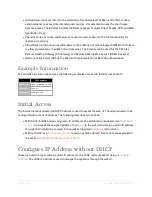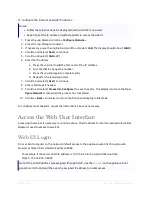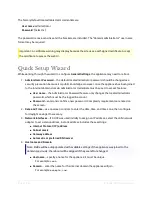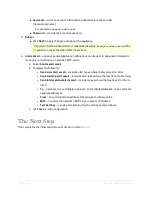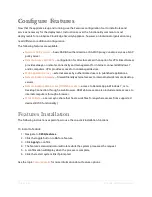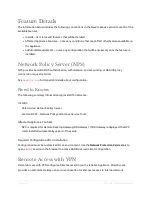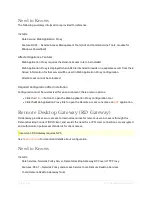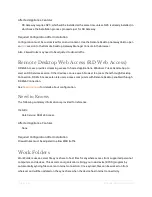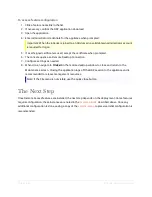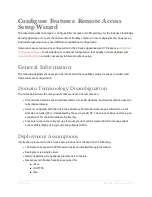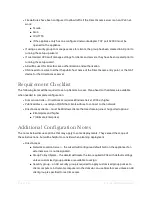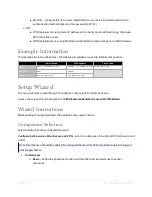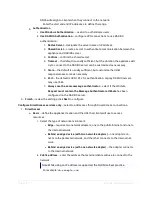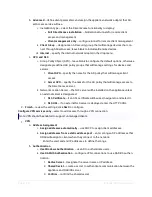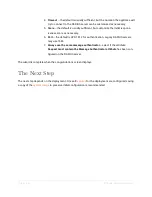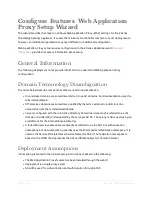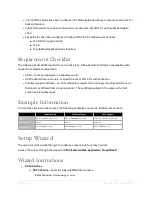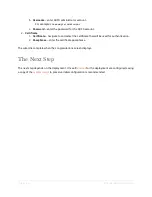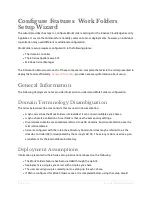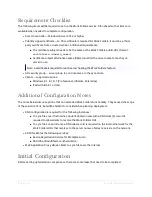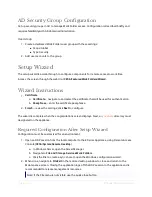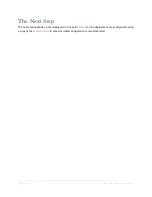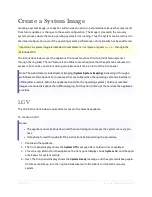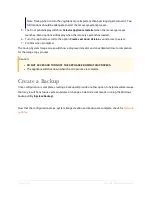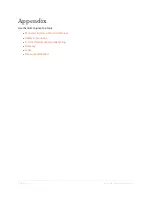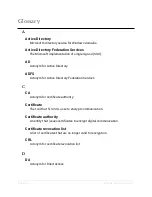Page | 36
E Series Installation Guide
i. Select the type of network environment:
l
Edge
– requires two network adapters; one to the public Internet and one to
the internal network.
l
Behind an edge device (with two network adapters)
– one adapter
connects to the perimeter network, and the other connects to the internal
network.
l
Behind an edge device (with one network adapter)
– the adapter connects
to the internal network.
ii.
Public address
– enter the address that external clients will use to connect to the
network.
Note: While using an IP address is supported, the FQDN is a best practice.
For example:
da.example.com
b.
Advanced
– define client parameters and assign the appliance network adapter that
DirectAccess service will use.
i. Installation type – select the DirectAccess functionality to deploy:
l
Full DirectAccess installation
– bidirectional tunnels for remote client
access and management.
l
Client management only
– configure tunnel for remote client management.
ii.
Client Group
– designate an AD security group that will manage devices that
connect through DirectAccess; leave blank to include all remote devices.
iii.
Internal
– specify the internal network adapter in the drop menu.
c.
GPO and NLS
i. Group Policy Object (GPO) – leave blank to configure the default options, otherwise
designate predefined AD policy groups that will manage settings for devices and
servers.
1.
Client GPO
– specify the name for the AD policy that will manage client
access.
2.
Server GPO
– specify the name for the AD policy that will manage access to
the DirectAccess server.
ii. Network Location Server – the NLS server will be installed on the appliance unless
an external server is designated.
1.
NLS Certificate
– if an SSL certificate will be used, navigate to and select it.
2.
NLS URL
– if an external NLS server is deployed, enter the HTTPS URL.
2.
VPN
a.
Address Assignment
i.
Assign addresses automatically
– use DHCP to assign client addresses.
ii.
Assign addresses from a static address pool
– enter a range of IP addresses that