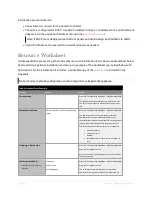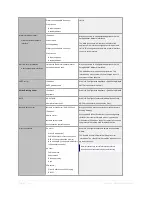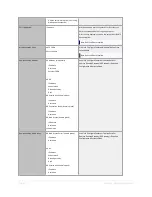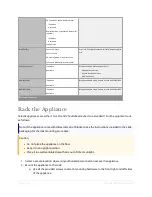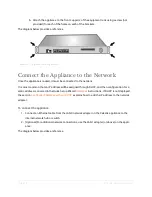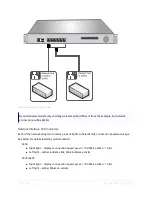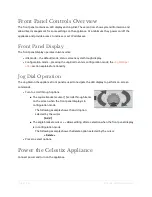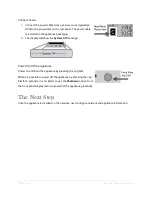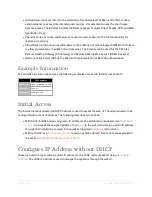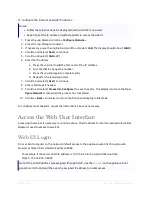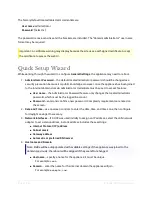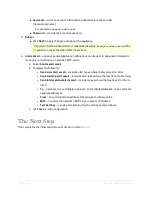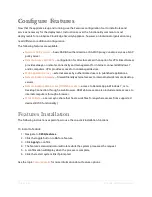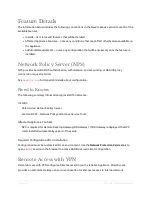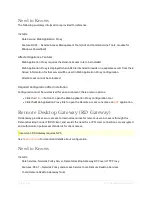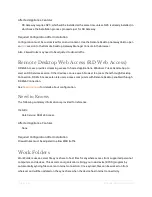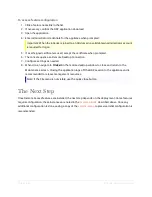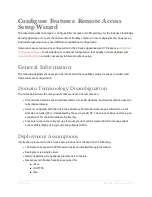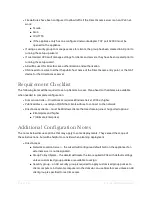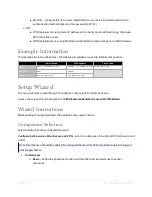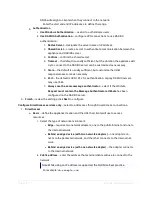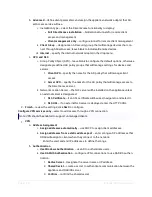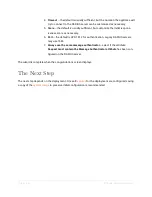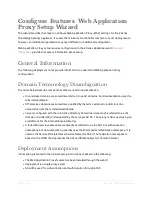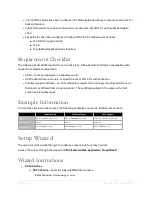Page | 26
E Series Installation Guide
Configure Features
Now that the appliance is up and running, use the Features configuration tool to install roles and
services necessary for the deployment. Instructions cover the functionality common to most
deployments for an E Series Cloud Edge Security Appliance; however, an individual organization may
need different or additional configuration.
The following features are available:
l
– basic RADIUS authentication or RADIUS proxy; can also serve as a NAP
policy server.
l
– configuration for DirectAccess with an option for VPN. DirectAccess
provides always-on remote connectivity and management for Internet-connected Windows 7
and 8 computers. VPN provides access for nonmanaged devices.
l
– external access by authenticated users to published applications.
l
– firewall friendly external access to internal network remote desktop
servers.
l
Remote Desktop Web Access (RD Web Access)
– access to RemoteApp in Windows 7, or to
Desktop Connection through a web browser. RD Web Access can also include remote access to
internal computers through a browser.
l
– a server sync share that hosts work files for anywhere access from supported
devices (BYOD functionality).
Features Installation
The following instructions explain how to use the one-click installation functions.
To install a feature
1. Navigate to
CESA
|
Features
.
2. Click the toggle button to
On
for a feature.
3. Click
Apply
to confirm.
4. The feature's status indicator will rotate while the system processes the request.
5. A confirmation will display when the process is complete.
6. Click the restart system link if prompted.
See the topic
for more information about feature options.