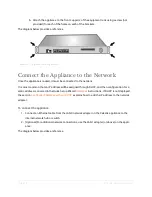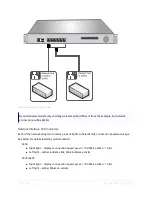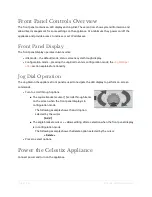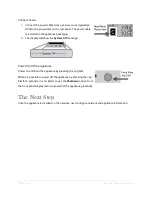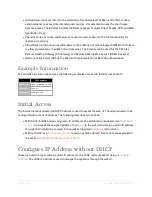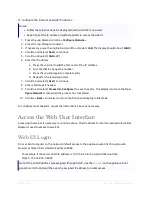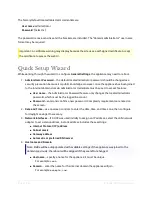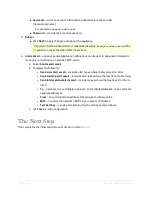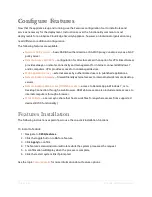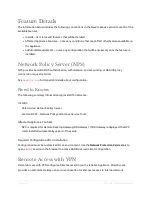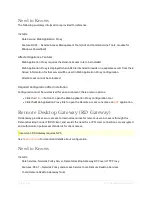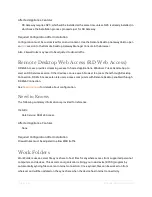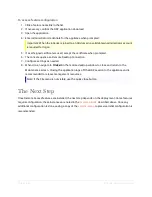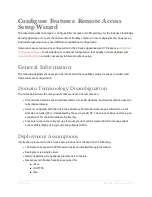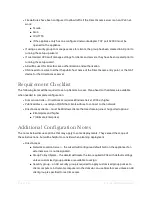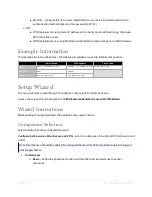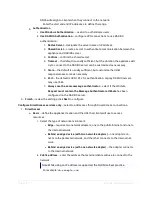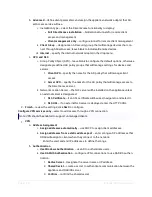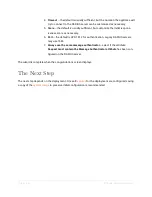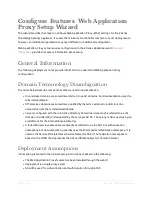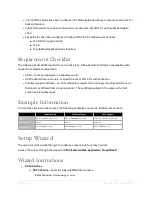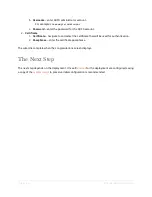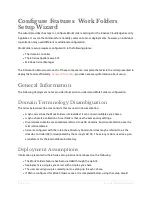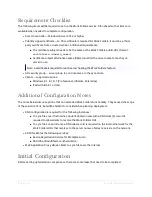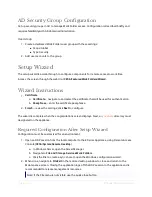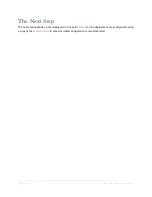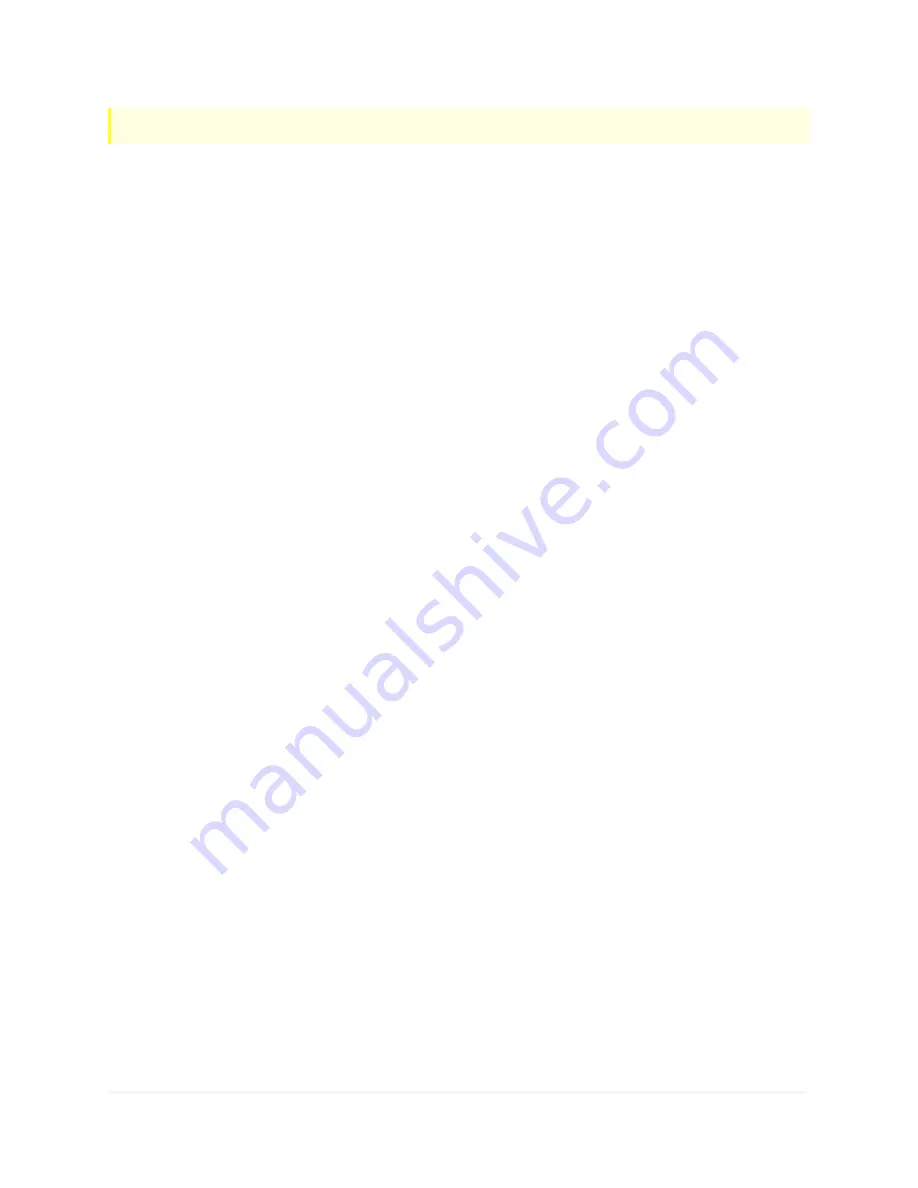
Page | 31
E Series Installation Guide
Important: Work Folders is supported for use with Windows 8.1/8.1 RT devices.
Work Folders provides options to:
l
Use a folder that already contains user data so Work Folders can be employed without migrating
servers and data, or affecting existing share options (for example, Folder Redirection, Offline
Files, and home folders).
l
Add policies for encryption and lock-screen passwords.
See
for important details about configuration.
Need to Knows
The following summary information is provided for reference.
Installs
Role Services: File Server, File Server Resource Manager, Work Folders
Feature: RSAT – File Server Resource Manager Tools
Affected Appliance Features
None
Required Configuration After Installation
Configuration must be customized for an environment:
1. Click the
button to run the Work Folders configuration tool.
2. Next, use Remote Access Console (CESA|Remote Access Console) to open an RDP session from
the local computer to the E Series appliance.
n
In Windows Server, open the Server Manager.
n
Navigate to File and Storage Services|Work Folders.
n
Click the link to create a sync share to open the Windows configuration wizard.
RDP Application Usage
The following instructions explain how to use the Features page links for installed roles to access
management consoles as RDP applications.