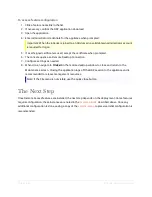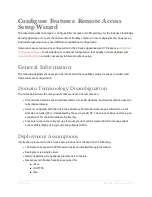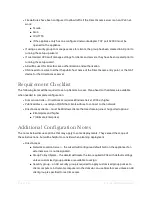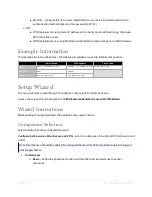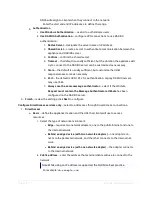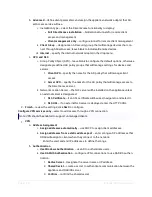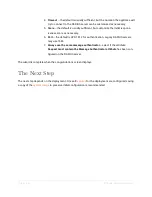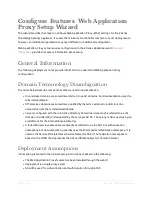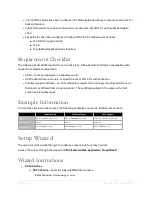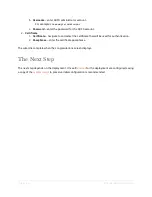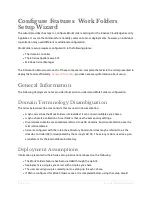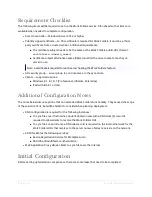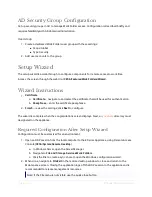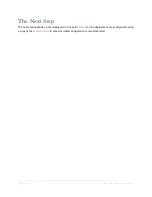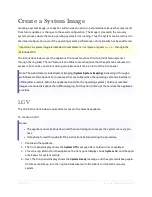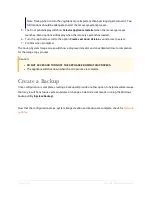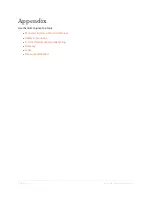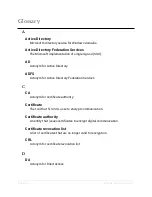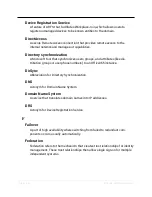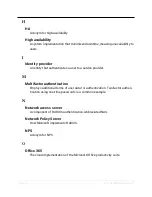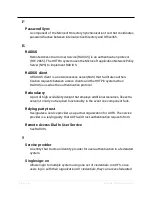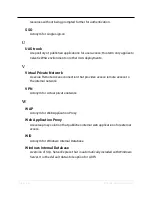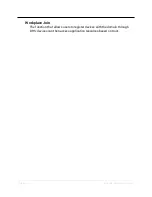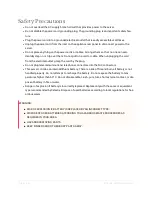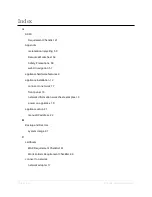Page | 45
E Series Installation Guide
AD Security Group Configuration
Set up security groups in AD to manage Work Folder access. Configuration is described briefly and
requires familiarity with AD domain administration.
User Group
1. Create a dedicated Work Folders user group with these settings:
n
Scope: Global
n
Type: Security
2. Add user accounts to the group.
Setup Wizard
The setup wizard is a walk-through to configure components for remote access to work files.
Access the screen through the web UI at
CESA
|
Features
|
Work Folders
|
Wizard
.
Wizard Instructions
1.
Certificate
a.
Certificate
– navigate to and select the certificate that will be used for authentication.
b.
Passphrase
– enter the certificate passphrase.
2.
Finish
– review the settings; click
Next
to configure.
The wizard is complete when the congratulations screen displays. Next, a
directory must
designated on the appliance.
Required Configuration After Setup Wizard
Configuration must be customized for an environment:
1. Open an RDP session from the local computer to the E Series Appliance, using Remote Access
Console (
CESA
|
System
|
Remote Desktop
).
a. In Windows Server, open the Server Manager.
b. Navigate to
File and Storage Services
|
Work Folders
.
c. Click the link to create a sync share to open the Windows configuration wizard.
2. When done, navigate to
File
|
Exit
in the remote desktop window to close and return to the
Maintenance screen. Closing the application logs off the RDP session to the appliance and is
recommended to release management resources.
Note: If the File menu is not visible, use the quick close button.