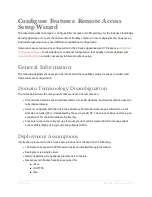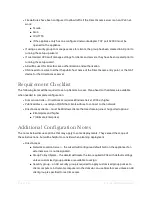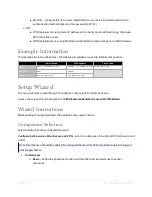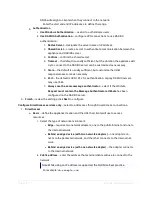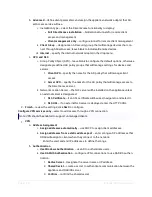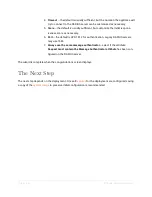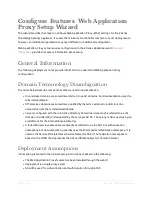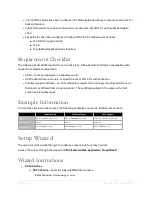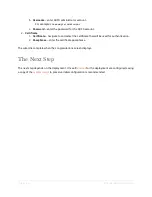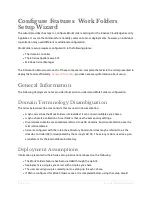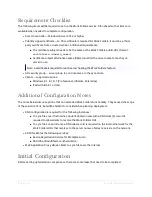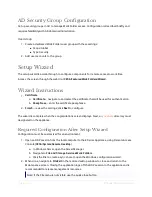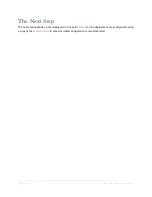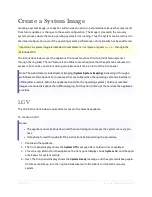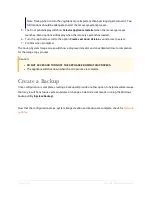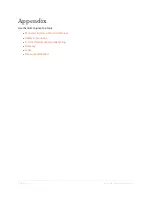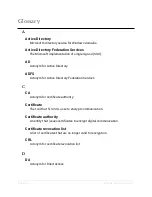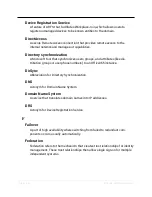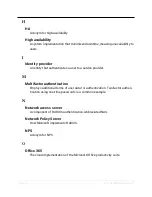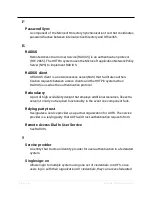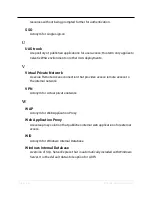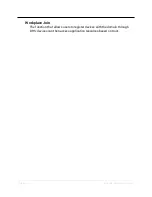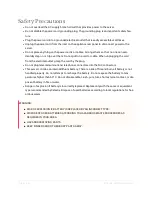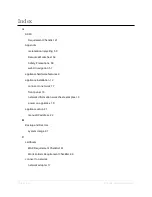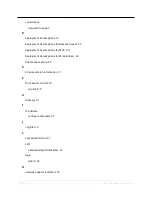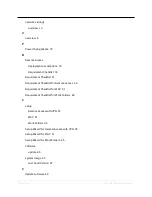Page | 47
E Series Installation Guide
Create a System Image
Creating a system image, or snapshot, will provide an option to help remediate issues that may result
from future updates or changes to the saved configuration. The image is created in the recovery
system process where the main operating system is not running. Thus the system can be restored to
the initial configuration, even if the operating system performance or functionality has been affected.
Important: A system image is intended to complement, not replace, regular
through the
Windows® OS.
The instructions below cover the appliance front panel Last Good Version (LGV) feature (access
through the Jog Dial). The LGV feature is an offline tool and requires that the system be rebooted to
access it, but can be convenient during setup because it can be run from the front panel.
Note: The web UI also includes System Imaging (
System
|
System Imaging
). Accessing it through a
web browser offers options for processes that are online (when the operating system is loaded), or
offline (after a restart, before the appliance boots into the operating system). Online, or real-time
images use more disk space than offline imaging, but they don’t interrupt the services the appliance
provides.
LGV
The LGV instructions below require direct access to the Celestix appliance.
To create an LGV
Notes:
l
The appliance must be shut down and then started again to access the system recovery pro-
cess.
l
It may help to read through all of the instructions before starting the procedure.
1. Shutdown the appliance.
2. The front panel display shows the
System Off
message after shutdown has completed.
3. Press the Jog Dial to start the appliance; the front panel display shows
System On
, and the appli-
ance beeps for system startup.
4. Next, the front panel display shows the
System Ready
message, and the system will beep again.
On this second beep, turn the Jog Dial clockwise two full rotations to initiate the recovery
system.