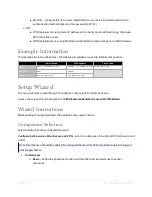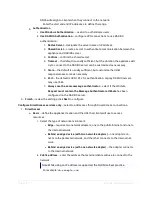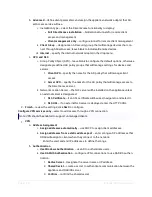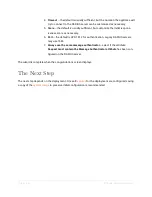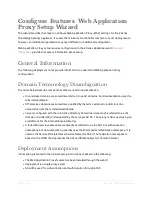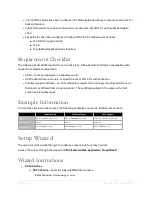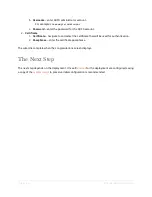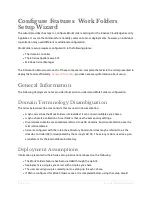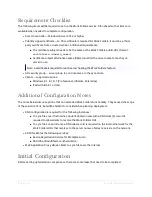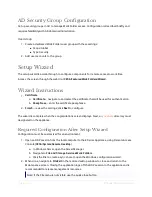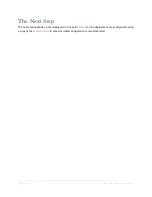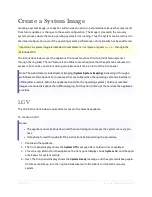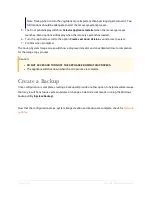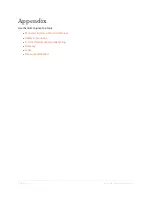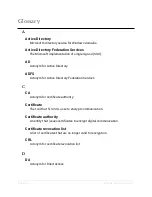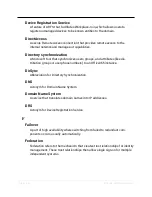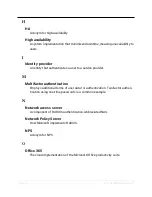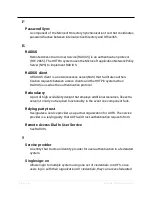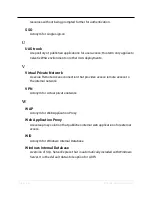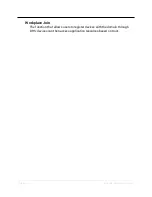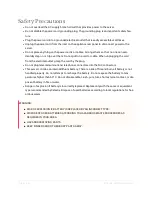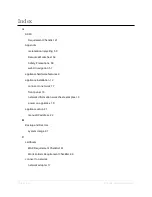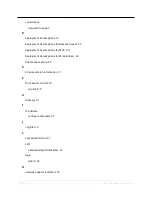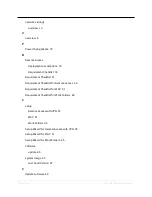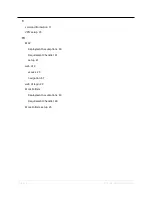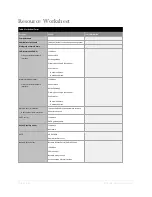Page | 49
E Series Installation Guide
Update Software
Once the initial configuration is saved as the LGV, or alternatively as a
, use the Software
Update Service to check for updates which may include hotfixes, service packs, and upgrades.
Access the update service through the web UI (
System
|
Software Updates
).
To find updates
1. Navigate to
System
|
Software Updates
|
Appliance Updates
.
2. Complete the following:
a.
– click the
Check for Updates
button.
b. Select an item.
c.
Install
– install selected update.
3. Confirm if prompted.
Once applicable updates are installed, Celestix recommends checking for Windows updates
(
System
|
Windows Updates
).
Thank you for choosing the Celestix E Series Cloud Edge Security Appliance for your remote
connectivity solution. This completes the setup and configuration steps for base-level deployment.
Email questions to support@celestix.com