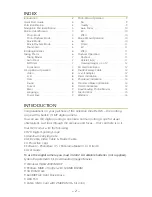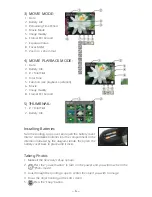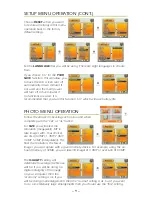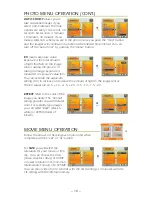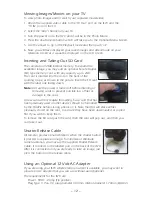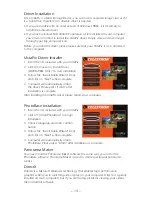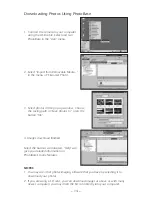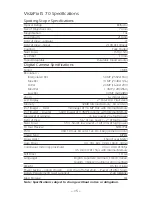SNAP
– 7 –
SNAP
SNAP
Taking Movies
1. Make all the necessary set-up options.
2.
Press the “power button” to turn on the power and you will be in the
“Photo mode”.
3.
Press the “down/mode button” to enter the screen with various mode
options and choose “Movie”.
4.
Look through the spotting scope to center the object you wish to start the
movie with.
5.
Focus the object looking at the LCD screen.
6.
Press the “snap button” to begin the recording and press it again to stop
the recording.
Auto Shoot (Sequential Shooting) in the Photo mode
1. Make sure you have selected “Auto Shoot” from the “Photo menu” and selected
the time interval to use for the auto taking of the images.
2. Look through the spotting scope to center the object you wish to image.
3. Focus the object looking at the LCD screen.
4.
Press the “snap button” to begin the Auto Shoot. Images will be taken
automatically at the time interval selected. To stop the Auto Shoot, press
the “menu button”.
Self-Timer in the Photo mode
1.
Press the “up button” once and the icon will be displayed.
2. Look through the spotting scope to center the object you wish to image.
3. Focus the object looking at the LCD screen.
4.
Press the “snap button” and the image will be taken in about 10 seconds.
Focus Assist - Sharp Focus Meter
1. Set the camera switch to “low” power.
2. Use the camera focus ring to focus the object. Look at
the focus scale on the left side of the LCD screen.
3. The best focus position is reached when the number
shown on the focus scale is at the highest value possible
and sharp focus is seen on the LCD screen.
4. Set the camera switch to “high” power. Use the spotting scope focusing knob
and focus the object to its sharpest point by using the focus scale.
5. You can take an image now or switch back to “low” power where the image
will be as sharp as possible and will already be in sharp focus since the low and
high powers are now parfocal.
6. Note: You can also focus the eyepiece for your particular eye. Once the image
is sharp on the LCD screen, look through the spotting scope to see if the view
is also sharp. If it is not sharp, you can rotate the eyepiece in either direction
until it is sharp.