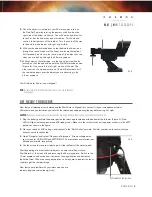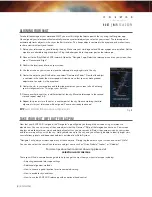6
| ENGLISH
9 0 G T | W i F i
T E L E S C O P E
ALIGNING YOUR 90GT
To take full advantage of your motorized 90GT, you must first align the telescope with the sky using the Navigator app.
Once aligned, your telescope will automatically locate any celestial object you select on your screen! The telescope also
automatically tracks objects in the sky as the Earth rotates. This keeps objects centered in the eyepiece, and makes it easy
to share views with family and friends.
1.
Set up your telescope as you did during the day. Make sure your star diagonal and 25 mm eyepiece are installed. Set the
tripod to a comfortable height and level it. Plug the battery pack into the power port on the telescope.
2.
Connect to the “SkyQLink-xx” WiFi network. Open the “Navigator” app. Select the telescope icon at on your screen, then
press “Connect and Align”.
3.
Confirm the location and time on your screen.
4.
Use the arrows on your screen to move the telescope to any bright star in the sky.
5.
Center the object in your StarPointer, and select “Centered in Finder.” Now that the object
is centered in the finder, the motor speed will slow down so that you may make gradual
adjustments to center it in the eyepiece.
6.
Center the star in your eyepiece and follow the prompts on your screen to finish entering
your first alignment star. This aligns your first star.
7.
Choose another bright star, in a different part of the sky. Move the telescope to the second
star and repeat steps 4-6.
8.
Repeat this process for a third star, in another part of the sky. Upon completing the third
alignment star, your telescope will be aligned. You are now ready to observe!
NOTE:
You can also choose the Moon or planets as alignment objects.
TAKE YOUR 90GT WIFI OUT FOR A SPIN!
Now that your 90GT WiFi is aligned, the “Navigator” app will guide you through the universe using its interactive
planetarium. You can visit many of the same objects that the Cosmos™ Ship of the Imagination has seen. Your screen
displays a detailed star map, which automatically adjusts as you move around. Select the compass icon on your screen
and the star map will sync with the sky. Hold your device up to the sky, and you will easily be able to identify bright stars,
constellations, planets and deep space objects outside of our Solar System.
“Navigator” will point your telescope at any of these objects. Simply tap the object on your screen, and select “GoTo.”
You can also select the search icon to enter an object name, such as “Orion Nebula”, “Jupiter”, or “Pleiades.”
For more tips about astronomical observing please visit
celestron.com/cosmos
There you will find a comprehensive guide to help you get the most from your new telescope including:
• Adjusting advanced telescope settings
• Additional alignment methods
• How to choose a good location for astronomical observing
• How to evaluate sky conditions
• How to use the 90GT WiFi telescope with an optional hand control
Fig. 10