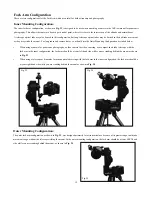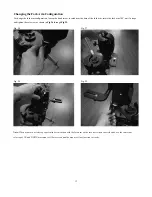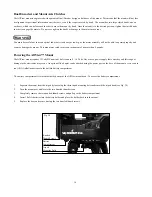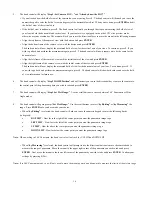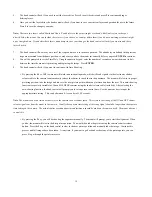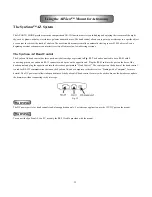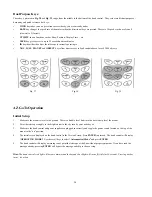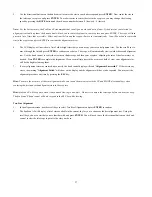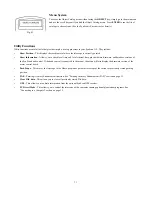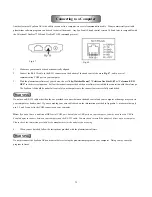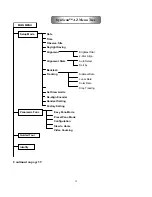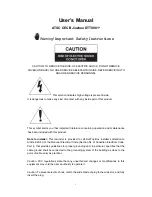25
6.
The hand control will prompt
“SET LOCATION:”
on the display. There are two methods of performing this function.
Use the scrolling keys to select the method you wish to use and press
ENTER
.
•
Select City:
The hand control will ask you to select a database of cities, either in the United States or an International city.
In the United States database, you will first select your state and then the closest city to you in alphabetical order. In the
International database, you will first select the country and then the city in alphabetical order. If your exact city is not listed,
choose the nearest city in the database. As long as you are within 75 miles of the city you choose, you should still be able to
easily align the telescope.
•
Edit Coordinates:
You may directly enter your longitude and latitude into the hand control using the numeric keypad.
First you will be asked for your longitude, followed by your latitude. You can change the cardinal direction (N, S, E or W)
by selecting it using the arrow keys and changing it by using the up and down scroll keys. You should enter the coordinates in
degrees, minutes and seconds, for example (123
˚
04’ W 49
˚
09’ N).
7.
If you used the “Select City” option in the previous step, you will not need to enter a time zone, as it has already been entered
automatically. If you used the “Edit Coordinates” option in the step above, the hand control will now ask you to ”Set Time Zone.”
You can use the up and down scroll keys to select one of the two following options and pressing
ENTER
to continue.
•
Select Time Zone:
You can choose your time zone from a list.
•
Enter Time Zone:
You may enter the time zone in hours and minutes by yourself (see Appendix B). When editing the time
zone, use the scroll keys and numeric keypad to input digits and the sign (+ for East, - for West). Press
ENTER
to confirm.
The format you enter should appear like this if you are in Pacific Standard Time (PST): -08:00.
8.
The hand control will now ask you to enter the date using the numeric keypad in the following format: MM/DD/YYYY.
Press
ENTER
to confirm.
9.
Enter your current local time using the 24 hr time mode (e.g. 2:00PM = 14:00). Press
ENTER
to view the time you just entered.
If it is incorrect, press
ESC
to go back to the previous screen. If correct, press
ENTER
again to proceed to the next step.
10. The hand control will ask for your Daylight Savings setting. If your location is currently following Daylight Savings, choose yes.
If your location does not currently follow Daylight Savings time, select no.
Hint: If a mistake was entered into the SynScan AZ hand control, press the ESC key to go back to the previous menu and press ENTER to
start again.
11.
After setting the Daylight Savings, SynScan AZ will display,
“Begin alignment?”
Press “1” to start the alignment procedure.