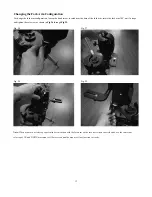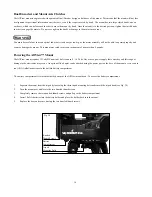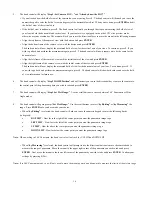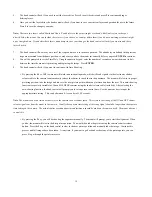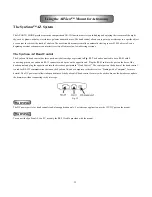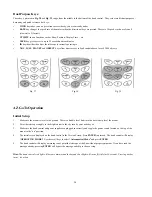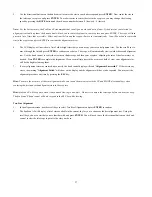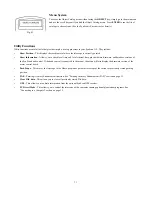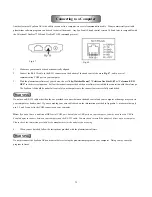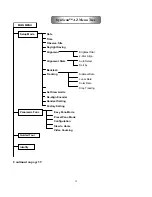27
5.
Use the directional buttons on the hand control to center the star in your finderscope and press
ENTER
. Now center the star in
the telescope’s eyepiece and press
ENTER
. To make it easier to center the star in the eyepiece, you may change the slewing
speed by pressing the
RATE
button and then choose a number between 0 (slowest) – 9 (fastest).
Note: For the best accuracy, the SynScan AZ recommends that you align on a star and not a planet. If the first star you selected for
alignment is actually a planet, the hand control will ask you to center the planet in your eyepiece and press ENTER. The scope will then
present a list of stars that are visible. Select one from the list and the scope will move to it automatically. You will be asked to center this
star in the eyepiece and press ENTER to continue the alignment process.
6.
The LCD display will now show a list of other bright stars that you can use as your second alignment star. Use the scroll keys to
move through the list and press
ENTER
to confirm your choice. The scope will automatically slew towards the second alignment
star. Use the hand control to center the star in your finderscope and then your eyepiece, adjusting the rate of the slew motors as
needed. Press
ENTER
to complete the alignment. If you see multiple stars in the eyepiece’s field of view, your alignment star
will be the brightest among them.
7.
If every alignment star was centered up correctly, the hand control display will read “
Alignment Successful.
” If there were any
errors, the warning “
Alignment Failed
” will show on the display and the alignment will have to be repeated. You may exit the
alignment procedure any time by pressing the
ESC
key.
Hint: To ensure the accuracy of the star alignment, make sure to end the movement with the UP and RIGHT directional keys when
centering the first and second alignment stars in the eyepiece.
Hint: SynScan AZ will beep once when it has finished slewing to an object. Do not try to adjust the telescope before you hear the beep.
The SynScan AZ hand control will only respond to the ESC key while slewing.
Two-Star Alignment
1.
In the alignment screen, use the scroll keys to select Two-Star Alignment and press
ENTER
to confirm.
2.
The SynScan AZ will display a list of stars available in the current sky for you to choose as the first alignment star. Using the
scroll keys, choose a star that you are familiar with and press
ENTER
. You will need to use the directional buttons on the hand
control to slew the telescope to point to the star you chose.