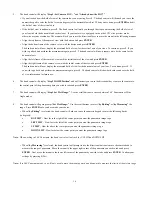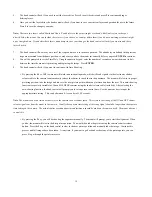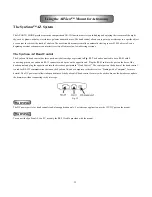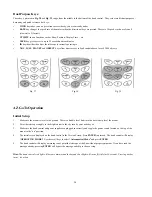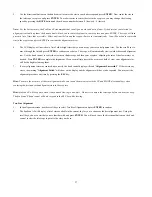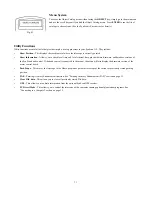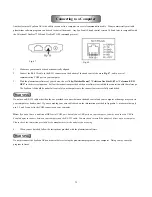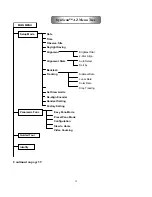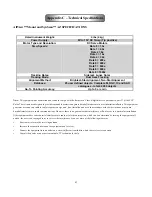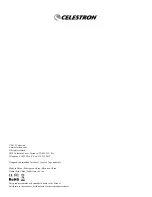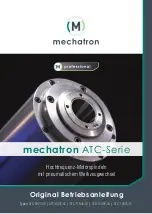30
Selecting an Object
Once the telescope has been aligned, you can now access and view the 42,900 different objects in the SynScan database. There are three
method choices to select a celestial object to view: the shortcut keys (
Fig 41
), the object key (
Fig. 42
) or the menu system (
Fig. 43
).
Shortcut Keys
•
TOUR:
The hand control presents you with highlights of what is in the sky at that moment.
It will show you the brightest and most beautiful objects for your viewing pleasure. Use
the scroll keys to view through the list. Choose the desired object by pressing
ENTER
.
The hand control will then display the coordinates of the object. You may use the scroll
buttons to display additional information about the object, such as magnitude, size, and
the constellation it resides in. Pressing
ENTER
will prompt you with
“View Object?”
Pressing
ENTER
one more time will cause the telescope to slew to that object.
•
M, NGC, IC:
These shortcut keys give you access to the most popular celestial catalogues
to date. Each catalog has a set number of objects to choose from. Use the numeric keys
to select an object by entering its catalog number. Pressing
ENTER
will display its
coordinates. Primary information such as size, magnitude, and constellation are obtained by
pressing the scroll keys. Pressing
ENTER
once more will cause the telescope to slew to the
object.
•
PLANET:
This allows you to select the planets, the Moon, or Pluto. Use the scroll keys
to find the solar system object you want to view and press
ENTER
to view its coordinates.
Press
ENTER
once more to slew to the planet.
•
USER:
This allows you to select and go-to any user definable objects.
Object Key
The OBJECT key takes you directly to the Objects Catalog Menu, where you have complete
access to over 42,900 celestial objects separated by catalog name. (See the SynScan AZ menu tree
for details.)
Fig. 41
Fig. 42
Note: If you have not completed an alignment and you attempt to slew the scope with a go-to command, the scope will respond with an
error message saying: “System needs alignment.”