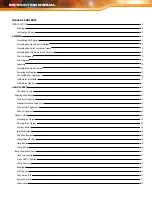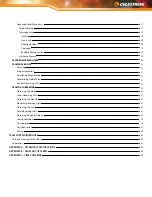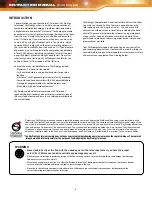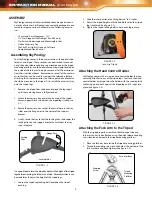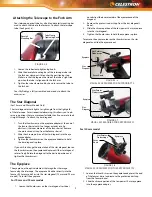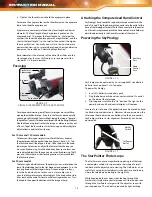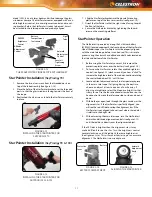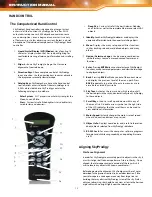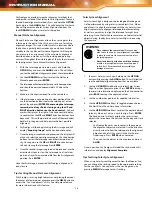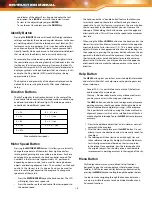HaND CONTROL
The Computerized Hand Control
SkyProdigy’s hand controller is designed to give you instant
access to all the functions SkyProdigy has to offer. With
automatic slewing to over 4,000 objects and common sense
menu descriptions, even a beginner can master its variety
of features in just a few observing sessions. Below is a brief
description of the individual components of SkyProdigy’s hand
controller:
1. Liquid Crystal Display (LCD) Window: Has a four-line, 18
character display screen that has red backlighting for
comfortable viewing of telescope information and scrolling
text.
2. Align: Instructs SkyProdigy to begin the StarSense
alignment of your telescope.
3. Direction Keys: Allows complete control of SkyProdigy
in any direction. Use the direction keys to center objects in
the eyepiece or manually slew telescope.
4. Catalog Keys: SkyProdigy has a key on the hand control
to allow direct access to each of the main catalogs in its
4,000+ object database. SkyProdigy contains the
following catalogs in its database:
•
Solar System - All 7 planets in our Solar System plus the
Moon, Sun and Pluto.
•
Stars – Custom lists of all the brightest stars, double stars,
variable stars and asterisms.
•
Deep Sky - Custom lists of all the best Galaxies, Nebulae
and Clusters as well as the complete Messier and select NGC
objects.
5. Identify: Searches SkyProdigy’s databases and displays the
name and offset distances to the nearest matching objects.
6. Menu: Displays the many setup and utilities functions,
such as tracking rate and user defined objects, and many
others.
7. Option (Celestron Logo): Can be used in combination
with other keys to access more advanced features and
functions.
8. Enter: Pressing ENTER allows you to select any of SkyProdigy’s
functions, accept entered parameters and slew the telescope
to displayed objects.
9. Back: Pressing BACK will take you out of the current menu
and display the previous level of the menu path. Press
BACK repeatedly to get back to a main menu or use to
erase data entered by mistake.
10. Sky Tour: Activates the tour mode, which seeks out all
the best objects in the sky and automatically slews SkyProdigy
to those objects.
11. Scroll Keys: Used to scroll up and down within any of
the menu lists. A double arrow symbol on the right side
of the LCD indicates that the scroll keys can be used to
view additional information.
12. Motor Speed: Instantly changes the motor’s rate of speed
when the direction buttons are pressed.
13. Object Info: Displays coordinates and useful information
about objects selected from SkyProdigy’s database.
14. RS-232 Jack: For use with a computer, software programs
for point and click slewing capability, and updating firmware
via PC.
aligning SkyProdigy
StarSense Alignment
In order for SkyProdigy to accurately point to objects in the sky, it
must first align itself to known patterns of stars in the sky. Once
aligned, the telescope can create a model of the sky, which it
uses to locate any object with known coordinates.
Before beginning the alignment, SkyProdigy must be set up (as
described in the previous section) in an outdoor location. Place
your telescope in a wide open area away from large trees or
building that may obstruct SkyProdigy’s view of the sky. Prefer-
ably your observing site should have a view as low to the horizon
as possible with no bright lights near the telescope.
INSTRUCTION MANUAL
12
11
12
13
14