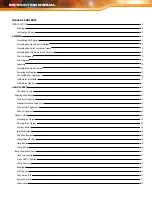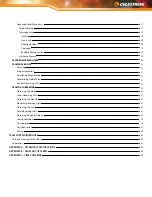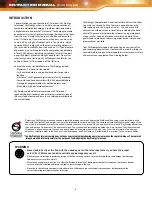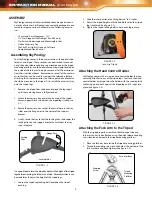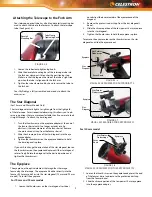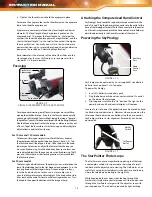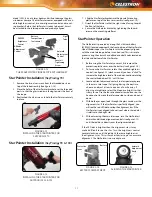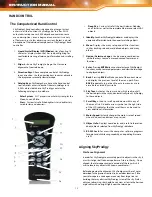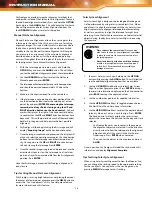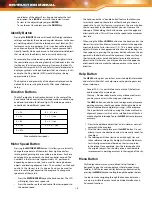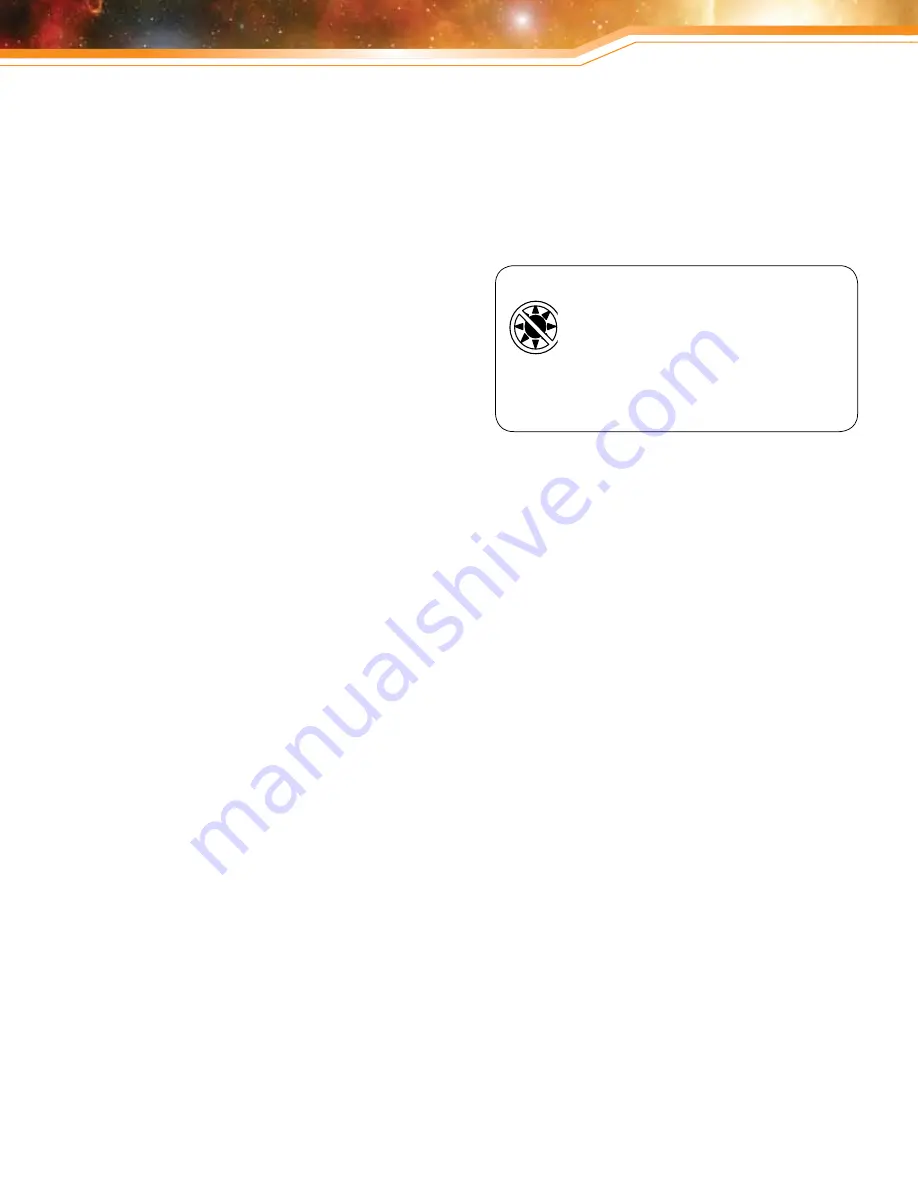
SkyProdigy also provides two other alignment methods that
can be used instead of the StarSense Auto Alignment. To access
the additional alignment methods, Press and hold the OPTION
Key and press the ALIGN button. This will display the StarSense
Manual Alignment and Solar System Alignment options. Use
the UP/DOWN Scroll keys to select either option.
Manual StarSense Alignment
Manual StarSense Alignment allows the user to point the
telescope in the part of the sky they wish to use for taking
alignment images. This is particularly useful in locations where
the horizon is partially obstructed and you only have limited
visibility to the sky. Manual StarSense Alignment will not give
you as accurate an alignment as the automatic alignment
described above. However, it will provide good pointing
accuracy throughout the visible region of the sky that was used
for the alignment. To use Manual StarSense Alignment:
1. With the telescope powered on, press and hold the
OPTION Key and press the ALIGN button. This will allow
you see the additional alignment options that are available.
2. Use the UP/DOWN Scroll keys to select the StarSense
Manual option and press ENTER.
3. The telescope will automatically move to its home position
and should be pointed approximately 25° above the
horizon.
4. Make sure the cap is removed from the camera lens.
5. If the telescope is not pointing at a clear portion of the sky,
use the direction buttons to aim the telescope at a clear
part of sky and press ENTER. When moving the telescope,
remember to always finish slewing using the UP and
RIGHT direction buttons on the hand control. A check
mark will display at the right of the hand control display
to confirm that the UP and RIGHT direction buttons have
been used. This will help eliminate much of the mechanical
backlash in the gears and help ensure the best possible
alignment.
6. SkyProdigy will then begin taking the first image and will
display “Acquiring Image” on the hand control display.
7. Once the image is captured and processed, the display will
ask you to select the next alignment point. Use the direction
buttons to slew the telescope to another clear portion of
sky. Once again, use the UP and RIGHT direction buttons
to finish slewing the telescope. Press ENTER.
8. Once the second image is captured and processed, use the
direction buttons to slew the telescope to a final clear
portion of sky as far away as possible from the first alignment
position. Press ENTER.
Once the third image is processed, SkyProdigy is aligned and
ready for use.
Tips for Using Manual StarSense Alignment
If SkyProdigy is missing bright objects or not placing them near
the center of a lower power eyepiece, press the HELP button to
access the “Can’t see objects “ utility. See Help menu feature
for more information on this feature.
Solar System Alignment
Solar System Align is designed to provide good tracking and
GoTo performance by using solar system objects (Sun, Moon
and planets) to align the telescope with the sky. Solar System
Align is a great way to align your telescope for daytime viewing
as well as a quick way to align the telescope for night time
observing. Since the StarSense camera can not detect celestial
objects during the daytime, Solar System Align is done using
the eyepiece.
1. To access Solar System Align, hold down the OPTION
button while pressing the ALIGN button. This will allow you
see the additional alignment options that are available.
2. Use the UP/DOWN Scroll buttons to select Solar System
Align from the alignment options. Press ENTER to accept
the time/site information displayed on the hand control or
press BACK to accept the displayed values.
3. Use the number key pad to enter updated information.
4. Use the UP/DOWN Scroll keys to toggle between choices
like North/South and time zone information.
5. Use the UP/DOWN Scroll keys to select the daytime object
(planets, Moon or Sun) you wish to align. Press ENTER.
The hand control will only display the solar system
objects that are above the horizon for the day and time
selected.
•
SkyProdigy then asks you to center in the eyepiece
the alignment object you selected. Use the direction
arrow buttons to slew the telescope to the alignment
object and carefully center it in the StarPointer
finderscope. Press ENTER when centered.
•
Then, center the object in the eyepiece and press
ALIGN.
Once in position, SkyProdigy will model the sky based on this
information and display Alignment Complete.
Tips for Using Solar System Alignment
When using Solar System Alignment to view the Moon or Sun,
you can change the tracking speed to the appropriate setting
for these objects. You can access the tracking menu by
pressing: MENU>Telescope Setup>Tracking
INSTRUCTION MANUAL
WaRNINg
•
Place cap over the camera lens!
Since you may
wish to use the Sun for your alignment, remember
to place the cap over the camera lens to protect
the imaging sensor.
•
Never look directly at the Sun with the naked eye
or with a telescope (unless you have the proper
solar filter). Permanent and irreversible eye
damage may occur.
14