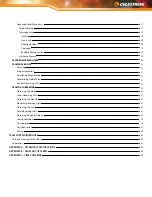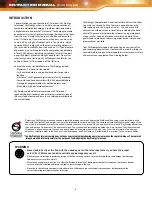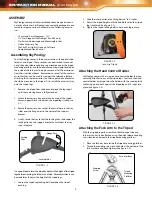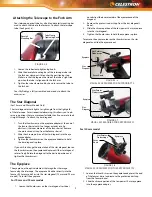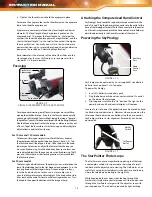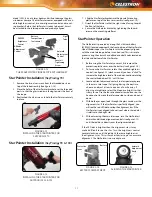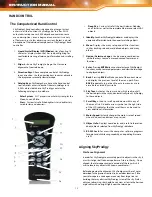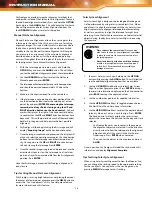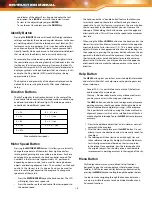The Basic functions, which are displayed on the hand control
when initially powered on, are the commonly used functions
that you may need to use every time you use your telescope.
These features include updating the time and location information
and many utility functions such as changing the backlighting
and contrast of the hand control display.
The Advanced functions give you the ability to customize the
many features of your telescope and the object database, as
well as, the Telescope Setup functions needed to improve your
mount’s overall performance.
To access the Advanced menu items, see Menu Levels under
the Utilities section of the manual.
Basic Level Menu Items
Time and Location
View / Modify Location – Allows you to view and make
changes to the longitude and latitude of your current location.
Please note that changing your current location will result in a
loss of alignment. You will need to realign your telescope after
making location changes.
View / Modify Time – Allows you to view and make changes to
the date, time, time zone offset and Daylight Savings Time.
To modify time and location information:
• Use the number key pad to enter updated information.
• The time needs to be entered in Universal Time, which in
some cases may set the date forward or back by one day.
• Use the UP/DOWN Scroll keys to toggle between choices
like North/South and time zone information.
View / GOTO Location
RA/DEC- Displays the Celestial coordinates (Right Ascension
and Declination) of the telescope’s current location in the sky.
• To enter new coordinates, press ENTER and use the number
keypad to enter the desired set of coordinates.
• Use the UP and DOWN Scroll keys to change the declination
from positive to negative and back.
• Press ENTER to slew the telescope to the new coordinates.
Utility Features
Scrolling through the MENU options will also provide access
to several advanced utility functions such as adjusting hand
control brightness and restoring factory defaults.
Backlight – This feature allows you to adjust the brightness
of both the red keypad light and LCD display for daytime use
to conserve power and to help preserve your night vision. Use
the UP/DOWN Scroll buttons to increase or decrease the numeric
value from 0 (off) to 99 (brightest). Press ENTER to accept the
values. Press BACK to exit the menu.
LCD Contrast – Allows you to adjust the contrast of the LCD
display. This is useful in different lighting conditions and
temperatures that can affect the appearance of the LCD. Use
the UP/DOWN Scroll buttons to increase or decrease the
numeric value from 0 (brightest) to 31 (darkest).
Get Version Info – Selecting this option will allow you to see
the current version and build number of the hand control, camera
and motor control software. The first set of numbers indicate
the hand control software version. For the motor control, the
hand control will display two sets of numbers; the first numbers
are for azimuth and the second set are for altitude. Use the UP/
DOWN Scroll buttons to view all the information.
Restore Defaults – Returns SkyProdigy’s hand control to its
original factory setting. Press ENTER to restore the defaults or
press BACK to escape.
Menu Level – In order to make navigating through the hand
control menus as easy as possible, the menu levels are divided
into Basic and Advanced functions. To display Advanced
features, select the Menu Level option. Under Menu Level
select the Advanced option and press ENTER.
•
The
Basic functions
, which are displayed on the hand
control when initially powered on, are the commonly
used functions that you may need to use every time you
use your telescope. These features include updating the time
and location information and many utility functions, such
as changing the back lighting and contrast of the hand
control display.
•
The
Advanced functions
give you the ability to customize
the many features of your telescope and the object database,
as well as the Telescope Setup functions needed to im-
prove your mount’s performance and overall performance.
advanced Level Menu Items
Database Setup
SkyTour Filters – Allows you to set the minimum magnitude
limit (brightness) for objects that will be displayed when the
SKY TOUR button is pressed. When using your telescope from
a dark sky location, set the minimum magnitude to a higher
number. When using your telescope from an urban location or
when the Moon is full, set the minimum magnitude to a lower
number. The filter limit can be set between 0 (very bright
objects) and 25.5 (extremely faint objects). Press ENTER to
accept the value.
Once the filter limit is set, the hand control will display a list
of all the object catalogs that are searched when creating
the customized SkyTour. To narrow down your search you can
select just the catalogs you want to include in the search:
1. Use the UP and DOWN Scroll buttons to select the desired
catalog.
2. Press ENTER to select or deselect the catalog.
• A selected catalog will have a small check mark next to it
• A deselected catalog will have a small “x” next to it
Catalog Filters - Allows you to set the minimum magnitude
limit (brightness) for objects that will be displayed when viewing
any of the database catalogs. This will filter out any objects too
faint to view for the sky conditions of your observing site.
Identify Filters- Allows you to set the minimum magnitude
limit (brightness) and search radius for objects that will be
17