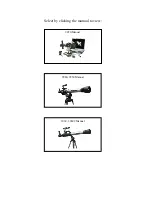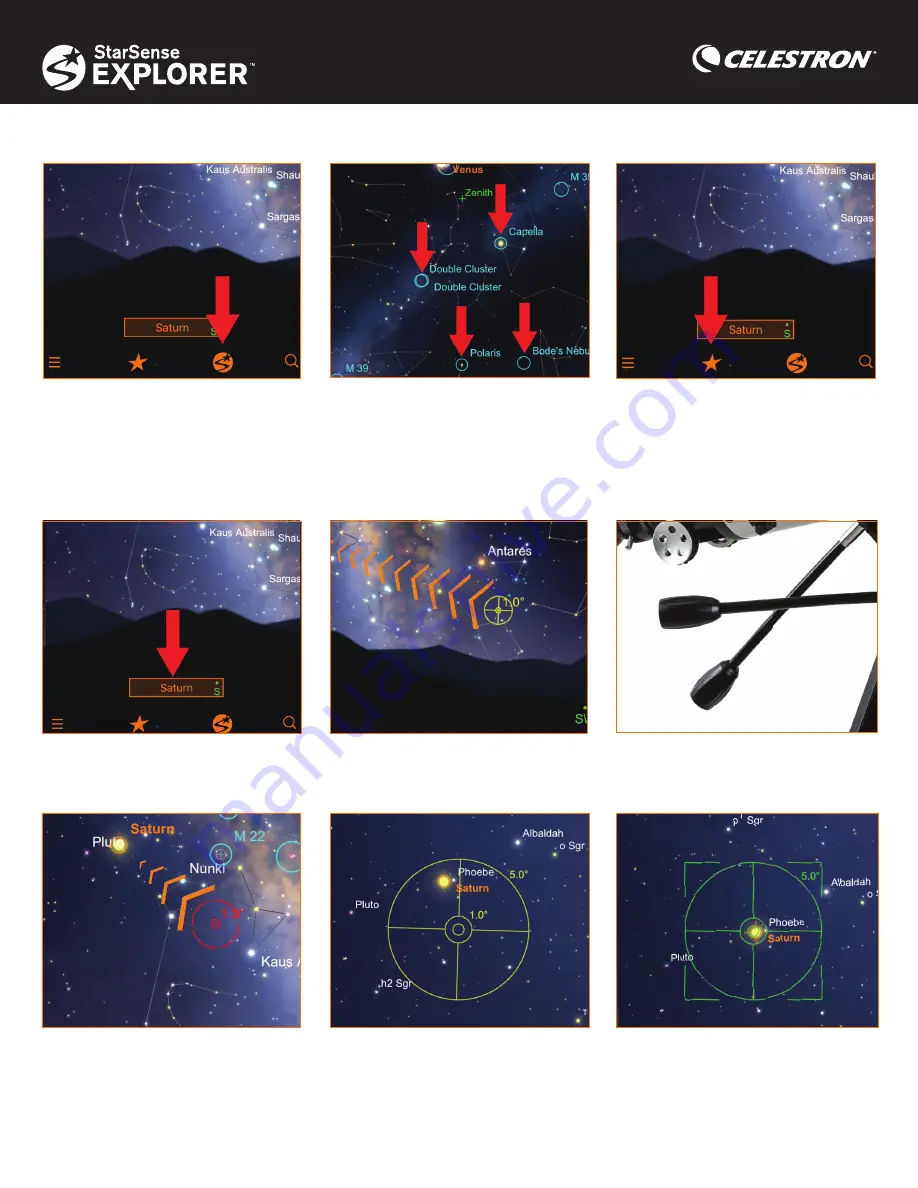
2 | ENGLISH
5. The bullseye indicates where the
telescope is pointing.
6. Using the telescope’s slow-motion
controls, follow the arrows to move the
telescope towards the object.
7. As you get closer to the object, stop
and wait several seconds so that the
telescope can sense the stars in your new
location.
8. If the telescope has detected stars, but
is still not over your intended target, the
bullseye will turn yellow. Continue to
follow the arrows closer to the target.
4. Once you select an object, its name will
appear on the bottom of the planetarium
view.
9. If you stop and wait for a few seconds
and the bullseye turns green, you have
successfully located your object! It’s
now ready to view in your low powered
eyepiece.
1. First, tap the StarSense icon. The app
will ask you if your telescope is aligned.
If you removed your phone from the
Dock since the last time you aligned, it’s
probably a good idea to complete the
process again. Press Needs Alignment to
begin. It will only take a minute.
2. Tap any celestial object in the
planetarium view to select it.
3. Not sure what you want to observe? Tap
the Star icon to view a list of Tonight’s
Best objects. Tap any object in the list.
11
44
77
22
55
88
33
66
99
Using the StarSense Explorer App