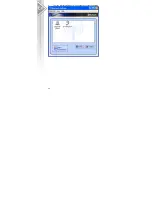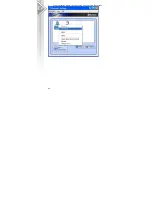Summary of Contents for BTA-6000R
Page 1: ...1 Cellink Bluetooth USB Adapter BTA 6030R BTA 6000R User s Manual ...
Page 5: ...5 4 Select Yes to accept License Agreement 5 Click Install to begin the installation ...
Page 6: ...6 6 InstallShiel is processing 7 Wait for the setup ...
Page 13: ...13 5 Enter a name and select an icon ...
Page 14: ...14 6 An icon Bluetooth Mouse will appear after pairing process completed ...
Page 18: ...18 6 Press Answer button of the headset to continue pairing process ...
Page 19: ...19 7 Enter a name and select an icon ...
Page 20: ...20 8 An icon BT Headset F will appear after pairing process completed ...
Page 21: ...21 Note Read Help file of Bluetooth Settings for detail information ...
Page 25: ...25 2 The icon of Bluetooth Mouse will be changed to connecting status ...
Page 26: ...26 3 To disconnect the mouse right click on the icon and select Disconnect ...
Page 29: ...29 4 To disconnect the mouse right click on the icon and select Disconnect ...
Page 30: ...30 Note Read Help file of Bluetooth Settings for detail information ...