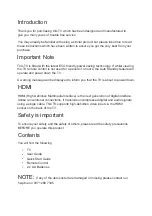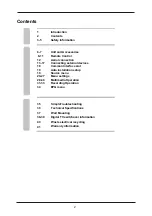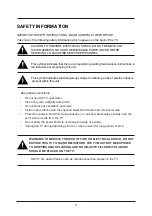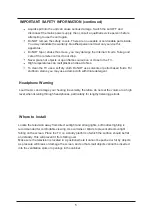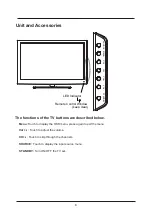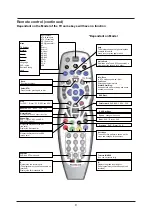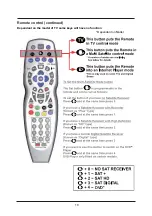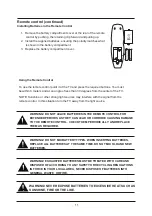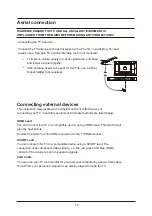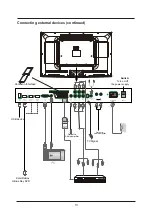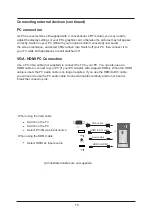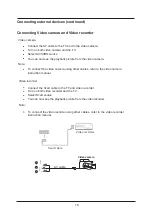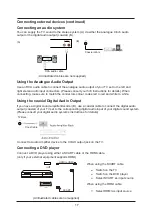Remote Control
Aerial connection
Connecting external devices
Common Interface slot
Auto installation setup
Source menu
Menu settings
8-11
Unit and Accessories
6-7
12
13-17
18
19
19
20-27
Multimedia Operation
Recording Operation
28-30
31-33
EPG menu
34
3-5
35
36
Contents
SimpleTroubleshooting
Technical Specifications
37
Wall Mounting
Safety Information
2
Contents
1
Introduction
2
38-39
Digital TV switchover information
40
Waste electrical recycling
41
Warranty information
Summary of Contents for C39114DVB-LCD
Page 1: ...LCD digital colour TV USER GUIDE C39114DVB LCD ...
Page 39: ......