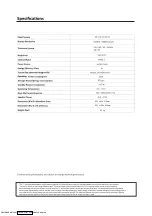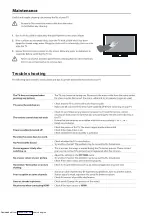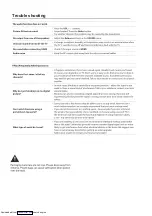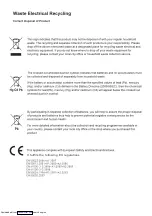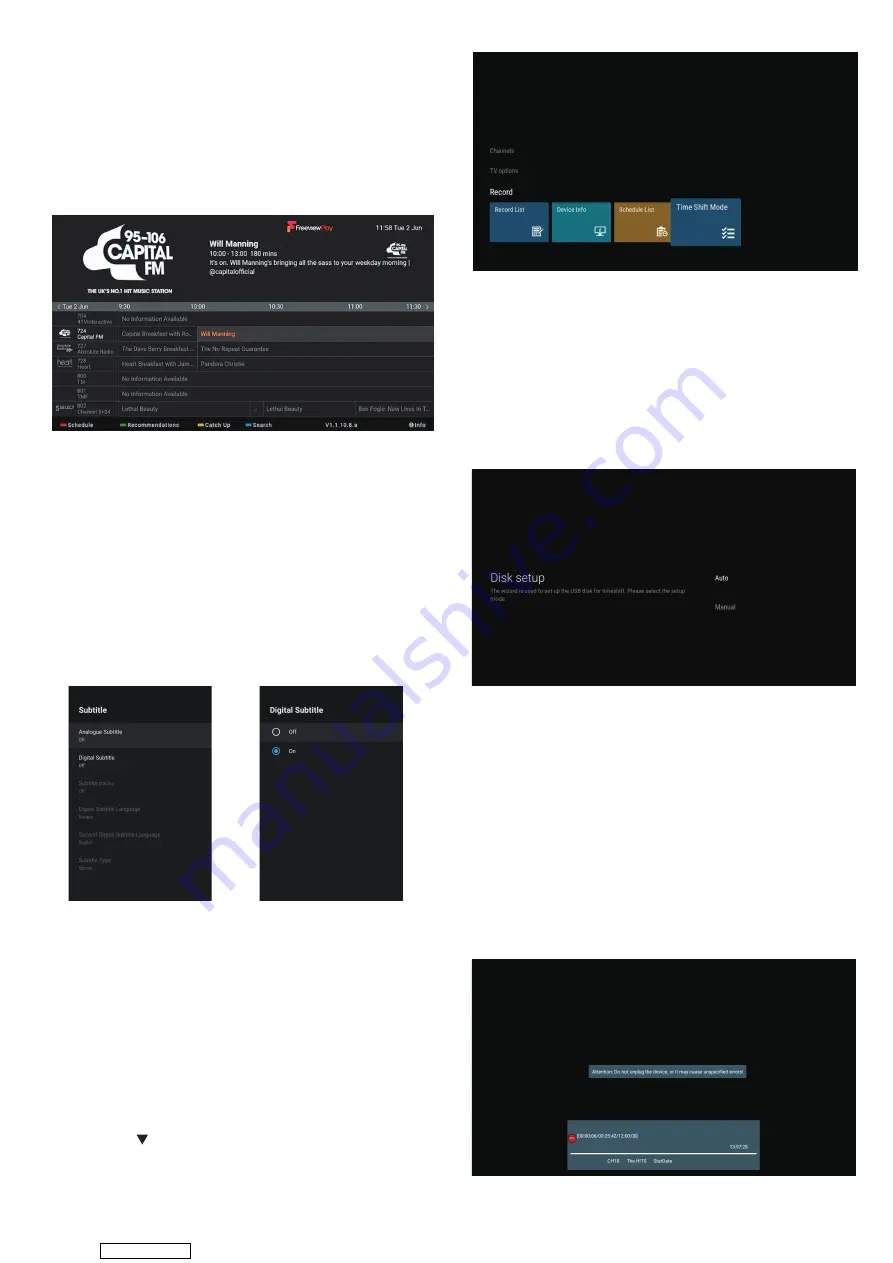
You can listen to radio stations through your Live TV or
by asking Google Assistant to play a radio station.
While watching Live TV Press the GUIDE button. Navigate
to a radio station, they are usually towards the end of the
Guide in channel numbers 700+.
Ask Google Assistant, press the GOOGLE ASSISTANT
button and ask for a radio station.
While you are watching live TV you can select subtitles by
pressing the SUBT button.
1. Press the SUBT button, the SUBTITLE menu will be
displayed.
2. Press the button to highlight DIGITAL SUBTITLE and
press OK.
3. Press the button to highlight ON and press OK.
4. In a few seconds the subtitles will appear on the
screen.
5. To switch Subtitles off repeat the process but select
OFF.
This function allows you to pause live TV. The picture will
pause and the programme will begin recording so you
don't miss any of the programme. You will have to have a
USB storage device attached to the USB socket for Time
Shift Recording to work.
1. Time shift mode is not switched on as default. While
watching live TV press the MENU button.
2. Press the button to scroll down to the RECORD
menu, then press button to highlight TIME SHIFT MODE.
Then Press OK.
3. Press OK to activate TIME SHIFT MODE.
Your USB storage device will need to be setup for time
shifting.
1. Press the PAUSE button on your remote control and
the DISK SETUP screen will appear.
2. Highlight AUTO and press OK. Your TV will now check
and setup your USB device. Once done press EXIT.
3. Your USB device is now setup and you can now pause
live TV by pressing the PAUSE button.
Use this function to record the TV programmes you are
watching on the main screen and save it for future
viewing. The recording from timer programme or direct
recording may have a little bit of delay when it starts to
record the broadcast programme. Please make sure the
USB device is inserted. If not, a warning message will pop
up. You can only record the programme that you are
currently watching.
1. Press the RECORD button to record the programme
that you are currently watching.
2. To stop a recording press the STOP button.
Listening to the Radio
Viewing Channels with Subtitles
Pausing Live TV (Time Shift Recording onto a USB
Storage Device)
Activating Time Shift
Disk Setup for Time Shifting
Recording a TV Programme onto a USB Storage
Device
Downloaded from
Summary of Contents for C4020G
Page 1: ...USER MANUAL C4020G Downloaded from ManualsNet com search engine ...
Page 17: ...931 x 80 x 515mm 931 x 190 x 554mm 5 3 kg 67 Downloaded from ManualsNet com search engine ...
Page 18: ...Trouble shooting Downloaded from ManualsNet com search engine ...
Page 19: ...Trouble shooting Downloaded from ManualsNet com search engine ...
Page 20: ...It fullfils the following EU regulations Downloaded from ManualsNet com search engine ...