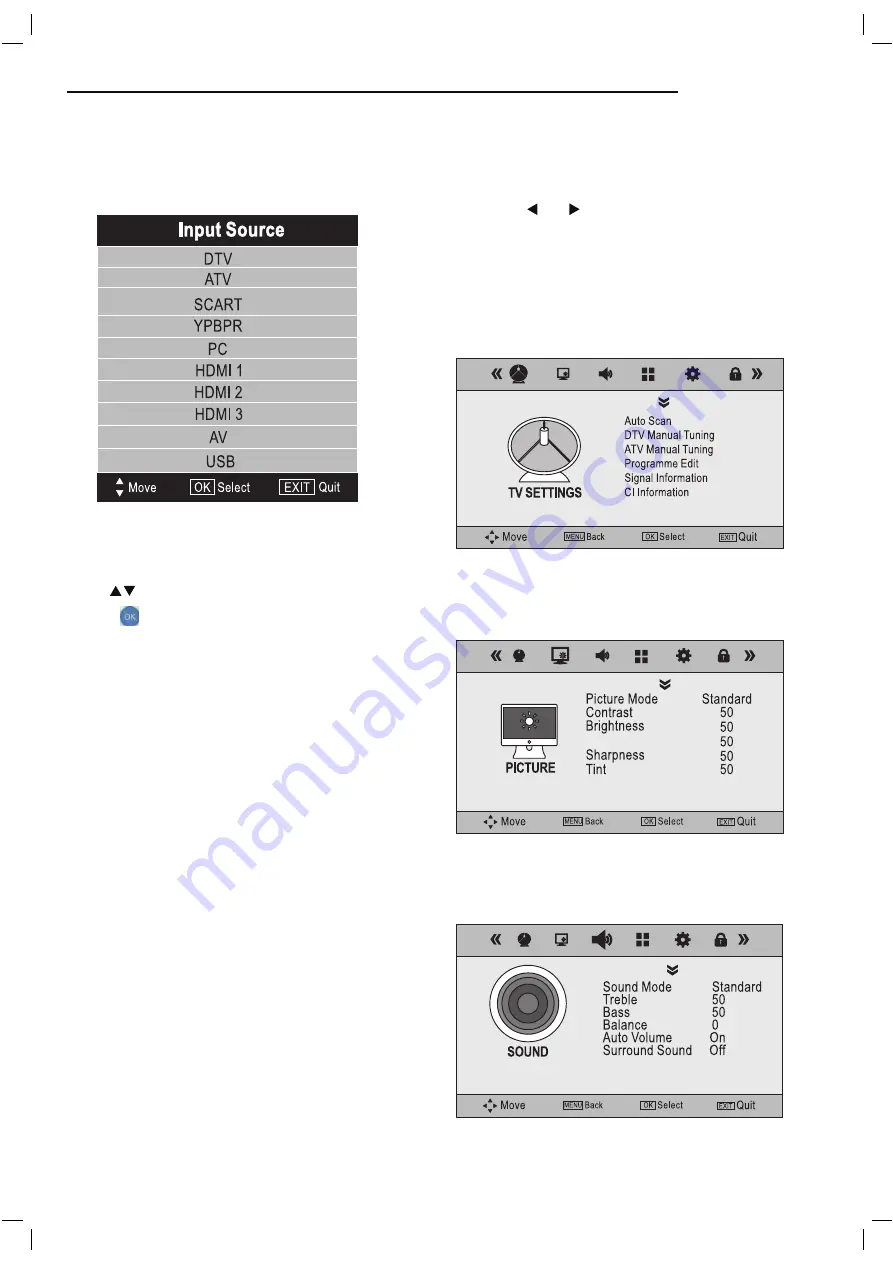
Source Menu
You can select the input source menu by pressing the
Source button.
Press Source button on the remote control.
Use
to move to the desired input source
Press
to select.
Menu Settings
1. Turn the LED TV on.
2. Press the Menu button on the Remote Control.
3. Use the and buttons to navigate through the
menu.
4. Press the Exit button to exit the Menu.
TV SETTINGS MENU
Allows you to search channels and set up a variety of
channel options. (Select DTV source for example)
PICTURE MENU
Allows you to make adjustments to your picture settings.
(Select DTV source for example)
SOUND MENU
Allows you to customize the sound options and effects.
(Select DTV source for example)
Colour
14
Summary of Contents for C4211ODVB-LED
Page 1: ...42 LED TV User Guide C42110DVB LED ...
Page 8: ...8 s TV key 7 ...
Page 9: ...9 8 ...
Page 11: ...3 MINI YPbPr YCbCr ...
Page 26: ......












































