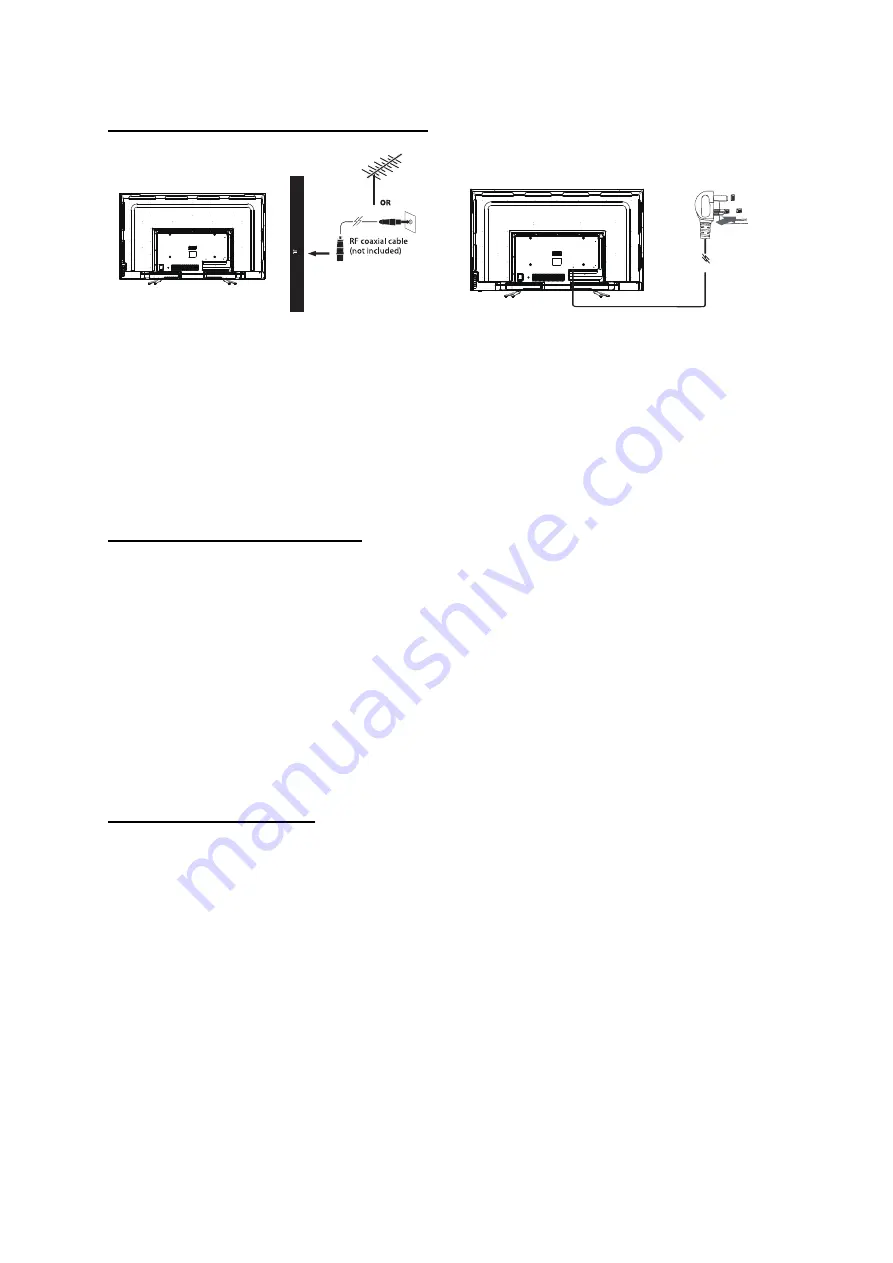
7
Powering on the TV for the first time
Connect the TV aerial to the TV aerial (RF) connector on the TV and to the TV house aerial connector on the
wall.
Connect the TV to house mains supply with the 3-pin plug. The TV will power on automatically and the initial
First-time Installation Wizard will show on the screen.
Only at this stage should you point the Remote control towards the TV and insert the batteries and replace
the batterie cover
. The green LED on the Remote control will immediately begin to flash during the paring
process.
After a few seconds the flashing will stop, and the mouse cursor will be visible on the screen. The mouse
cursor can be turned on and off by pressing the mouse key on the remote control.
First-time Installation Wizard
It is recommended to turn the mouse cursor off and use the OK key and navigation keys on the remote control
to quickly manoeuvre through the Wizard. The Wizard is defaulted to UK settings.
1.
Language
2.
Country
3.
Time zone
4.
View licence agreement press the exit key on the remote control and then select continue
5.
Setup WIFI (All WIFI options will be shown on the screen. Select the one you want and if applicable type in
the password to activate). Once connected you will be prompted to sign into your Google account or
create a new one. To gain access to all apps and features,
it is essential that you log into a Google
account
. If you do not want to Setup WIFI or log into or open a Google account, select SKIP.
6.
Wizard Complete select OK
Smart TV tuning Wizard
Once the First-time Installation Wizard is completed the Smart TV tuning Wizard will start automatically.
1.
Welcome: Select Next
2.
Region: Select your region
3.
Downloading of resources will begin
4.
Terrestrial: Select Tuner Input disabled, then select Enabled DVB-T/T2/C
5.
Terrestrial: Select Search Filter, then choose from All channels or Only Free channels.
Only Free channels is the recommended option
6.
Select Next
7.
Tuning will begin (3-5mins). All found channels can be seen on the right side of the screen
8.
Once tuning is finished select Next
9.
Cable: Select
complete
and your smart TV will start and show channel BBC1 on the screen
10.
Press the OK key on the remote control to view the channel list
M
ic
ro S
D
T
V A
e
ri
a
l
H
D
M
I3
H
D
M
I4
U
S
B
1
U
S
B
2




































