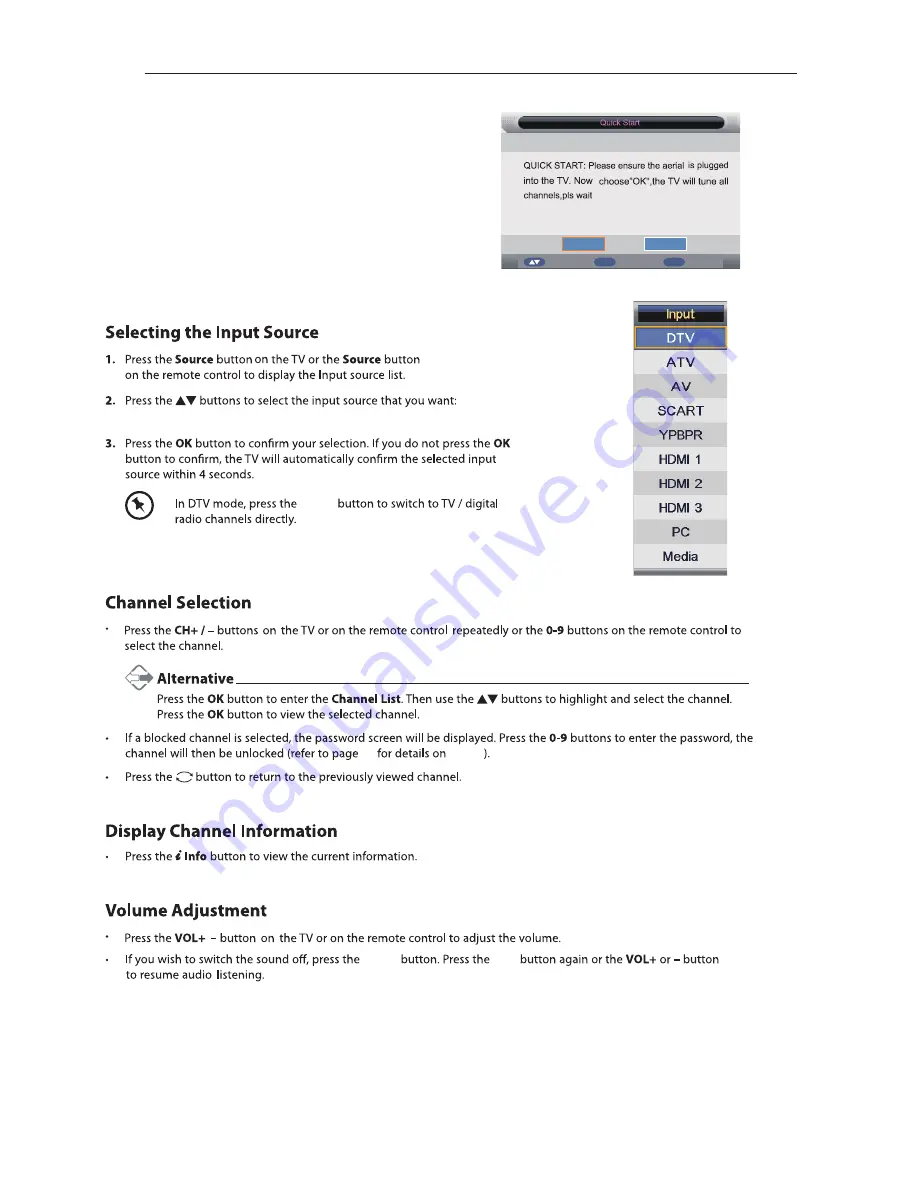
Ok
Enter
Exit
Exit
Move
OK
Cancel
6.
Ensure your aerial, cable or dish is plugged in to the TV and
then press OK.
The TV will start to install the service you have selected.
This could take some time depending on your selected service.
You can tune an additional service at any time by pressing the
Quick Start button.
20
DTV, ATV, AV, SCART, YPBPR, HDMI1, HDMI2, HDMI3, PC, Media.
Mut e
Mute
LOCK
Radio
/
13
All manuals and user guides at all-guides.com
Summary of Contents for E1022C
Page 1: ...50 LED TV 50 FHD LED TV All manuals and user guides at all guides com a l l g u i d e s c o m ...
Page 9: ...7 All manuals and user guides at all guides com ...
Page 10: ...1 2 3 8 Digital audio out Headphone out All manuals and user guides at all guides com ...
Page 11: ...9 All manuals and user guides at all guides com a l l g u i d e s c o m ...
Page 16: ...14 All manuals and user guides at all guides com a l l g u i d e s c o m ...
Page 17: ...15 All manuals and user guides at all guides com ...
Page 18: ...16 All manuals and user guides at all guides com ...
Page 24: ...22 3 All manuals and user guides at all guides com ...
Page 28: ...26 All manuals and user guides at all guides com ...
Page 29: ...27 All manuals and user guides at all guides com ...
Page 36: ...34 All manuals and user guides at all guides com a l l g u i d e s c o m ...
Page 37: ...35 All manuals and user guides at all guides com ...
Page 38: ...36 All manuals and user guides at all guides com ...
Page 40: ...38 All manuals and user guides at all guides com ...
Page 41: ...39 All manuals and user guides at all guides com a l l g u i d e s c o m ...
Page 42: ...40 All manuals and user guides at all guides com ...
















































