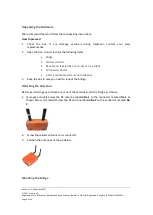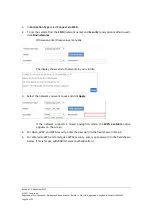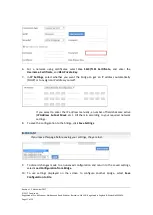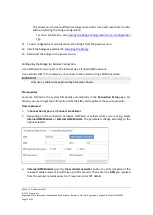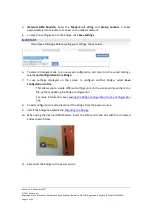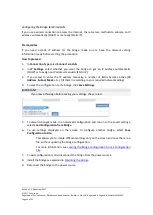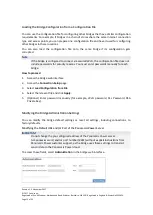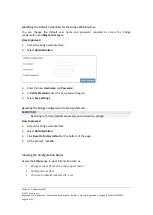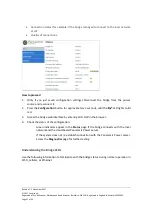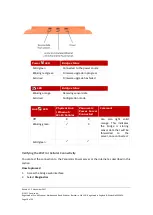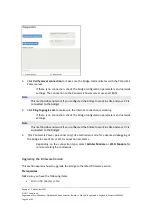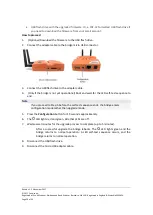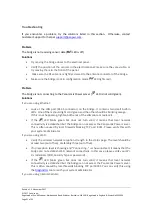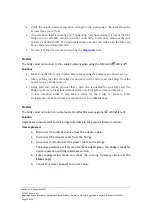Revision 1. 2 November 2017
© 2017 Centrica plc.
Registered office: Millstream, Maidenhead Road, Windsor, Berkshire. SL4 5GD. Registered in England & Wales No 3033654
Page 20 of 22
•
USB flash drive with the upgraded firmware. Or, a FAT-32 formatted USB flash drive if
you need to download the firmware from your email account.
How to proceed
1.
(Optional) Download the firmware to the USB flash drive.
2.
Connect the adapter cable to the bridge micro USB connector.
3.
Connect the USB flash drive to the adapter cable.
4.
(Only if the bridge is not yet operational) Boot and wait for the LED self-test sequence to
end.
Note
If you proceed to Step 5 before the self-test sequence ends, the bridge enters
configuration mode rather than upgrade mode.
5.
Press the
Configuration
button for 10 seconds approximately.
6.
The
LED lights red and green. All other LEDs are off.
7.
Wait several minutes for the upgrade process to complete (up to 5 minutes).
After a successful upgrade the bridge reboots. The
LED lights green and the
bridge returns to normal operation. A LED self-test sequence occurs, and the
bridge returns to normal operation.
8.
Disconnect the USB flash drive.
9.
Disconnect the micro USB adapter cable.