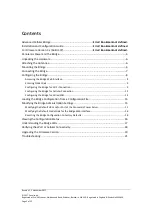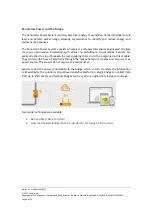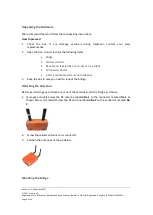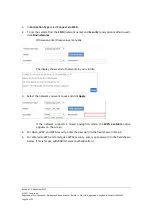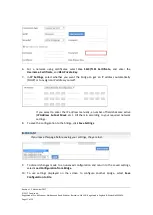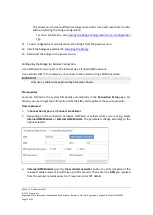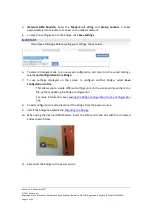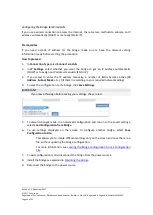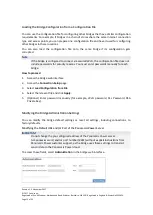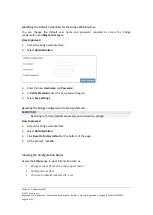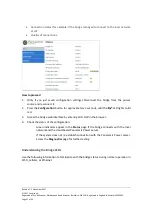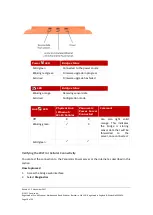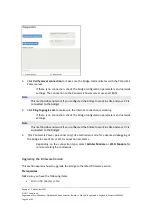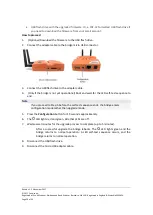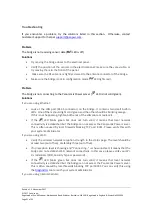Revision 1. 2 November 2017
© 2017 Centrica plc.
Registered office: Millstream, Maidenhead Road, Windsor, Berkshire. SL4 5GD. Registered in England & Wales No 3033654
Page 6 of 22
Unpacking the Hardware
We recommend that you follow these unpacking instructions.
How to proceed
1.
Check the box. If any damage occurred during shipment, contact your sales
representative.
2.
Open the box. It must include the following items:
•
Bridge
•
Cellular antenna
•
RF antenna, labeled Rx-1 (Europe) or Rx-2 (USA)
•
5V DC wall adapter
•
4-Piece reclosable fastener with adhesive
3.
Keep the box in case you need to repack the bridge.
Attaching the Antennas
Before performing any connections, mount the antennas onto the bridge as follows:
1.
(European model) Screw the RF antenna labeled
Rx-1
to the connector marked
Rx-1
, as
shown below. (US model) Screw the RF antenna labeled
Rx-2
to the connector marked
Rx-
2
.
4.
Screw the cellular antenna to its connector.
5.
Position the antennas as shown below.
Mounting the Bridge