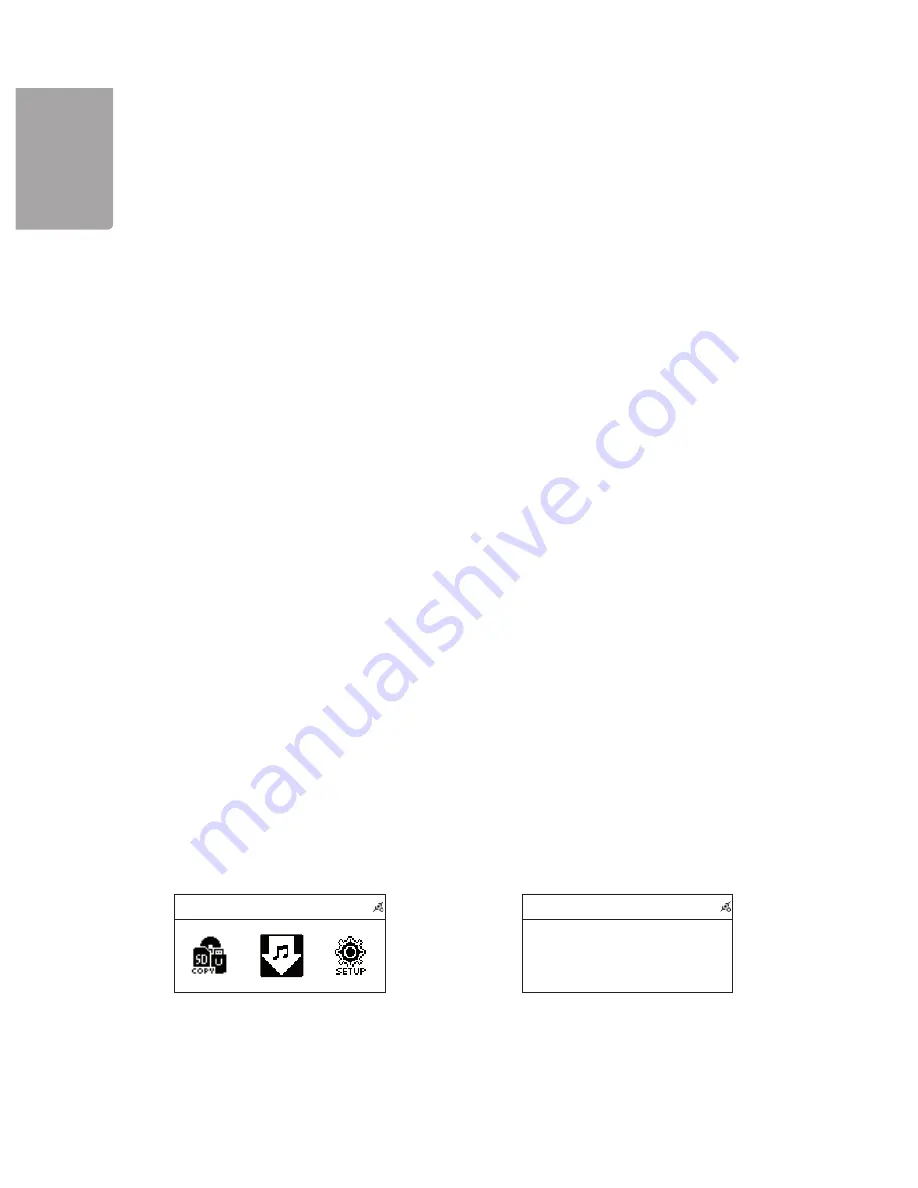
24
H
SI
L
G
N
E
AUX
AUX
A U X
8.3 Playing music over the network
1. In the main menu select the option UPNP and press
SELECT/OK
to connect to the media server.
2. When the server is found, choose
Browse
to select media server (if there are several servers on the
network).
3. Use I ◄◄ or ►►I to browse the list select a song or title, artist, album or category.
Press
SELECT/OK
to confirm.
4. Browse in the list to select a desired song. Press ►II to start the playback.
9. File manager
With the file manager you can copy files between USB memory and the SD/MMC memory card.
In the main menu, select the option
Filemgr
to start the file manager.
Highlight the CD, USB or SD/MMC and confirm your selection by pressing
SELECT/OK
button on the
unit or
OK
button on the remote control. Please note that only data CD can be accessed by the FILE
MANAGER. When an audio CD is inserted, the message in the picture to the right is displayed on the
LCD display.
- Select the storage medium that you want to access (e.g. USB).
- You can open a folder (e.g. “Recording”) or highlight a file directly using the
MEMORY
button
- All the highlighted tracks are marked with a tick on the LCD display.
- Press the
REC
button
- The following menu appears on the display
“Copy
Move
Delete”
- Press the
SELECT/OK
button on the unit or
OK
button on the remote control to confirm your selection
(e.g. Copy)
- Then choose the storage medium (USB or SD/MMC) on that the files shall be saved.
- After you have selected the storage medium (e.g. SD/MMC) you can select a folder in that you want to
save the file by pressing
SELECT/OK
button on the main unit or
OK
button on the remote control.
- The subfolder (e.g. ALL) opens. Press the
REC
button. The following menu appears on the display
“Paste
Abort”
- Select “Paste” and press
SELECT/OK
or
OK
. The device starts to copy the file.
- The process is displayed in percent on the LCD display.
- When the copy is completed the message
“Successful! OK”
appears.
- If not sufficient space is available on the storage device, the system displays the error message
:Error! Memory Full!”
. In this case, please press the
SELECT/OK
or
OK
to return the previous menu.
10. AUX
The stereo can be used as an external amplifier for external sound sources, e.g. portable MP3 players.
1. Connect the external sound source using a 3.5
mm stereo cable (not included) to the port marked
AUX located on the back of the micro system.
2. In the main menu, select the option
AUX
and then
start the playing of the external sound source.
3. Adjust the sound volume on both stereo devices
and on the external sound source.

























