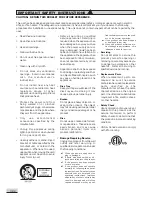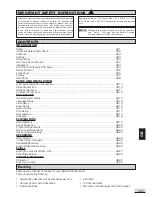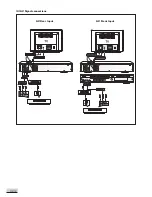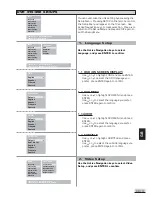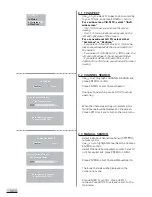Reviews:
No comments
Related manuals for 1611304

Roly Poly SB-VR007
Brand: Safety Basement Pages: 13

FA2100CVR
Brand: L3 Communications Pages: 20

DMN-8600
Brand: LSI Pages: 434

RQ-S11
Brand: Panasonic Pages: 15

B613
Brand: Lenovo Pages: 32

QX905
Brand: Safety Basement Pages: 18

220
Brand: Continental Refrigerator Pages: 12

KN-4060
Brand: Knight Pages: 14

DAG9300
Brand: Paso Pages: 12

PocketrakCX - POCKETRAK CX 2 GB Digital...
Brand: Yamaha Pages: 32

DRH-5500x
Brand: Targa Pages: 93

MP-6000
Brand: Datavideo Pages: 24

DVR-250
Brand: Olin Pages: 27

WS-331M
Brand: Olympus Pages: 104

DMR-EH49ECA
Brand: Panasonic Pages: 99

DMR-EH63
Brand: Panasonic Pages: 88

RP3528
Brand: RCA Pages: 3

WS-510M
Brand: Olympus Pages: 14